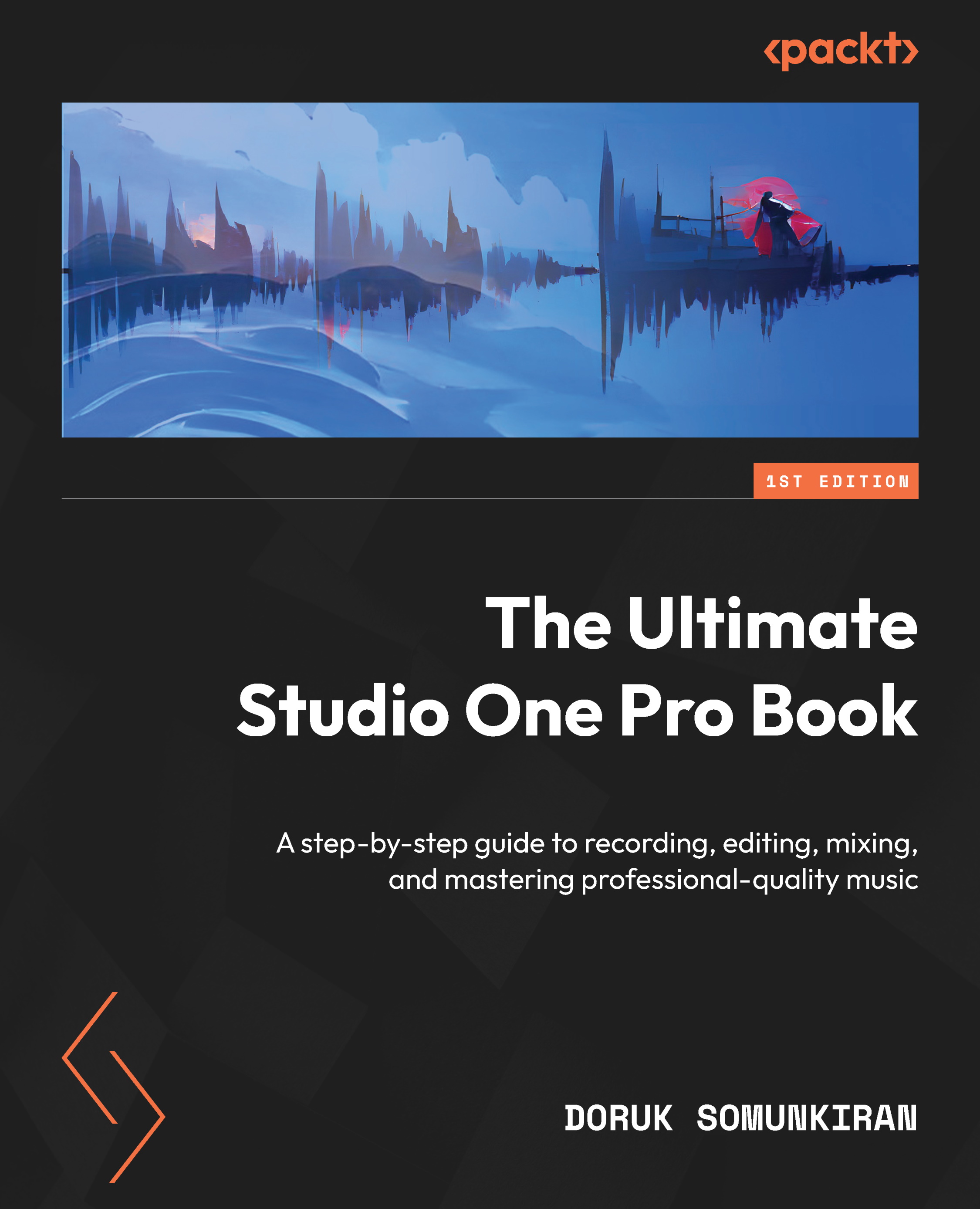Working in the Pattern Editor
As we saw in Chapter 6, the Pattern Editor is a perfect tool for creating musical ideas that are meant to be repeated. While its strictly grid-based design lacks the Edit window’s what-you-see-is-what-you-get approach, the Pattern Editor offers some unique features that are not available anywhere else in Studio One. So, let’s take a look at each of these.
To start using the Pattern Editor, double-click on the pattern you want to edit. This will open the Pattern Editor window. Just like the regular Edit window, this window has an Automation Lane in its lower section but with a different set of options:
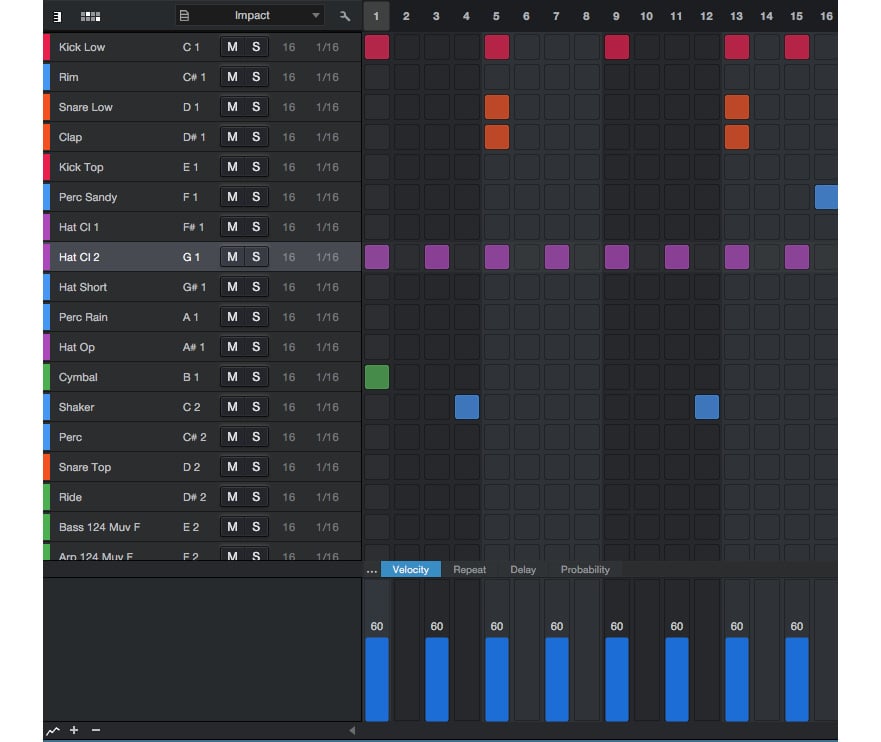
Figure 9.16: The Automation Lane in the Pattern Editor
Now, let’s go over these options one by one:
- Velocity allows you to set the velocity value for a note, on a scale from 0 to 100. Note that in this window, you cannot select a note by clicking on it; this will delete the note. Instead, click...