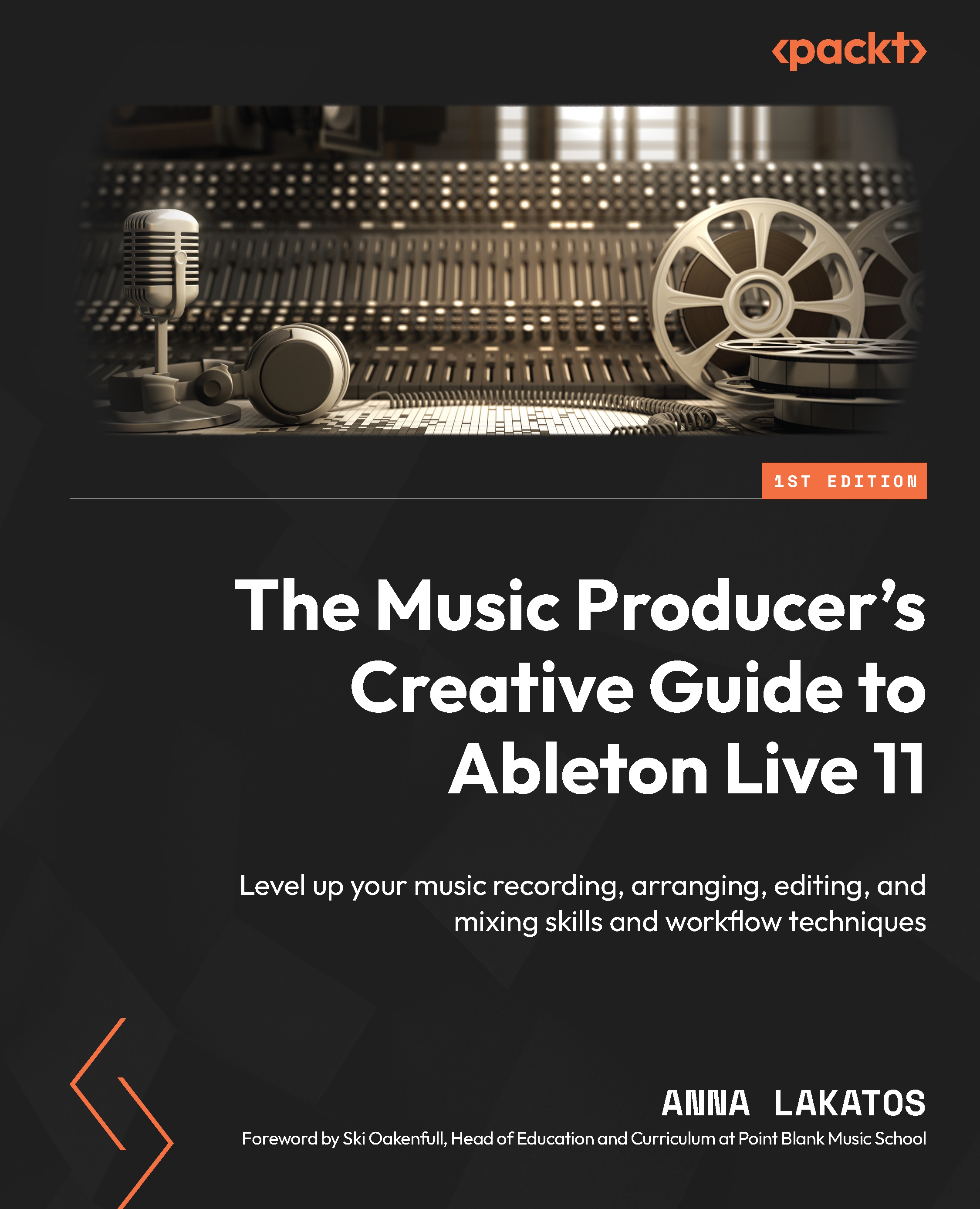Exploring Instrument Racks
In this section, we will build a few Instrument Racks for different scenarios and uses!
First up, let’s design a multi-layered instrument! Follow these steps with me:
- Head to the browser, navigate to Instruments, and drag and drop Instrument Rack onto an empty MIDI track (Figure 8.2).
- Now, you will see the Rack in the device area at the bottom.
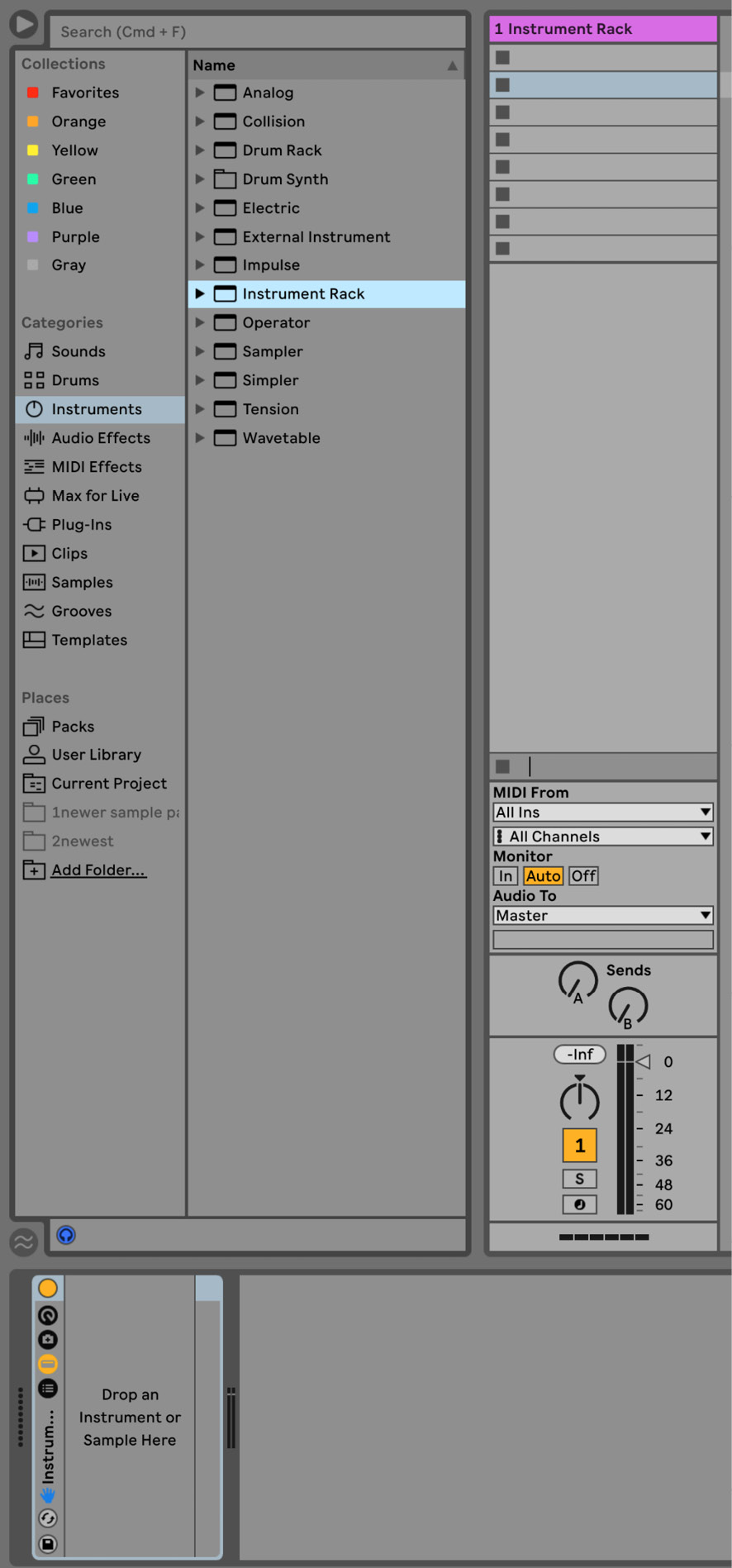
Figure 8.2 – The empty Instrument Rack dropped onto an empty MIDI track
- The Instrument Rack at the bottom of the screen in the device area is already instructing you to Drop an Instrument or Sample Here.
You can go back into the browser and pick a pad sound from Sounds, under Categories in the browser. Drag and drop it onto the Instrument Rack.
- Now, make sure you display the chain list by pressing the Show/Hide button:
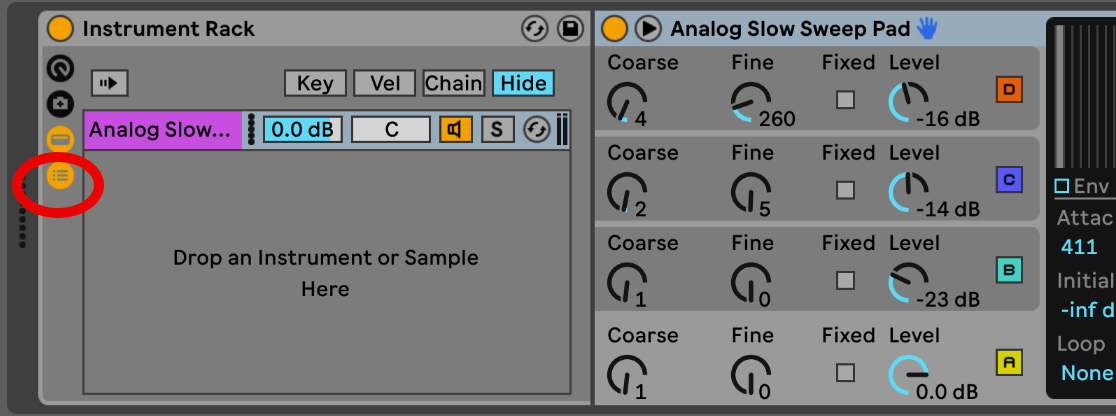
Figure 8.3 – Using the chain list Show/Hide button to display the chain list
...