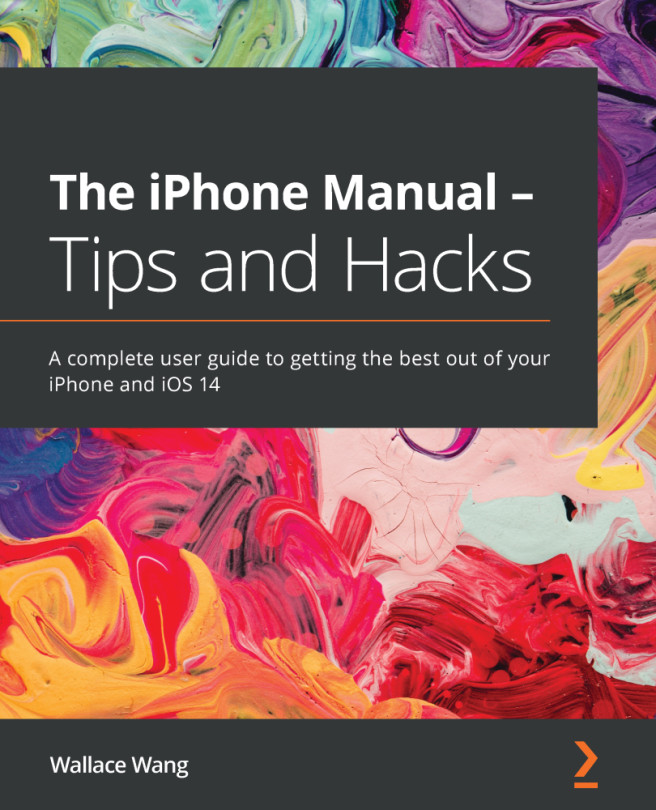The start-up modes are useful for troubleshooting. These modes are activated when the system is starting up and are initiated at the firmware stage, and, from there, they affect how system initialization continues at each stage. The following are the start-up modes available in macOS:
- Safe boot
- Verbose
- Single user
In this section, we will also take a look at the T2 security chip, which allows yet another start up mode known as Secure Boot.
Safe mode
During Safe mode, also known as Safe Boot, the Mac performs verifications and prevents specific software from loading or opening to isolate the cause of a problem. You can start up in Safe mode by holding down the Shift key during startup.
Starting up a Mac in Safe mode causes the following to occur:
- An attempt to repair the system volume structure is performed.
- System third-party kernel extensions (KEXT) caches are deleted.
- Font caches are deleted.
During this mode, macOS loads only essential items for startup, and...