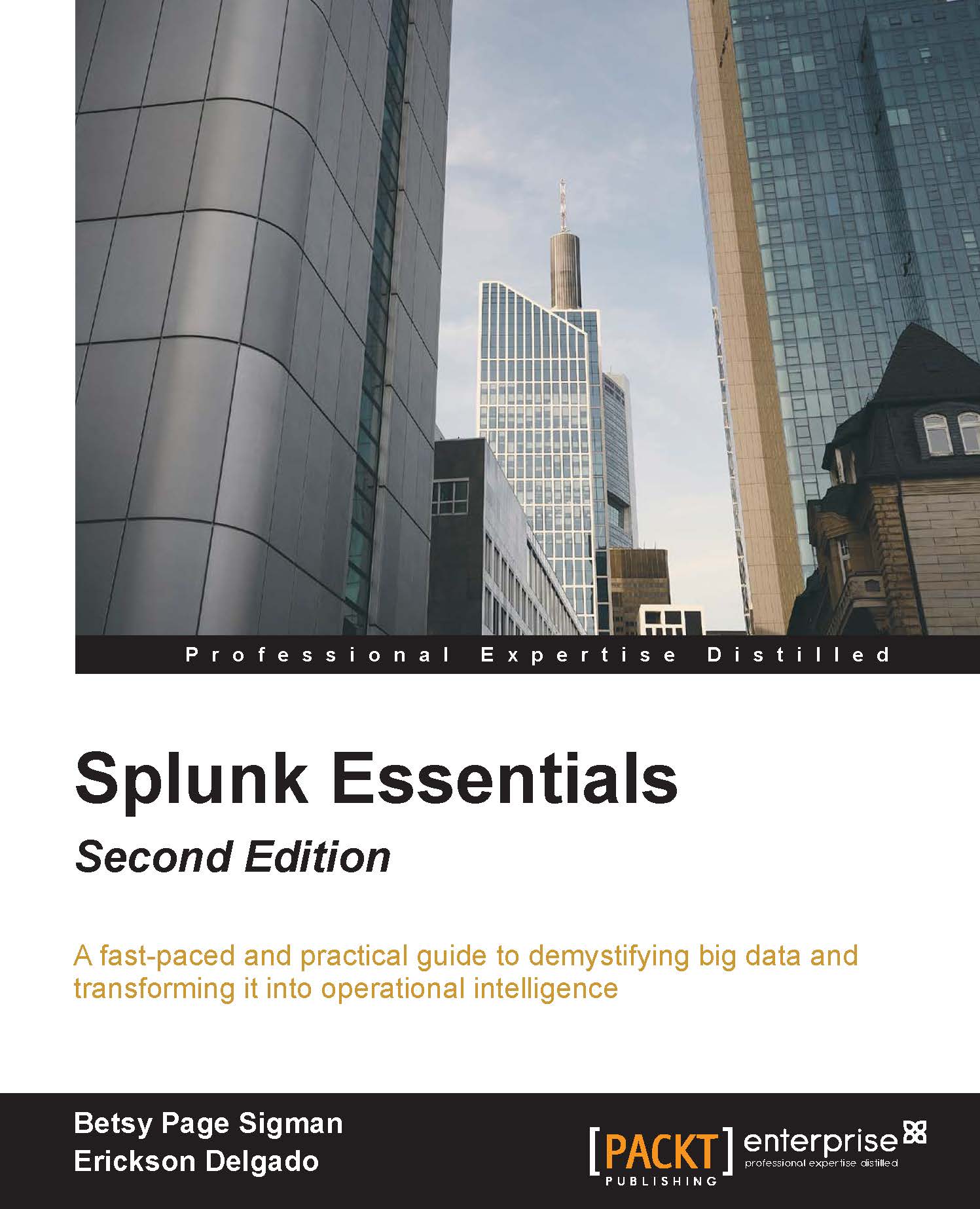Creating a data model
Before you can create a Pivot table, you need to develop a set of rows and columns through the creation of a data model. To do this, perform the following steps:
In the Destinations app, click on the Pivot link in the top menu. Observe the Select a Data Model page, which will be empty until you have created your first data model.
Click on the Manage Data Models button in the upper-right corner of the screen to proceed.
In the Data Models screen, click on New Data Model.
Give your new data model a title and ID and ensure that it is created in the Destinations app. Refer to the following screenshot as a guide:

Click on Create. You are now in the Destinations data model editing page.
Click on the Add Object dropdown and select Root Event. The concept of data model hierarchy is now in play. The Root Event or Root Search is the base search that will populate the data for the entire data model tree.
Populate the Root Event with the fields seen in the following screenshot. We want...