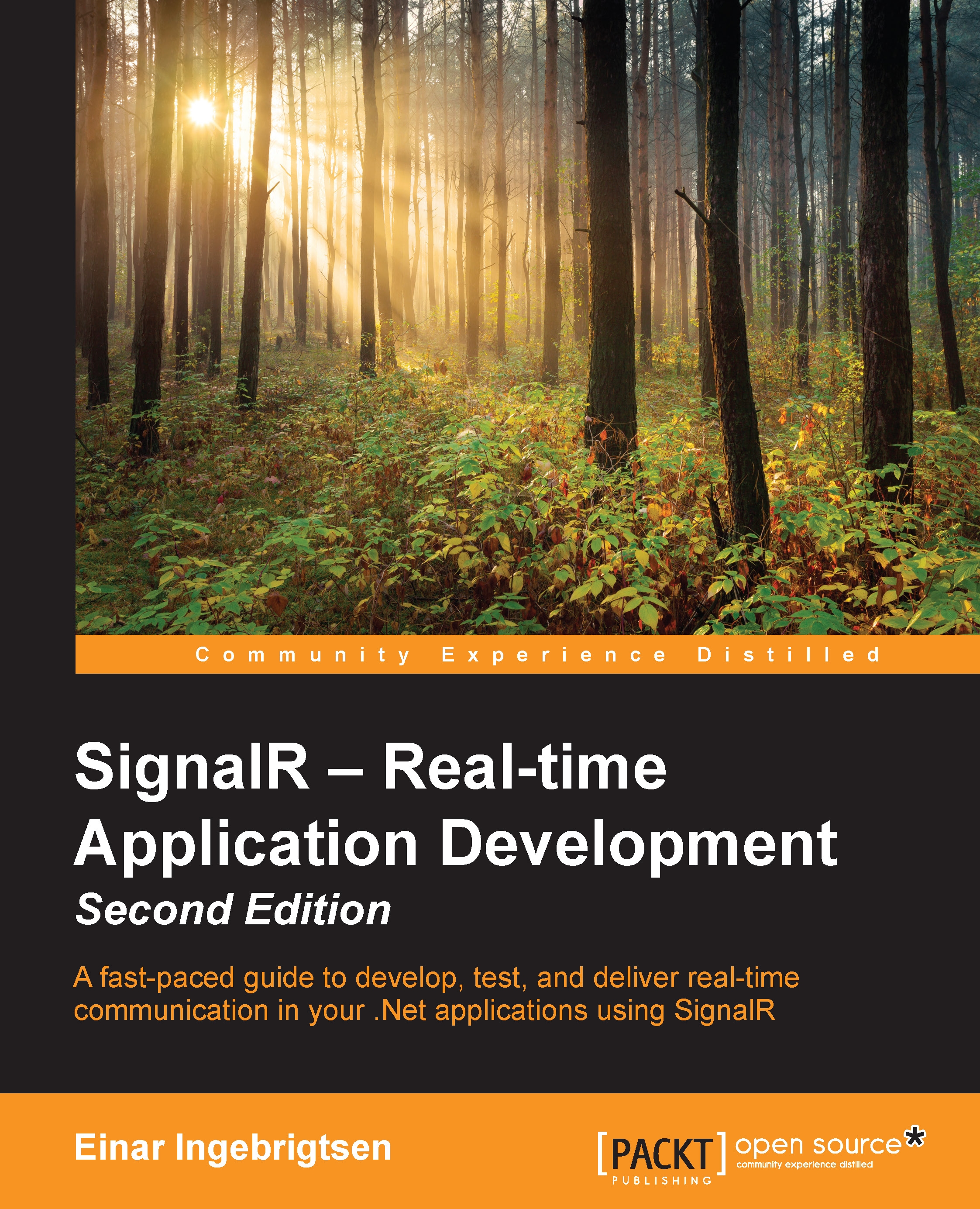Preparing for connections
In order for us to be able to connect from OSX to SignalR, we're going to have to do some changes to the IIS Express configuration:
- Locate the IIS Express icon in the system tray:

- Right-click on it and select Show All Applications:

- From the dialog box, select the site for the application and look at the path of the configuration file. Make a note of this as we're going to need it real soon:

- We want to stop the site, since we're changing its configuration. Right-click on the tray icon to locate IIS Express again and select Stop Site:

- We need to know the IP address of the Windows computer that is hosting the website. One way of doing this is to open up a console/cmd and just type
ipconfig; make note of IPv4 Address:
- Open the config file from the path we found in the IIS Express configuration, using something such as Notepad or whatever your favorite text editor is. Inside it, search for the
<site>tag. Under the<bindings>tag, we want to add...