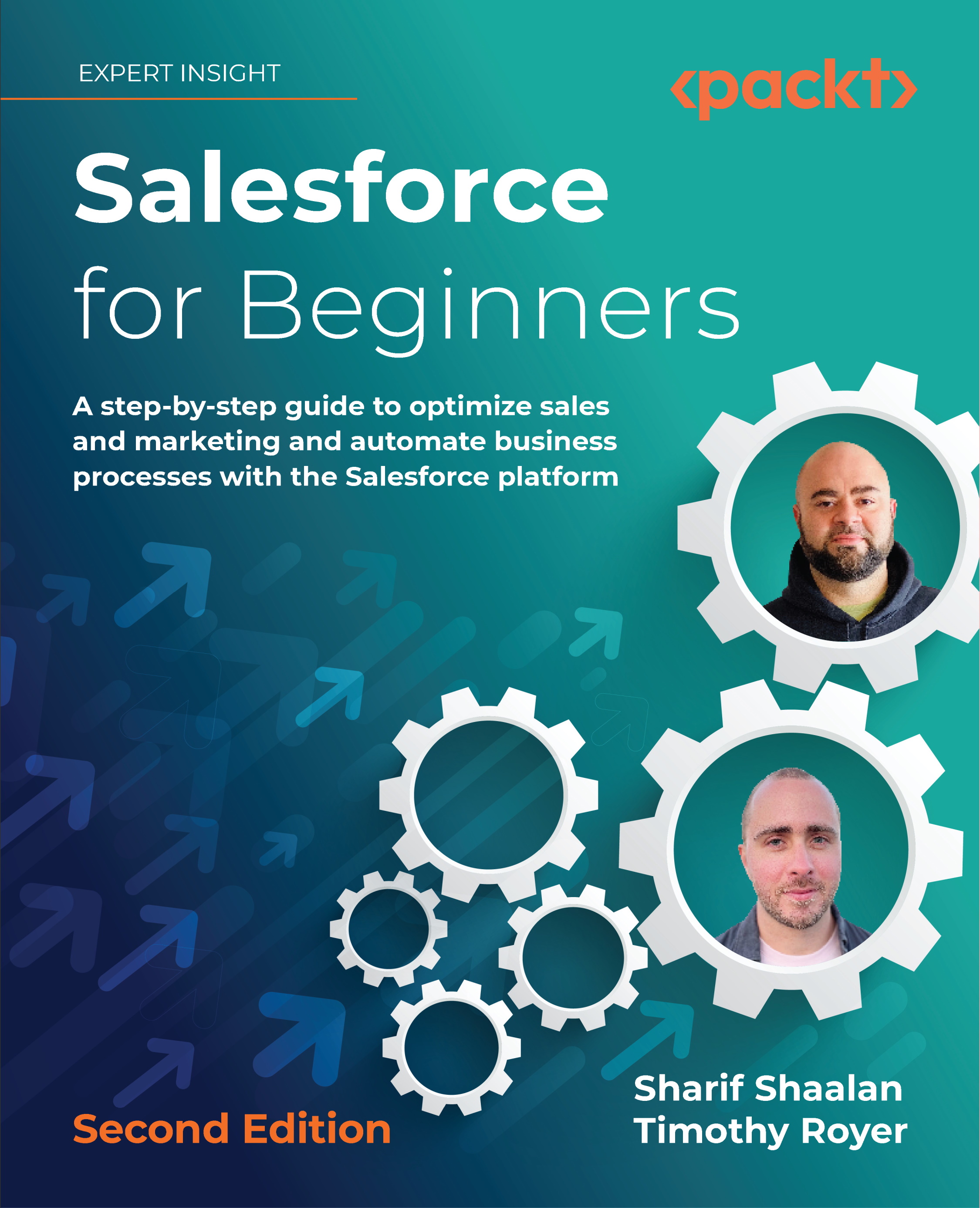Working on forms with web-to-lead
Using web-to-lead is an easy way to generate HTML code that you can drop into your website to create a lead capture form. A lead capture form is generated outside of Salesforce but creates a lead directly in Salesforce when the form is saved. This can take the form of a Contact Us page on your website or any other form where you would want the information to be automatically added to Salesforce. Let's see how this is done:
- Click on the gear at the top of the page (see label 1 in the following screenshot) and choose Setup (see label 2 in the following screenshot):
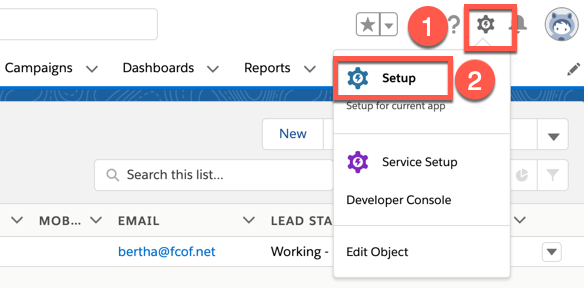
Clicking on Setup in the preceding screenshot brings you to the administration section of Salesforce.
Next, type web in the quick-find box (see label 1 in the following screenshot). This will bring up Web-to-Lead. Click on the link (see label 2 in the following screenshot), as in the following screenshot:

Clicking on Web-to-Lead brings you to the Web-to-Lead settings page. On this...