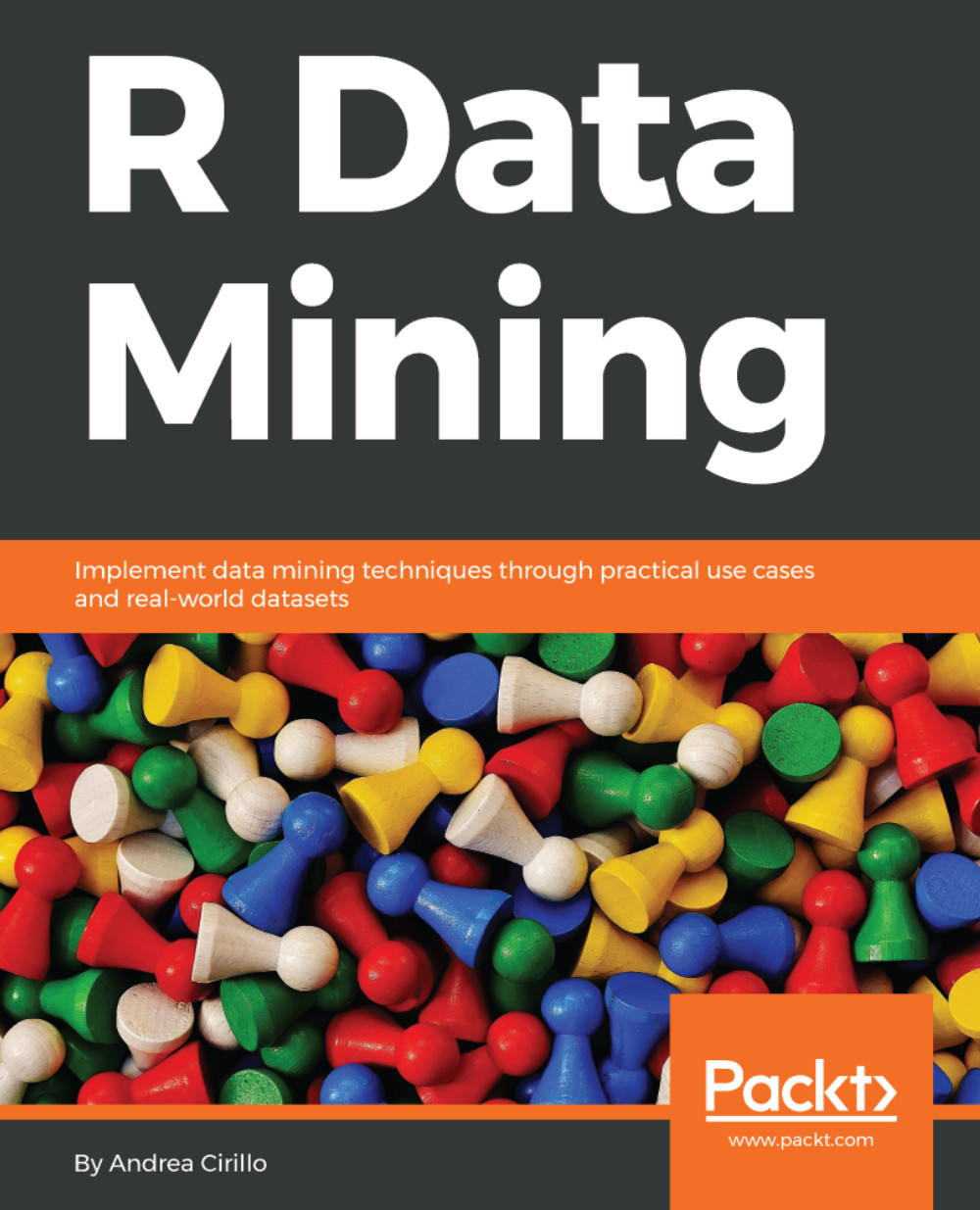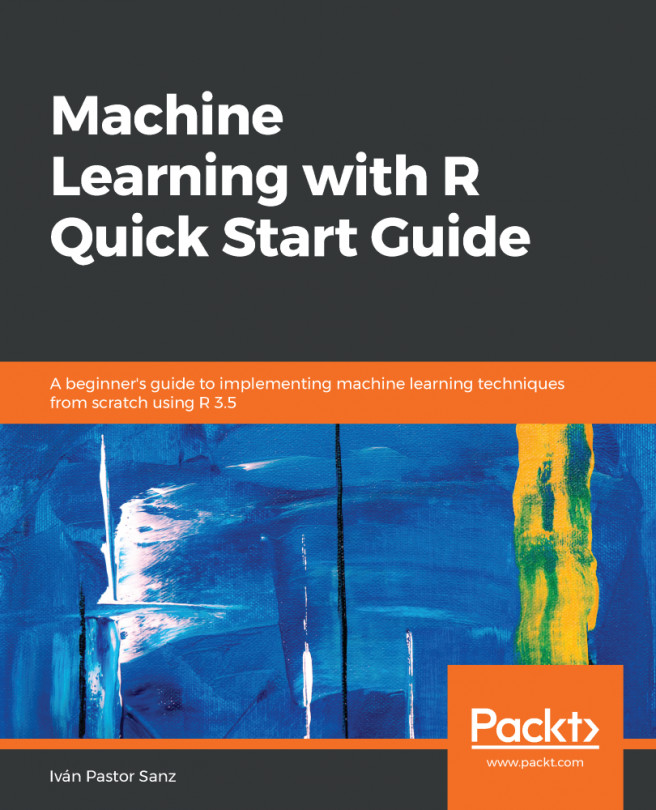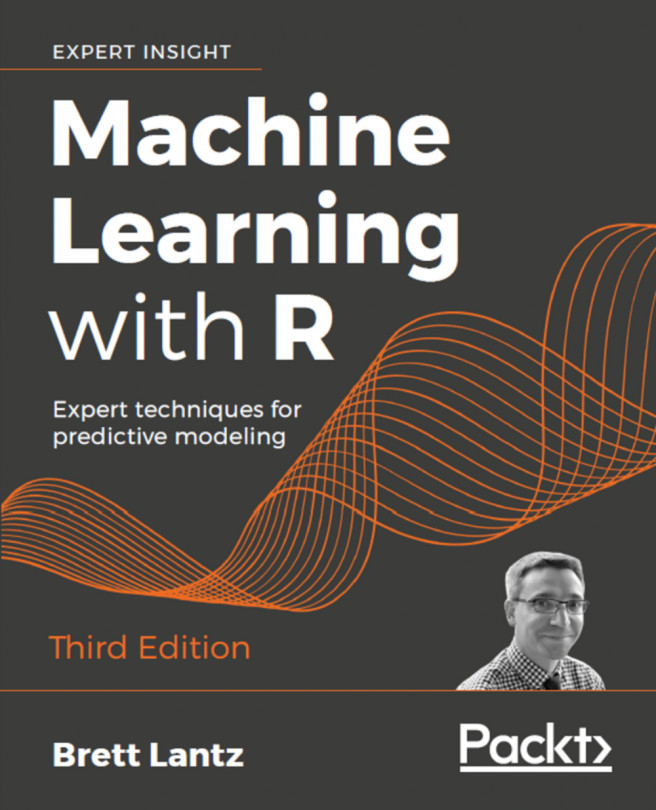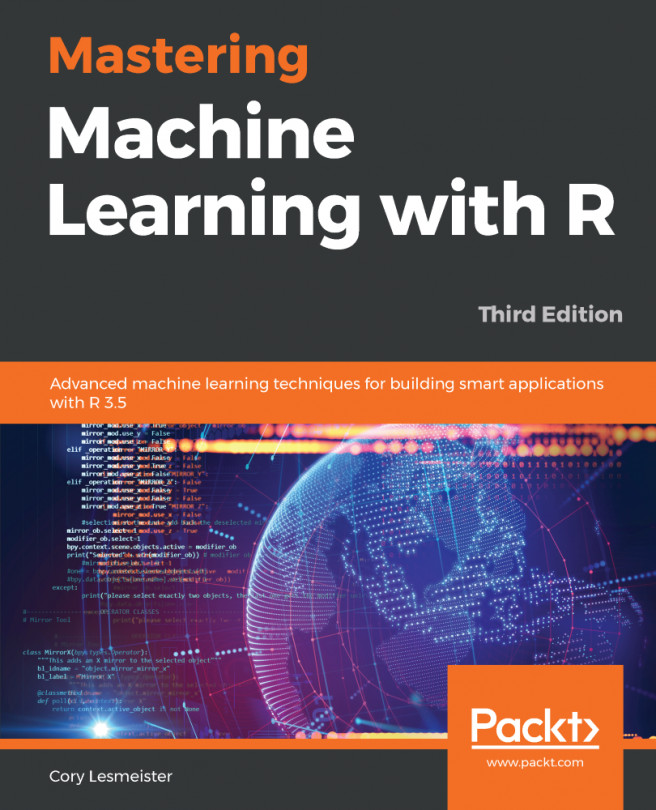We have already discussed two ways of executing R code:
- Employing your OS terminal
- Employing the development environment that comes with the R base installation
The first of the aforementioned ways can be quite a convenient way for experienced R users. It clearly shows its advantages when executing articulated analytical activities, such as ones requiring:
- The sequential execution of scripts from different languages
- The execution of filesystem manipulation
Regarding the second alternative, we have already talked about its shortfalls compared to its direct competitor. Therefore, now is the time to have a closer look at this competitor, and this is what we are going to do in the following paragraphs before actually starting to write some more R code.
Two disclaimers are needed:
- We are not considering text editor applications here, that is, software without an R console included and additional code execution utilities included. Rather, we prefer an integrated development environment, since they are able to provide a more user-friendly and comprehensive experience for a new language adopter.
- We are not looking for completeness here, just for the tools most often cited within R community discussions and events. Perhaps something better than these platforms is available, but it has not yet gained comparable momentum.
The alternative platforms we are going to introduce here are:
- RStudio
- Jupyter Notebook
- Visual Studio