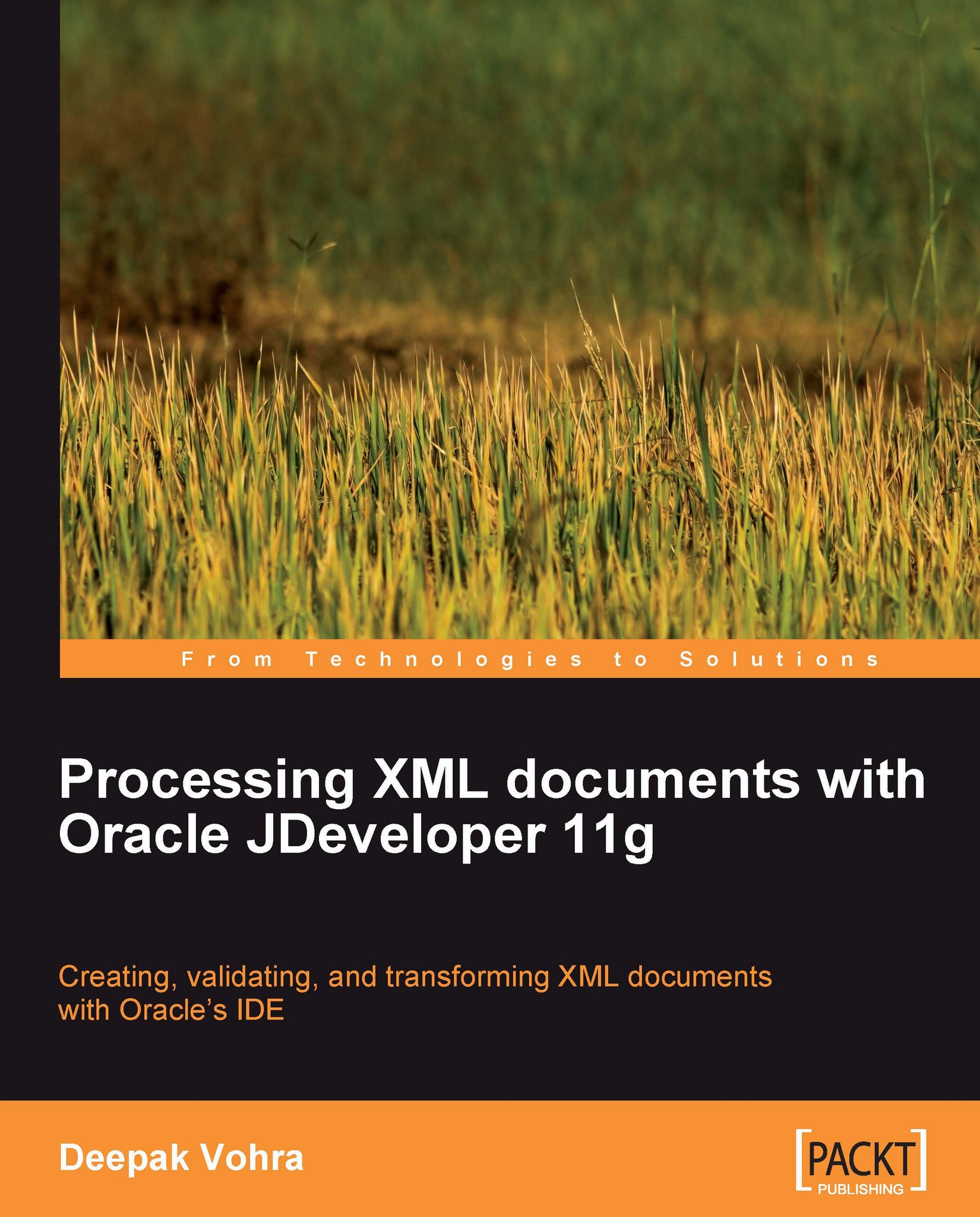Setting the environment for XSLT transformation
We need to create an application and a project in JDeveloper 11g to develop a TrAX application. To create an application select File|New. In the New Gallery window select Categories|General and Items|Generic Application. Click on OK. In the Create Generic Application window specify the application name (Trax for example) and click on Next. In the Name your Generic project window specify a project name (Trax for example) and click on Finish. An application and a project get created.
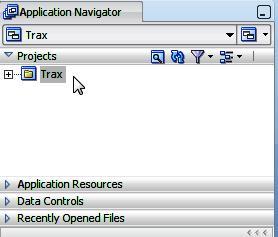
To the project, add an XML document by selecting File|New and subsequently selecting Categories|General|XML and Items|XML Document in the New Gallery window. Click on the OK button.
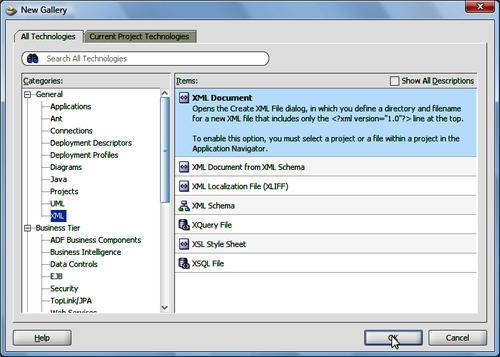
In the Create XML File window specify a File Name (catalog.xml for example) and click on OK. Add an XSLT stylesheet by selecting File|New. In the New Gallery window select Categories|General|XML and Items|XSL Style Sheet. Click on OK.
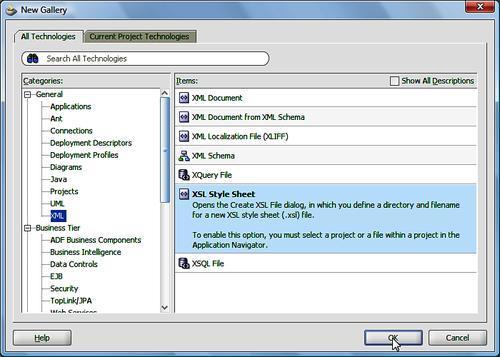
In the Create XSL File window specify a File Name...