Creating a new project template
As mentioned, you can either create a template from an existing project, or create a template from scratch. Let's walk through the steps of creating a new template for the first time. From the main menu, choose the Projects tab and click on the Add Project Template icon:
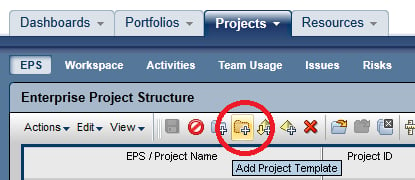
The following screen appears, showing you the main properties to set on the new template:
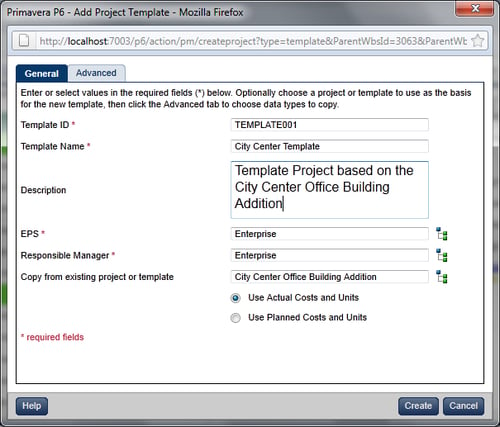
A template has a number of project properties which you must fill in. These are marked by red asterisks. The other fields are optional, and are explained as follows:
Template ID: A short, unique name for the template.
Template Name: A more descriptive name for the template.
Description: This should describe how the template will be used, and/or where it came from.
EPS: The default Enterprise Project Structure (EPS) node for the template. Some companies have one special node for holding all the templates, while others will place the templates under specific EPS nodes, which represent projects with common...































































