Using links is a great idea for adding access to a file that needs to be in multiple places. Using a link instead of adding that file to multiple places ensures that you have the single source of truth. Using links only works in the Modern Experience.
Adding a link to a document to multiple libraries does not mean that everyone with access to the library will have access to the file via the link. In order for a person to access the file via the link, they must have permission to, at least, view the file.
Go to the list or library of your choice and, in the action bar, click New and then choose Link from the dropdown:
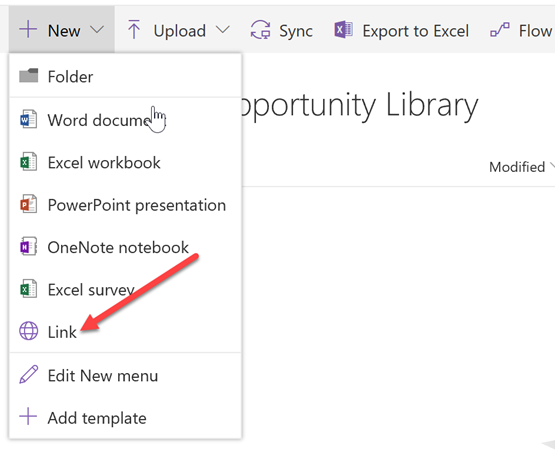
Once the Link choice is clicked, you can type or copy in any link you want, or choose from some of the choices you are presented with:
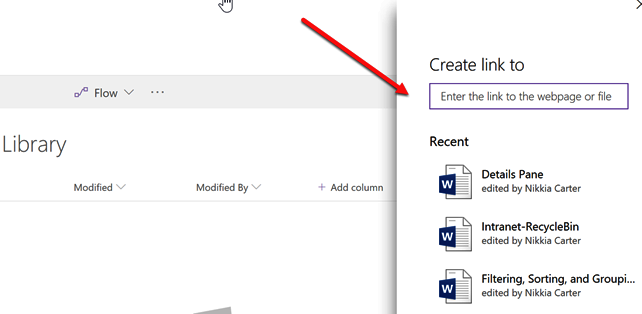
If you type or copy in a link, the system will give the link a default name before it is created. You can choose...










































































