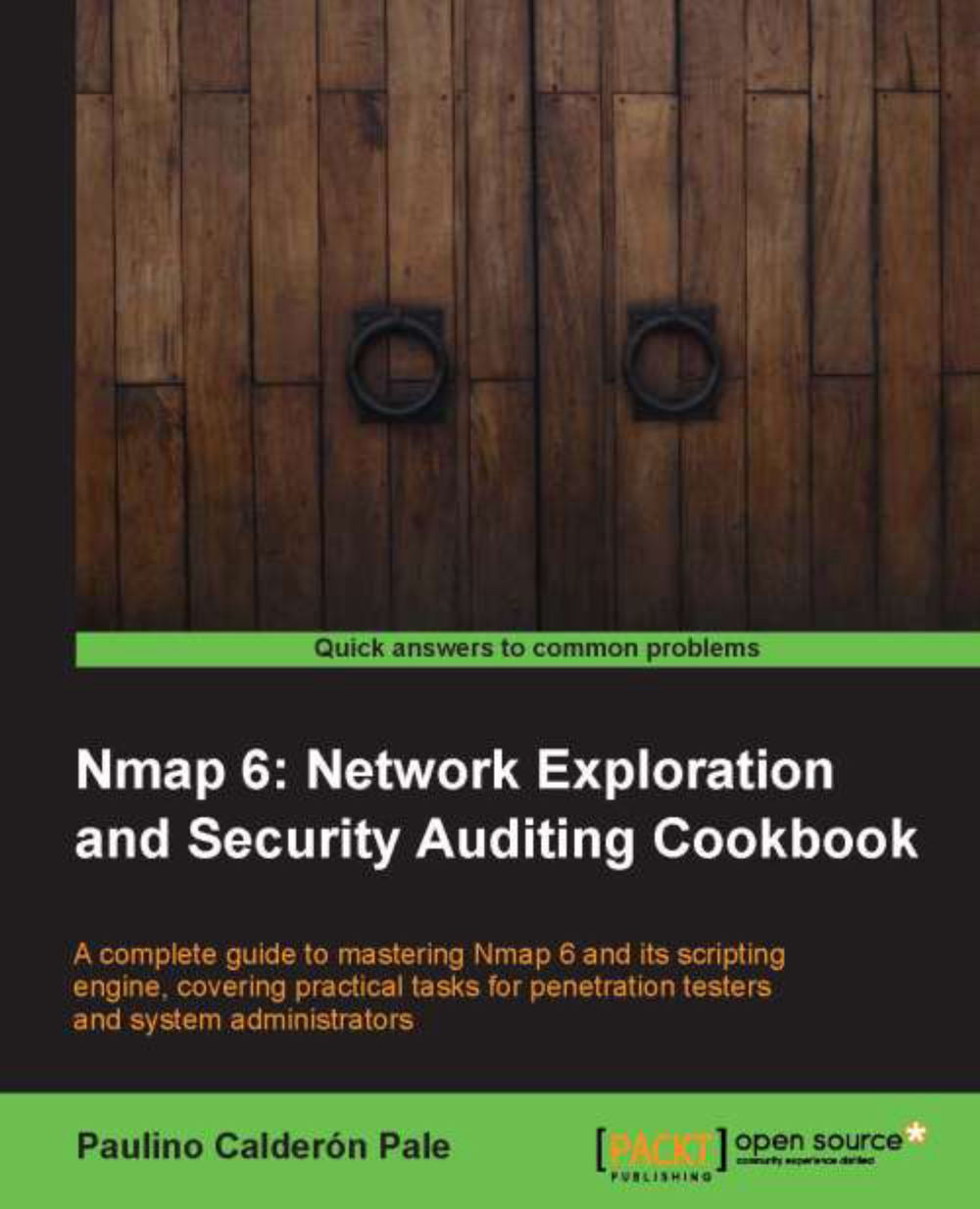Managing multiple scanning profiles with Zenmap
Scanning profiles are a combination of Nmap arguments that can be used to save time and the need to remember argument names when launching an Nmap scan.
This recipe is about adding, editing, and deleting a scanning profile in Zenmap.
How to do it...
Let's add a new profile for scanning web servers:
Launch Zenmap.
Click on Profile on the main toolbar.
Click on New Profile or Command (Ctrl + P). The Profile Editor will be launched.
Enter a profile name and a description on the Profile tab.
Enable Version detection and disable reverse DNS resolution on the Scan tab.
Enable the following scripts on the Scripting tab:
hostmap
http-default-accounts
http-enum
http-favicon
http-headers
http-methods
http-trace
http-php-version
http-robots.txt
http-title
Next, go to the Target tab and click on Ports to scan and enter
80,443.Save your changes by clicking on Save Changes.

How it works...
After using the editor to create our profile, we are left with the following Nmap command:
$ nmap -sV -p 80,443 -T4 -n --script http-default-accounts,http-methods,http-php-version,http-robots.txt,http-title,http-trace,http-userdir-enum <target>
Using the Profile wizard, we have enabled service scanning (-sV), set the scanning ports to 80 and 443, set the Timing template to 4, and selected a bunch of HTTP-related scripts to gather as much information as possible from this web server. And we now have this profile saved for some quick scanning without having to type all these flags and options again.
There's more...
Zenmap includes 10 predefined scan profiles to help newcomers familiarize themselves with Nmap. I recommend that you to analyze them in order to understand the additional scanning techniques that are available to Nmap, along with some of the more useful combinations of its options.
Intense scan:
nmap -T4 -A -vIntense scan plus UDP:
nmap -sS -sU -T4 -A -vIntense scan, all TCP ports:
nmap -p 1-65535 -T4 -A -vIntense scan, no ping:
nmap -T4 -A -v -PnPing scan:
nmap -snQuick scan:
nmap -T4 -FQuick scan plus:
nmap -sV -T4 -O -F –version-lightQuick traceroute:
nmap -sn –tracerouteRegular scan:
nmapSlow comprehensive scan:
nmap -sS -sU -T4 -A -v -PE -PP -PS80,443 -PA3389 -PU40125 -PY -g 53 --scriptdefault or discovery and safe
Editing and deleting a scan profile
To edit or delete a scan profile, you need to select the entry you wish to modify from the Profile drop-down menu. Click on Profile on the main toolbar and select Edit Selected Profile (Ctrl + E).
The editor will be launched allowing you to edit or delete the selected profile.
See also
The Listing open ports on a remote host recipe
The Fingerprinting server of a remote host recipe
The Finding live hosts in your network recipe
The Scanning using specific port ranges recipe
The Running NSE scripts recipe
The Scanning IPv6 addresses recipe in Chapter 2, Network Exploration
The Gathering network information with broadcast scripts recipe in Chapter 2, Network Exploration
The Discovering UDP services recipe in Chapter 3, Gathering Additional Host Information