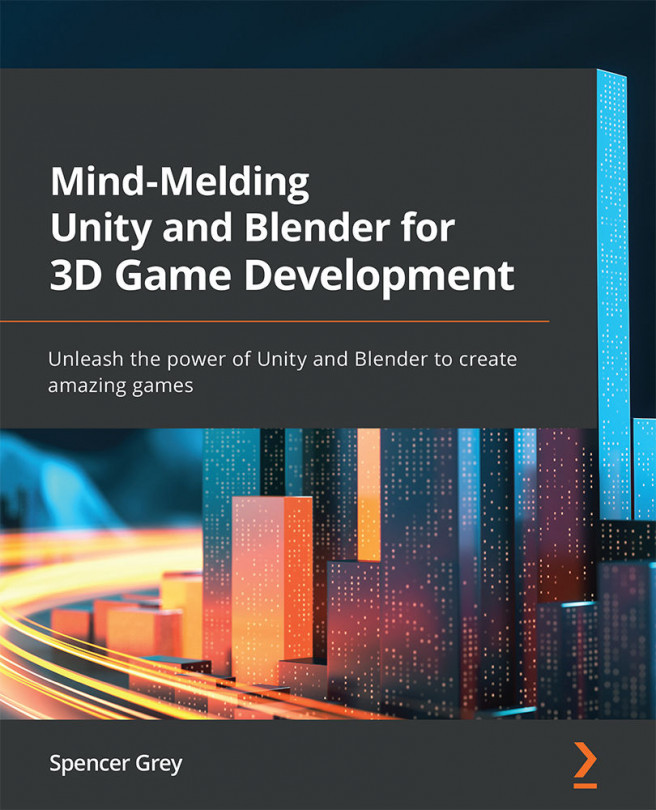Captain to the Bridge!—Animating our Bridge with Timeline
Okay, with the prism walkway good to go, let's get our feet wet, or our hands dirty, or—let's just get on with it already!
Creating a Timeline
The first question to answer is where you should place your PlayableDirector component. If your Timeline will control multiple scene objects, the best practice would be to create an empty game object in your Hierarchy and add a PlayableDirector to it. If your Timeline will be focused on a single game object, you might decide to add the PlayableDirector right on that object.
In our example, we are going to have a Timeline that controls six prism walkway objects and plays a sound effect, so here's how:
- In the Hierarchy, create an empty game object and name it
Bridge TL. - Select this new object and open Window | Sequencing | Timeline from the top menu.
- In the Timeline window, you will see a nice big empty window. Click the Create button...