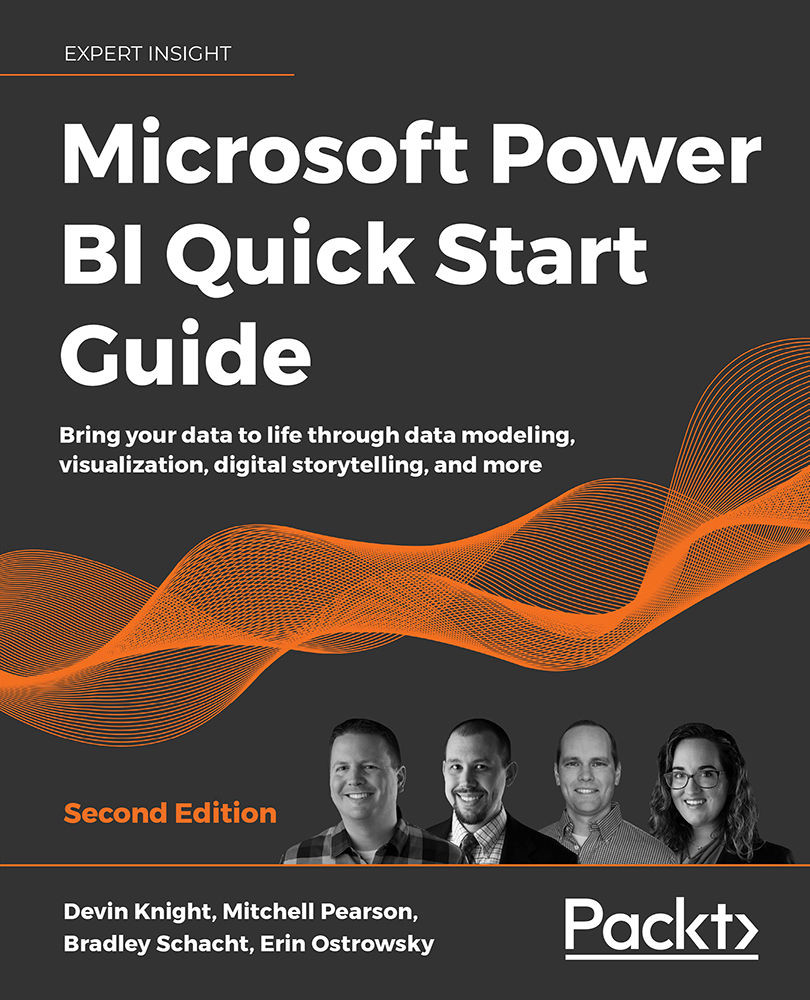Deploying reports to the Power BI service
There are numerous ways to publish a report to the PowerBI.com service, but the easiest way is by using Power BI Desktop. To do this, you'll need to simply open the report you want to deploy to the Power BI service, then click the Publish button in the desktop application, as shown in the following screenshot. If you have not previously signed in with your free PowerBI.com account, you will be prompted to create one or sign in with an existing account:
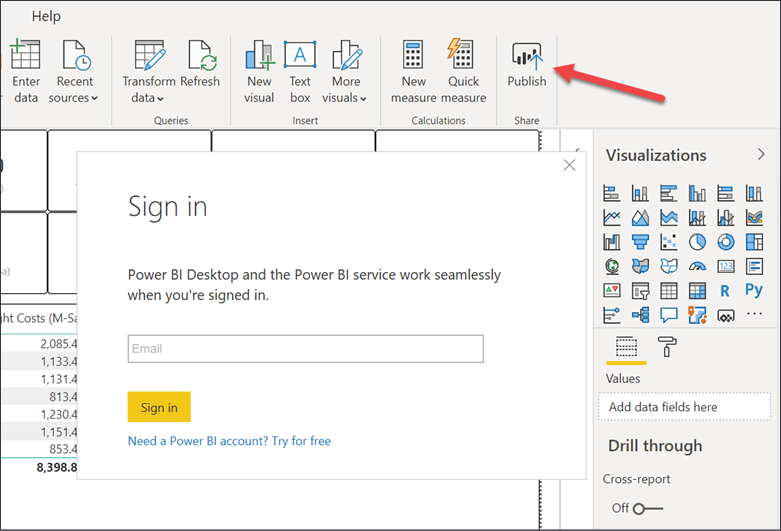
Figure 7.1: Power BI Sign in window
You'll then be asked which workspace you want to deploy to. A workspace is an area in the Power BI service much like a folder, where you can bundle your reports, datasets, and dashboards. You can also assign security to the workspace and not have to worry about securing each item individually.
Most importantly, it allows for team development of a Power BI solution, where you can have multiple authors on a solution. We...