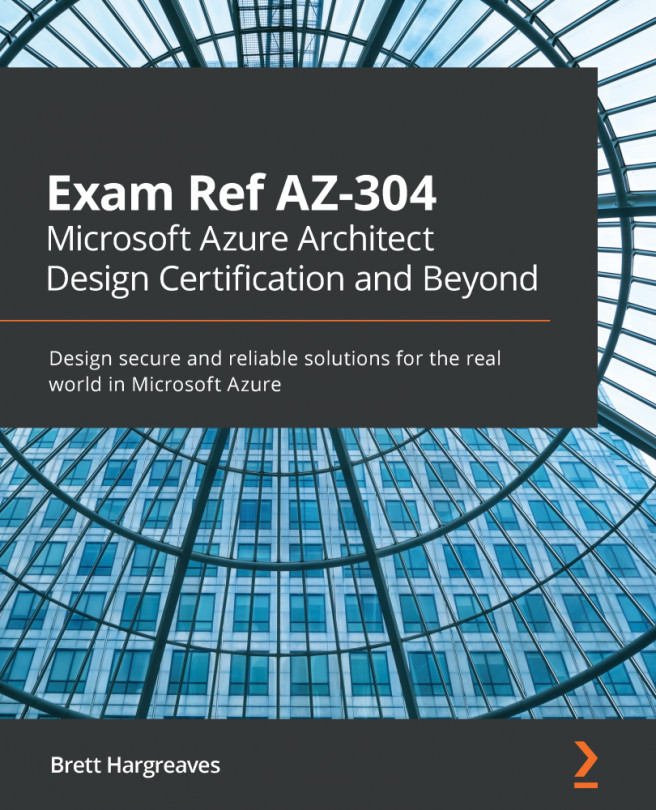In the upcoming demonstrations, we are going to deploy a Windows Server VM from both the Azure portal and PowerShell.
Deploying Linux machines is quite similar to deploying Windows machines. We are not going to cover how to deploy Linux machines. For more information about how to deploy Linux machines in Azure, you can refer to the Further reading section at the end of this chapter.
Deploying a Windows VM from the Azure portal
In this demonstration, we are going to deploy a Windows VM from the Azure portal. We are going to set up networking and storage and select a VM size for this VM. We are also going to configure high availability for this VM, by placing it in an Availability Set. To do so, perform the following steps:
- Navigate to the Azure portal by opening https://portal.azure.com.
- In the left menu, click Virtual machines, and then, in the top menu, click + Add as follows:

Creating a new VM
- We are going to create a Windows VM, so in the Basics...