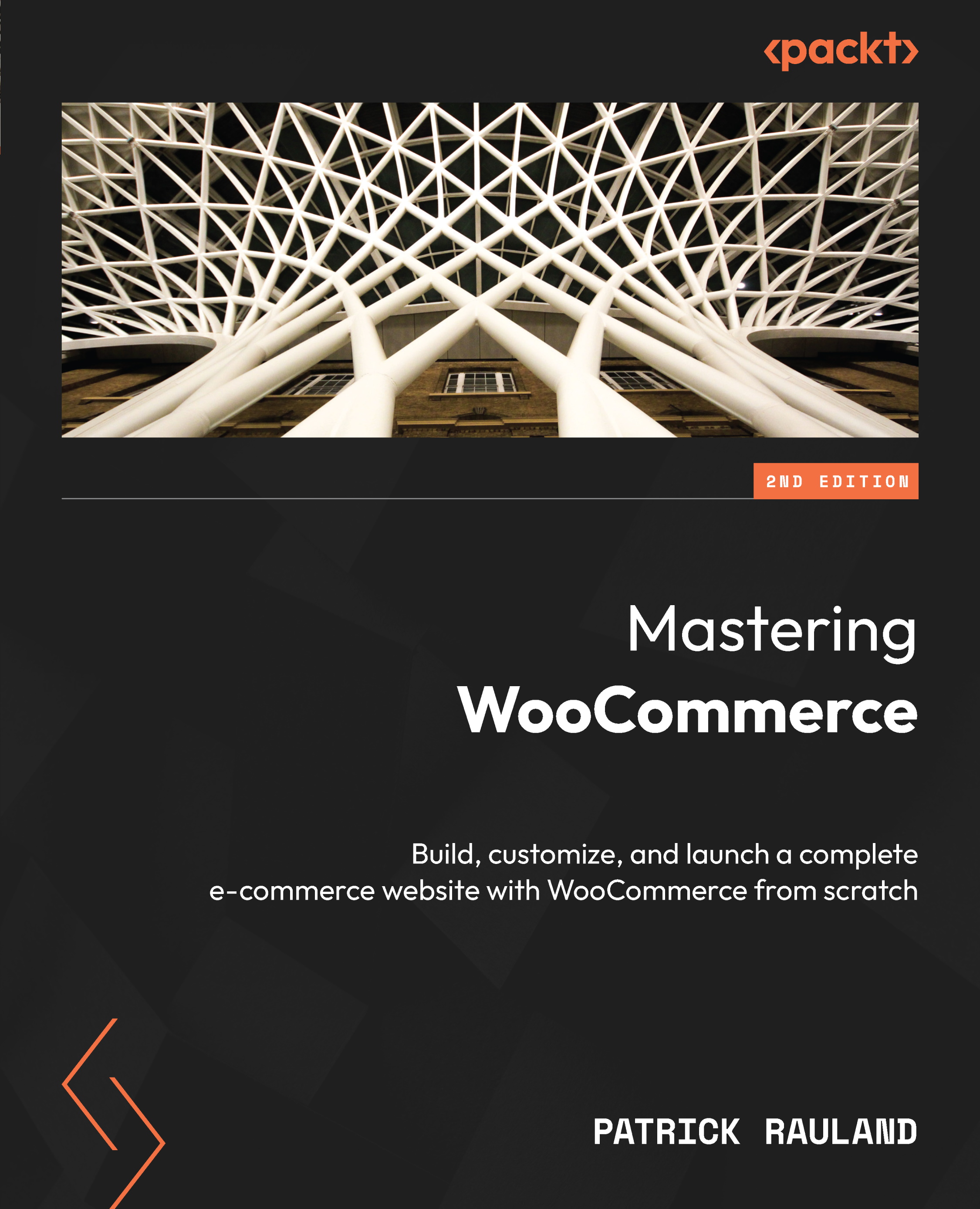Caching and e-commerce
Browser caching allows you to speed up your website by storing files locally in the user’s browser. Essentially, browser caching stores files that don’t change very often. So the next time a visitor visits your home page, they’ll already have certain files, such as a logo, your style sheet, and simple elements such as the credit card icons in the footer of your site.
This doesn’t help the very first page someone visits, but it will help with each future page they visit on the site. We’re going to configure a caching plugin and discuss page caching and when you’d want to use it.
Configuring caching plugins
Let’s take advantage of some browser caching. To configure browser caching plugins, perform the following steps:
- In your admin, under Add Plugins, search for WP Fastest Cache and click on Install Now:
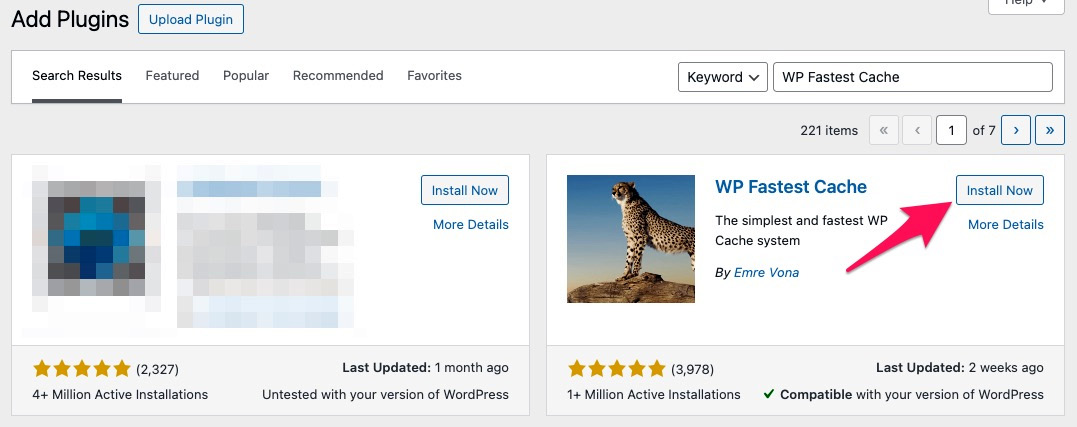
Figure 9.23: WP Fastest Cache on WordPress.org
- Install...