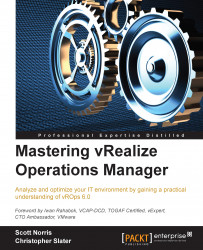Modular policies
One of the great new features of vROps 6.0 is being able to make policies modular. This means giving us the ability to make smaller, specific policies and then combining them together to make a single policy.
As an example, create a development vCPU ratio policy, an alarm policy canceling all critical alarms, and a policy to collect fewer metrics. Combine these together to create a policy for a development environment. However, since these policies can be very generic, they can then be reused to create another policy quickly for a new cluster and this allows you to leverage the work done previously.
We will now have a quick look at how this can be done. We will create a policy that only changes the allocation ratios for a specific environment and hardware type:
- First, create a new policy and give it a name and description.
- Then, under Start with, select the base policy we created previously. This is similar to what is shown in the following screenshot:

- Skip the Select Base Policies...