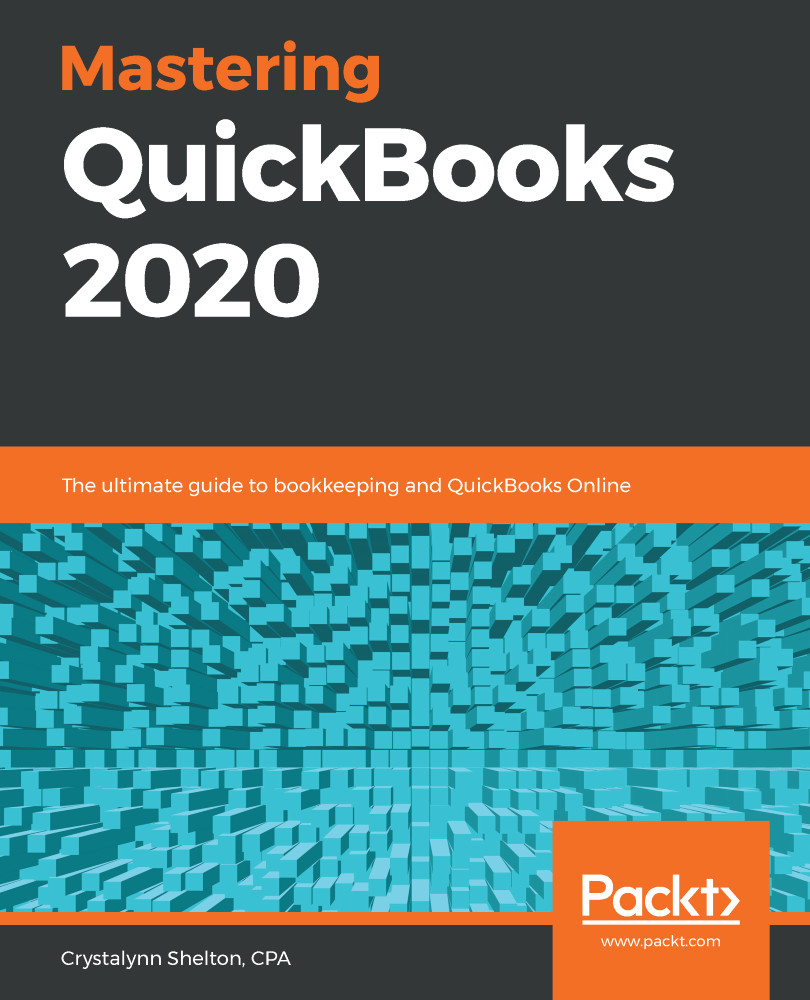A journal entry is used to adjust your books for transactions that have not been recorded throughout the accounting period. Depreciation expense for fixed assets, income and expense accruals, and adjustments to retained earnings are three examples we have discussed in this chapter. Next, we will show you how to record a journal entry in QuickBooks.
Follow these steps to record a journal entry in QuickBooks:
- From the Quick Create menu, select Journal entry, as indicated in the following screenshot:

- A screen similar to the one shown in the following screenshot will be displayed:

The following is a brief explanation of the fields that need to be completed to record a journal entry:
- Journal date: Enter the effective date of the journal in this field.
- Journal no: QuickBooks will automatically populate this field with the next available journal...