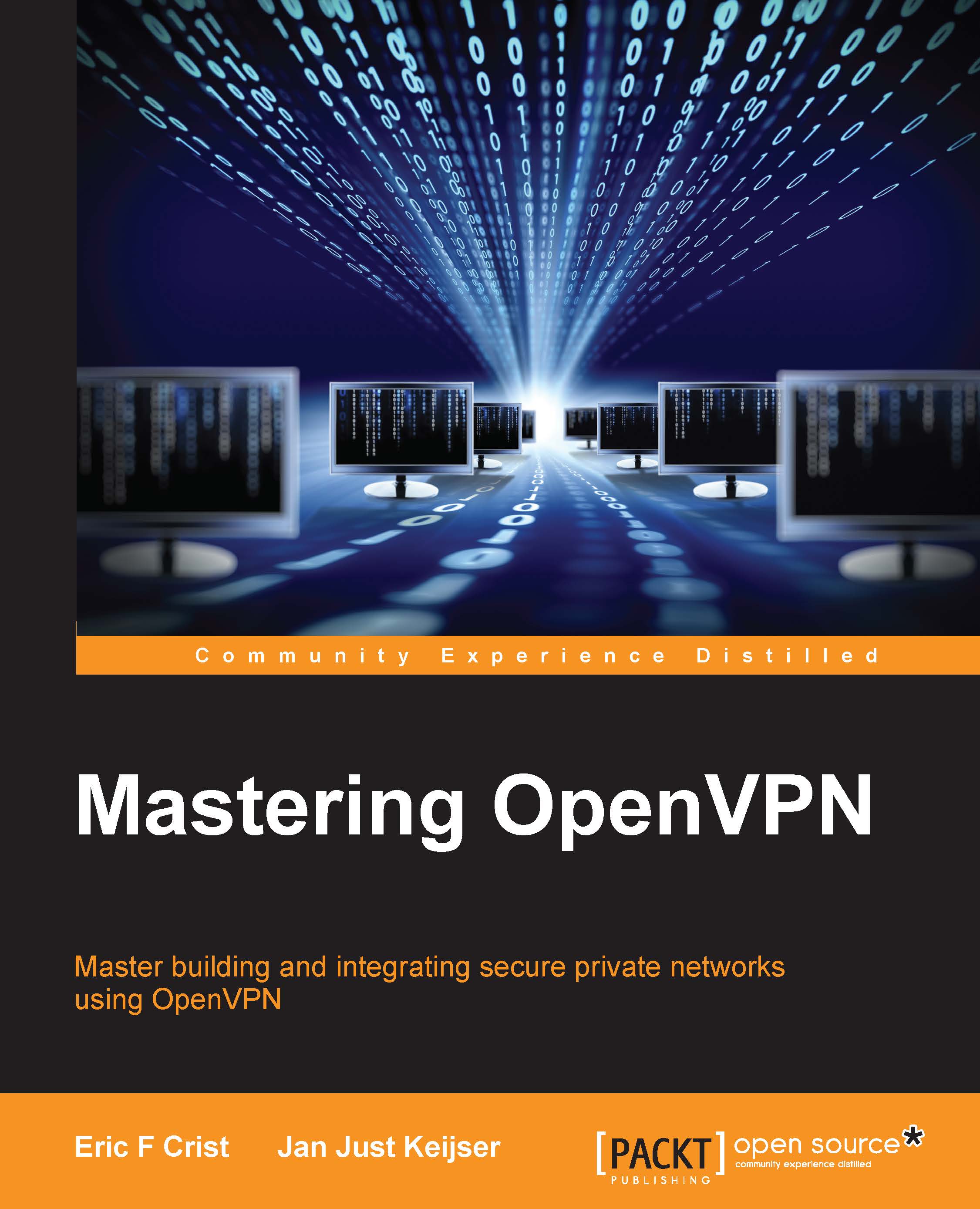Using the OpenVPN Connect app for Android
The OpenVPN Connect app is the official app from OpenVPN Technologies, Inc. I downloaded and installed the free app from Google Play on the same Samsung Galaxy Note 10.1 2014 tablet as in the previous example.
The OpenVPN Connect app can only be used with profiles that use [inline] certificate and key pairs. For this, we use the OpenVPN configuration profile created in the previous example by using the following steps:
On the VPN server side, we launch OpenVPN using the standard
ipv6-udp-server.confconfiguration file.After download and installation, launch the app and import the profile:

Next, select the right profile and click on Connect:

After the OpenVPN connection has been established, the client will report OpenVPN: Connected.
Note
Note that the OpenVPN Connect client for Android also supports IPv6 addressing, as can be seen in the preceding screenshot.
Verifying that the VPN client can be reached from the server and vice versa is left as an exercise...