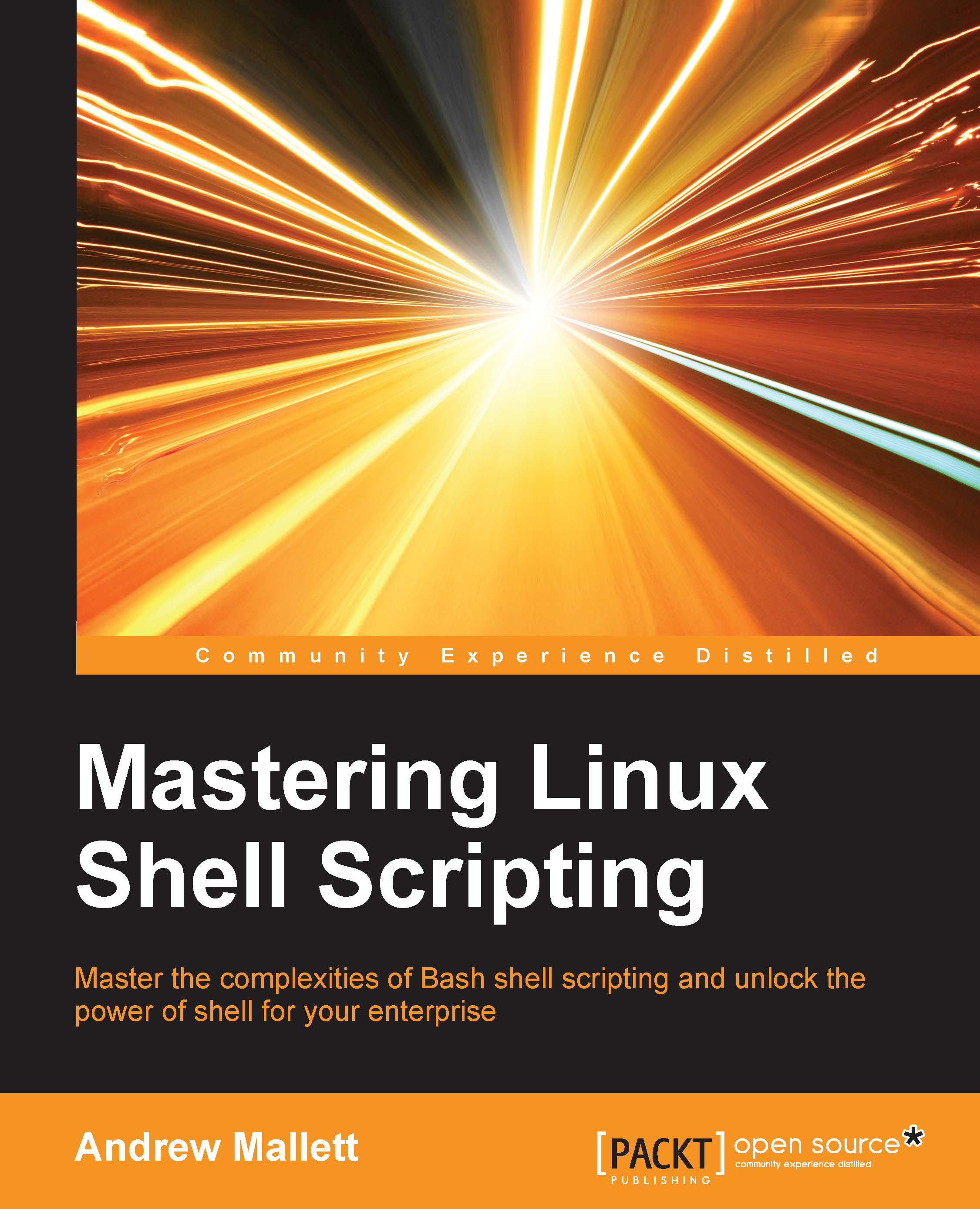Debugging your scripts
With the scripts as simple as we have seen so far, there is little that can go wrong or debug. As the script grows and decision paths are included with conditional statements, we may need to use some level of debugging to analyze the scripts progress better.
Bash provides two options for us, -v and -x.
If we want to look at the verbose output from our script and the detailed information about the way the script is evaluated line by line, we can use the -v option. This can be within the shebang but it is often easier to run the script directly with bash:
$ bash -v $HOME/bin/hello2.sh fred
This is especially useful in this example as we can see how each element of the embedded basename command is processed. The first step is removing the quotes and then the parentheses. Take a look at the following output:
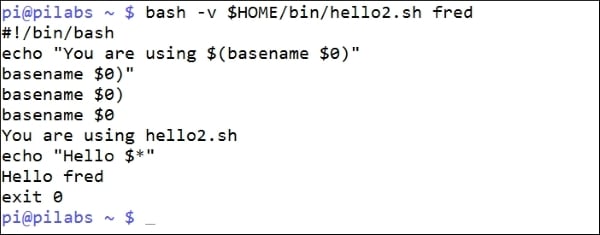
More commonly used is the -x option, which displays the commands as they get executed. Its useful to know the decision branch that has been chosen by the script. The following shows this in use:
$ bash -x $HOME/bin/hello2.sh fred
We again see that the basename is evaluated first, but we do not see the more detailed steps involved in running that command. The screenshot that follows captures the command and output: