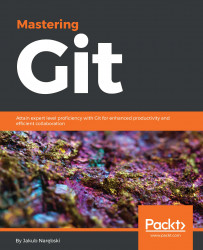Git by example
Let's follow step by step a simple example of two developers using Git to work together on a simple project. You can download the example code files from http://www.packtpub.com. You can find there all three repositories (for two developers, and the bare server repository) with the example code files for this chapter, where you can examine code, history, and reflog..
Repository setup
A company has begun work on a new product. This product calculates a random number—an integer value of specified range.
The company has assigned two developers to work on this new project, Alice and Bob. Both developers are telecommuting to the company's corporate headquarters After a bit of discussion, they have decided to implement their product as a command-line app in C, and to use Git 2.5.0 (http://git-scm.com/) for version control. This project and the code are intended for demonstration purposes, and will be much simplified. The details of code are not important here—what's important is how the code changes:

With a small team, they have decided on the setup shown in the preceding diagram.
Note
This is one possible setup, with the central canonical repository, and without a dedicated maintainer responsible for this repository (all developers are equal in this setup). It is not the only possibility; other ways of configuring repositories will be shown in Chapter 5, Collaborative Development with Git.
Creating a Git repository
Alice gets the project started by asking Carol, an administrator, to create a new repository specifically for collaborating on a project, to share work with all the team:
Note
Command line examples follow the Unix convention of having user@host and directory in the command prompt, to know from the first glance who performs a command, on what computer, and in which directory. This is the usual setup on Unix (for example, on Linux).
You can configure your command prompt to show Git-specific information like the name of the repository name, the subdirectory within the repository, the current branch, and even the status of the working area, see Chapter 10, Customizing and Extending Git.
carol@server ~$ mkdir -p /srv/git carol@server ~$ cd /srv/git carol@server /srv/git$ git init --bare random.git
Note
I consider the details of server configuration to be too much for this chapter. Just imagine that it happened, and nothing went wrong. Or take a look at Chapter 11, Git Administration.
You can also use a tool to manage Git repositories (for example Gitolite); creating a public repository on a server would then, of course, look different. Often though it involves creating a Git repository with git init (without --bare) and then pushing it with an explicit URI to the server, which then automatically creates the public repository.
Or perhaps the repository was created through the web interface of tools, such as GitHub, Bitbucket, or GitLab (either hosted or on-premise).
Cloning the repository and creating the first commit
Bob gets the information that the project repository is ready, and he can start coding.
Since this is Bob's first time using Git, he first sets up his ~/.gitconfig file with information that will be used to identify his commits in the log:
[user] name = Bob Hacker email = bob@company.com
Now he needs to get his own repository instance:
bob@hostB ~$ git clone https://git.company.com/random Cloning into random... Warning: You appear to have cloned an empty repository. done. bob@hostB ~$ cd random bob@hostB random$
Note
All examples in this chapter use the command-line interface. Those commands might be given using a Git GUI or IDE integration. The Git: Version Control for Everyone book, published by Packt Publishing, shows GUI equivalents for the command-line.
Bob notices that Git said that it is an empty repository, with no source code yet, and starts coding. He opens his text editor and creates the starting point for their product:
#include <stdio.h>
#include <stdlib.h>
int random_int(int max)
{
return rand() % max;
}
int main(int argc, char *argv[])
{
if (argc != 2) {
fprintf(stderr, "Usage: %s <number>\n", argv[0]);
return EXIT_FAILURE;
}
int max = atoi(argv[1]);
int result = random_int(max);
printf("%d\n", result);
return EXIT_SUCCESS;
}Typically, like for most initial implementations, this version is missing a lot of features. But it's a good place to begin. Before committing his code, Bob wants to make sure that it compiles and runs:
bob@hostB random$ gcc –std=c99 random.c bob@hostB random$ ls –l total 43 -rwxr-xr-x 1 bob staff 86139 May 29 17:36 a.out -rw-r--r-- 1 bob staff 331 May 19 17:11 random.c bob@hostB random$ ./a.out Usage: ./a.out <number> bob@hostB random$ ./a.out 10 1
Alright! It's time to add this file to the repository:
bob@hostB random$ git add random.c
Bob uses the status operation to make sure that the pending changeset (the future commit) looks proper:
Note
We use here a short form of the git status to reduce the amount of space taken by examples; you can find an example of full status output further in the chapter.
bob@hostB random$ git status –s A random.c ?? a.out
Git is complaining because it does not know what to do about the a.out file: it is neither tracked nor ignored. That's a compiled executable, which as a generated file should not be stored in a version control repository. Bob can just ignore that issue for the time being.
Now it's time to commit the file:
bob@hostB random$ git commit –a –m "Initial implementation" [master (root-commit) 2b953b4] Initial implementation 1 file changed, 22 insertions(+) Create mode 100644 random.c
Note
Normally, you would create a commit message not by using the -m <message> command-line option, but by letting Git open an editor. We use this form here to make examples more compact.
The -a / --all option means to take all changes to the tracked files; you can separate manipulating the staging area from creating a commit—this is however a separate issue, left for Chapter 4, Managing Your Worktree.
Publishing changes
After finishing working on the initial version of the project, Bob decides that it is ready to be published (to be made available for other developers). He pushes the changes:
bob@hostB random$ git push warning: push.default is unset; its implicit value has changed in Git 2.0 from 'matching' to 'simple'. To squelch this message [...] To https://git.company.com/random * [new branch] master -> master bob@hostB random$ git config --global push.default simple
Note
Note that, depending on the speed of network, Git could show progress information during remote operations such as clone, push, and fetch. Such information is omitted from examples in this book, except where that information is actually discussed while examining history and viewing changes.
Examining history and viewing changes
Since it is Alice's first time using Git on her desktop machine, she first tells Git how her commits should be identified:
alice@hostA ~$ git config --global user.name "Alice Developer" alice@hostA ~$ git config --global user.email alice@company.com
Now Alice needs to set up her own repository instance:
alice@hostA ~$ git clone https://git.company.com/random Cloning into random... done.
Alice examines the working directory:
alice@hostA ~$ cd random alice@hostA random$ ls –al total 1 drwxr-xr-x 1 alice staff 0 May 30 16:44 . drwxr-xr-x 4 alice staff 0 May 30 16:39 .. drwxr-xr-x 1 alice staff 0 May 30 16:39 .git -rw-r--r-- 1 alice staff 353 May 30 16:39 random.c
Note
The .git directory contains Alice's whole copy (clone) of the repository in Git internal format, and some repository-specific administrative information. See gitrepository-layout(5) manpage for details of the file layout, which can be done for example with git help repository-layout command.
She wants to check the log to see the details (to examine the project history):
alice@hostA random$ git log
commit 2b953b4e80abfb77bdcd94e74dedeeebf6aba870
Author: Bob Hacker <bob@company.com>
Date: Thu May 29 19:53:54 2015 +0200
Initial implementationNote
Naming revisions:
At the lowest level, a Git version identifier is a SHA-1 hash, for example 2b953b4e80. Git supports various forms of referring to revisions, including the unambiguously shortened SHA-1 (with a minimum of four characters)—see Chapter 2, Exploring Project History, for more ways.
When Alice decides to take a look at the code, she immediately finds something horrifying. The random number generator is never initialized! A quick test shows that the program always generates the same number. Fortunately, it is only necessary to add one line to main(), and the appropriate #include:
#include <stdio.h>
#include <stdlib.h>
#include <time.h>
int random_int(int max)
{
return rand() % max;
}
int main(int argc, char *argv[])
{
if (argc != 2) {
fprintf(stderr, "Usage: %s <number>\n", argv[0]);
return EXIT_FAILURE;
}
int max = atoi(argv[1]);
srand(time(NULL));
int result = random_int(max);
printf("%d\n", result);
return EXIT_SUCCESS;
}She compiles the code, and runs it a few times to check that it really generates random numbers. Everything looks alright, so she uses the status operation to see the pending changes:
alice@hostA random$ git status –s M random.c
No surprise here. Git knows that random.c has been modified. She wants to double-check by reviewing the actual changes with the diff command:
Note
From here on, we will not show untracked files, unless they are relevant to the topic being discussed; let's assume that Alice set up an ignore file, as described in Chapter 4, Managing Your Worktree.
alice@hostA random$ git diff
diff --git a/random.c b/random.c
index cc09a47..5e095ce 100644
--- a/random.c
+++ b/random.c
@@ -1,5 +1,6 @@
#include <stdio.h>
#include <stdlib.h>
+#include <time.h>
int random_int(int max)
{
@@ -15,6 +16,7 @@ int main(int argc, char *argv[])
int max = atoi(argv[1]);
+ srand(time(NULL));
int result = random_int(max);
printf("%d\n", result);Now it's time to commit the changes and push them to the public repository:
alice@hostA random$ git commit -a -m "Initialize random number generator" [master db23d0e] Initialize random number generator 1 file changed, 2 insertions(+) alice@hostA random$ git push To https://git.company.com/random 3b16f17..db23d0e master -> masterRenaming and moving files
Renaming and moving files
Bob moves on to his next task, which is to restructure the tree a bit. He doesn't want the top level of the repository to get too cluttered so he decides to move all their source code files into a src/ subdirectory:
bob@hostA random$ mkdir src bob@hostA random$ git mv random.c src/ bob@hostA random$ git status –s R random.c -> src/random.c bob@hostA random$ git commit –a –m "Directory structure" [master 69e0d3d] Directory structure 1 file changed, 0 insertions(+), 0 deletions(-) rename random.c => src/random.c (100%)
While at it, to minimize the impact of reorganization on the diff output, he configures Git to always use rename and copy detection:
bob@hostB random$ git config --global diff.renames copies
Bob then decides the time has come to create a proper Makefile, and to add a README for a project:
bob@hostA random$ git add README Makefile bob@hostA random$ git status –s A Makefile A README bob@hostA random$ git commit -a -m "Added Makefile and README" [master abfeea4] Added Makefile and README 2 files changed, 15 insertions(+) create mode 100644 Makefile create mode 100644 README
Bob decides to rename random.c to rand.c:
bob@hostA random$ git mv src/random.c src/rand.c
This of course also requires changes to the Makefile:
bob@hostA random$ git status -s M Makefile R src/random.c -> src/rand.c
He then commits those changes.
Updating your repository (with merge)
Reorganization done, now Bob tries to publish those changes:
bob@hostA random$ git push $ git push To https://git.company.com/random ! [rejected] master -> master (fetch first) error: failed to push some refs to 'https://git.company.com/random' hint: Updates were rejected because the remote contains work that you do hint: not have locally. This is usually caused by another repository pushing hint: to the same ref. You may want to first integrate the remote changes hint: (e.g., 'git pull ...') before pushing again. hint: See the 'Note about fast-forwards' in 'git push --help' for details.
But Alice was working at the same time and she had her change ready to commit and push first. Git is not allowing Bob to publish his changes because Alice has already pushed something to the master branch, and Git is preserving her changes.
Note
Hints and advices in Git command output will be skipped from here on for the sake of brevity.
Bob uses pull to bring in changes (as described in hint in the command output):
bob@hostB random $ git pull From https://git.company.com/random + 3b16f17...db23d0e master -> origin/master Auto-merging src/rand.c Merge made by the 'recursive' strategy. src/rand.c | 2 ++ 1 file changed, 2 insertions(+)
Git pull fetched the changes, automatically merged them with Bob's changes, and committed the merge.
Everything now seems to be good:
bob@hostB random$ git show
commit ba5807e44d75285244e1d2eacb1c10cbc5cf3935
Merge: 3b16f17 db23d0e
Author: Bob Hacker <bob@company.com>
Date: Sat May 31 20:43:42 2015 +0200
Merge branch 'master' of https://git.company.com/randomThe merge commit is done. Apparently, Git was able to merge Alice's changes directly into Bob's moved and renamed copy of a file without any problems. Marvelous!
Bob checks that it compiles (because automatically merged does not necessarily mean that the merge output is correct), and is ready to push the merge:
bob@hostB random$ git push To https://git.company.com/random db23d0e..ba5807e master -> master
Creating a tag
Alice and Bob decide that the project is ready for wider distribution. Bob creates a tag so they can more easily access/refer to the released version. He uses an
annotated tag for this; an often used alternative is to use
signed tag, where the annotation contains a PGP signature (which can later be verified):
bob@hostB random$ git tag -a -m "random v0.1" v0.1
bob@hostB random$ git tag --list
v0.1
bob@hostB random$ git log -1 --decorate --abbrev-commit
commit ba5807e (HEAD -> master, tag: v0.1, origin/master)
Merge: 3b16f17 db23d0e
Author: Bob Hacker <bob@company.com>
Date: Sat May 31 20:43:42 2015 +0200
Merge branch 'master' of https://git.company.com/randomOf course, the v0.1 tag wouldn't help if it was only in Bob's local repository. He therefore pushes the just created tag:
bob@hostB random$ git push origin tag v0.1 Counting objects: 1, done. Writing objects: 100% (1/1), 162 bytes, done. Total 1 (delta 0), reused 0 (delta 0) Unpacking objects: 100% (1/1), done. To https://git.company.com/random * [new tag] v0.1 -> v0.1
Alice updates her repository to get the v0.1 tag, and to start with up-to-date work:
alice@hostA random$ git pull From https://git.company.com/random f4d9753..be08dee master -> origin/master * [new tag] v0.1 -> v0.1 Updating f4d9753..be08dee Fast-forward Makefile | 11 +++++++++++ README | 4 ++++ random.c => src/rand.c | 0 3 files changed, 15 insertions(+) create mode 100644 Makefile create mode 100644 README rename random.c => src/rand.c (100%)
Resolving a merge conflict
Alice decides that it would be a good idea to extract initialization of a pseudo-random numbers generator into a separate subroutine. This way, both initialization and generating random numbers are encapsulated, making future changes easier. She codes and adds init_rand():
void init_rand(void)
{
srand(time(NULL));
}Grand! Let's see that it compiles.
alice@hostA random$ make gcc -std=c99 -Wall -Wextra -o rand src/rand.c alice@hostA random$ ls -F Makefile rand* README src/
Good. Time to commit the change:
alice@hostA random$ git status -s M src/rand.c alice@hostA random$ git commit -a -m "Abstract RNG initialization" [master 26f8e35] Abstract RNG initialization 1 files changed, 6 insertions(+), 1 deletion(-)
No problems here.
Meanwhile, Bob notices that the documentation for the rand() function used says that it is a weak pseudo-random generator. On the other hand, it is a standard function, and it might be enough for the planned use:
bob@hostB random$ git pull Already up-to-date.
He decides to add a note about this issue in a comment:
bob@hostB random$ git status -s
M src/rand.c
bob@hostB random$ git diff
diff --git a/src/rand.c b/src/rand.c
index 5e095ce..8fddf5d 100644
--- a/src/rand.c
+++ b/src/rand.c
@@ -2,6 +2,7 @@
#include <stdlib.h>
#include <time.h>
+// TODO: use a better random generator
int random_int(int max)
{
return rand() % max;He has his change ready to commit and push first:
bob@hostB random$ git commit -m 'Add TODO comment for random_int()' [master 8c4ceca] Use Add TODO comment for random_int() 1 files changed, 1 insertion(+) bob@hostB random$ git push To https://git.company.com/random ba5807e..8c4ceca master -> master
So when Alice is ready to push her changes, Git rejects it:
alice@hostA random$ git push To https://git.company.com/random ! [rejected] master -> master (non-fast-forward) error: failed to push some refs to 'https://git.company.com/random' [...]
Ah. Bob must have pushed a new changeset already. Alice once again needs to pull and merge to combine Bob's changes with her own:
alice@hostA random$ git pull From https://git.company.com/random ba5807e..8c4ceca master -> origin/master Auto-merging src/rand.c CONFLICT (content): Merge conflict in src/rand.c Automatic merge failed; fix conflicts and then commit the result.
The merge didn't go quite as smoothly this time. Git wasn't able to automatically merge Alice's and Bob's changes. Apparently, there was a conflict. Alice decides to open the src/rand.c file in her editor to examine the situation (she could have used a graphical merge tool via git mergetool instead):
<<<<<<< HEAD
void init_rand(void)
{
srand(time(NULL));
}
=======
// TODO: use a better random generator
>>>>>>> 8c4ceca59d7402fb24a672c624b7ad816cf04e08
int random_int(int max)Git has included both Alice's code (between <<<<<<<< HEAD and ======== conflict markers) and Bob's code (between ======== and >>>>>>>>). What we want as a final result is to include both blocks of code. Git couldn't merge it automatically because those blocks were not separated. Alice's init_rand() function can be simply included right before Bob's added comment. After resolution, the changes look like this:
alice@hostA random$ git diff
diff --cc src/rand.c
index 17ad8ea,8fddf5d..0000000
--- a/src/rand.c
+++ b/src/rand.c
@@@ -2,11 -2,7 +2,12 @@@
#include <stdlib.h>
#include <time.h>
+void init_rand(void)
+{
+ srand(time(NULL));
+}
+
+ // TODO: use a better random generator
int random_int(int max)
{
return rand() % max;That should take care of the problem. Alice compiles the code to make sure and then commits the merge:
alice@hostA random$ git status -s UU src/rand.c alice@hostA random$ git commit -a -m 'Merge: init_rand() + TODO' [master 493e222] Merge: init_rand() + TODO
And then she retries the push:
alice@hostA random$ git push To https://git.company.com/random 8c4ceca..493e222 master -> master
And… done.
Adding files in bulk and removing files
Bob decides to add a COPYRIGHT file with a copyright notice for the project. There was also a NEWS file planned (but not created), so he uses a bulk add to add all the files:
bob@hostB random$ git add -v add 'COPYRIGHT' add 'COPYRIGHT~'
Oops. Because Bob didn't configure his
ignore patterns, the backup file COPYRIGHT~ was caught too. Let's remove this file:
bob@hostB random$ git status -s A COPYRIGHT A COPYRIGHT~ bob@hostB random$ git rm COPYRIGHT~ error: 'COPYRIGHT~' has changes staged in the index (use --cached to keep the file, or -f to force removal) bob@hostB random$ git rm -f COPYRIGHT~ rm 'COPYRIGHT~'
Let's check the status and commit the changes:
bob@hostB random$ git status -s A COPYRIGHT bob@hostB random$ git commit -a -m 'Added COPYRIGHT' [master ca3cdd6] Added COPYRIGHT 1 files changed, 2 insertions(+), 0 deletions(-) create mode 100644 COPYRIGHT
Undoing changes to a file
A bit bored, Bob decides to indent rand.c to make it follow a consistent coding style convention:
bob@hostB random$ indent src/rand.c
He checks how much source code it changed:
bob@hostB random$ git diff --stat src/rand.c | 40 ++++++++++++++++++++++------------------ 1 files changed, 22 insertions(+), 18 deletions(-)
That's too much (for such a short file). It could cause problems with merging. Bob calms down and undoes the changes to rand.c:
bob@hostB random$ git status -s M src/rand.c bob@hostB random$ git checkout -- src/rand.c bob@hostB random$ git status -s
Note
If you don't remember how to revert a particular type of change, or to update what is to be committed (using git commit without -a), the output of git status (without -s) contains information about what commands to use. This is shown as follows:
bob@hostB random$ git status # On branch master # Your branch is ahead of 'origin/master' by 1 commit. # # Changed but not updated: # (use "git add <file>..." to update what will be committed) # (use "git checkout -- <file>..." to discard changes in working directory) # # modified: src/rand.c
Creating a new branch
Alice notices that using a modulo operation to return random numbers within a given span does not generate uniformly distributed random numbers, since in most cases it makes lower numbers slightly more likely. She decides to try to fix this issue. To isolate this line of development from other changes, she decides to create her own named branch (see also Chapter 6, Advanced Branching Techniques), and switch to it:
alice@hostA random$ git checkout -b better-random Switched to a new branch 'better-random' alice@hostA random$ git branch * better-random master
Note
Instead of using the git checkout –b better-random shortcut to create a new branch and switch to it in one command invocation, she could have first created a branch with git branch better-random, then switched to it with git checkout better-random.
She decides to shrink the range from RAND_MAX to the requested number by rescaling the output of rand(). The changes look like this:
alice@hostA random$ git diff
diff --git a/src/rand.c b/src/rand.c
index 2125b0d..5ded9bb 100644
--- a/src/rand.c
+++ b/src/rand.c
@@ -10,7 +10,7 @@ void init_rand(void)
// TODO: use a better random generator
int random_int(int max)
{
- return rand() % max;
+ return rand()*max / RAND_MAX;
}
int main(int argc, char *argv[])She commits her changes, and pushes them, knowing that the push will succeed because she is working on her private branch:
alice@hostA random$ git commit -a -m 'random_int: use rescaling'
[better-random bb71a80] random_int: use rescaling
1 files changed, 1 insertion(+), 1 deletion(-)
alice@hostA random$ git push
fatal: The current branch better-random has no upstream branch.
To push the current branch and set the remote as upstream, use
git push --set-upstream origin better-randomAlright! Git just wants Alice to set up a remote origin as the upstream for the newly created branch (it is using a simple push strategy); this will also push this branch explicitly.
alice@hostA random$ git push --set-upstream origin better-random To https://git.company.com/random * [new branch] better-random -> better-random
Note
If she wants to make her branch visible, but private (so nobody but her can push to it), she needs to configure the server with hooks, or use Git repository management software such as Gitolite to manage it for her.
Merging a branch (no conflicts)
Meanwhile, over in the default branch, Bob decides to push his changes by adding the COPYRIGHT file:
bob@hostB random$ git push To https://git.company.com/random ! [rejected] master -> master (non-fast-forward) […]
OK. Alice was busy working at extracting random number generator initialization into a subroutine (and resolving a merge conflict), and she pushed the changes first:
bob@hostB random$ git pull From https://git.company.com/random 8c4ceca..493e222 master -> origin/master * [new branch] better-random -> origin/better-random Merge made by 'recursive' strategy. src/rand.c | 7 ++++++- 1 file changed, 6 insertions(+), 1 deletion(-)
Well, Git has merged Alice's changes cleanly, but there is a new branch present. Let's take a look at what is in it, showing only those changes exclusive to the better-random branch (the double dot syntax is described in Chapter 2, Exploring Project History):
bob@hostB random$ git log HEAD..origin/better-random
commit bb71a804f9686c4bada861b3fcd3cfb5600d2a47
Author: Alice Developer <alice@company.com>
Date: Sun Jun 1 03:02:09 2015 +0200
random_int: use rescalingInteresting. Bob decides he wants that. So he asks Git to merge stuff from Alice's branch (which is available in the respective remote-tracking branch) into the default branch:
bob@hostB random$ git merge origin/better-random Merge made by the 'recursive' strategy. src/rand.c | 2 +- 1 file changed, 1 insertion(+), 1 deletion(-)
Undoing an unpublished merge
Bob realizes that it should be up to Alice to decide when the feature is ready for inclusion. He decides to undo a merge. Because it is not published, it is as simple as rewinding to the previous state of the current branch:
bob@hostB random$ $ git reset --hard @{1}
HEAD is now at 3915cef Merge branch 'master' of https://git.company.com/randomNote
This example demonstrates the use of reflog for undoing operations; another solution would be to go to a previous (pre-merge) commit following the first parent, with HEAD^ instead of @{1}.