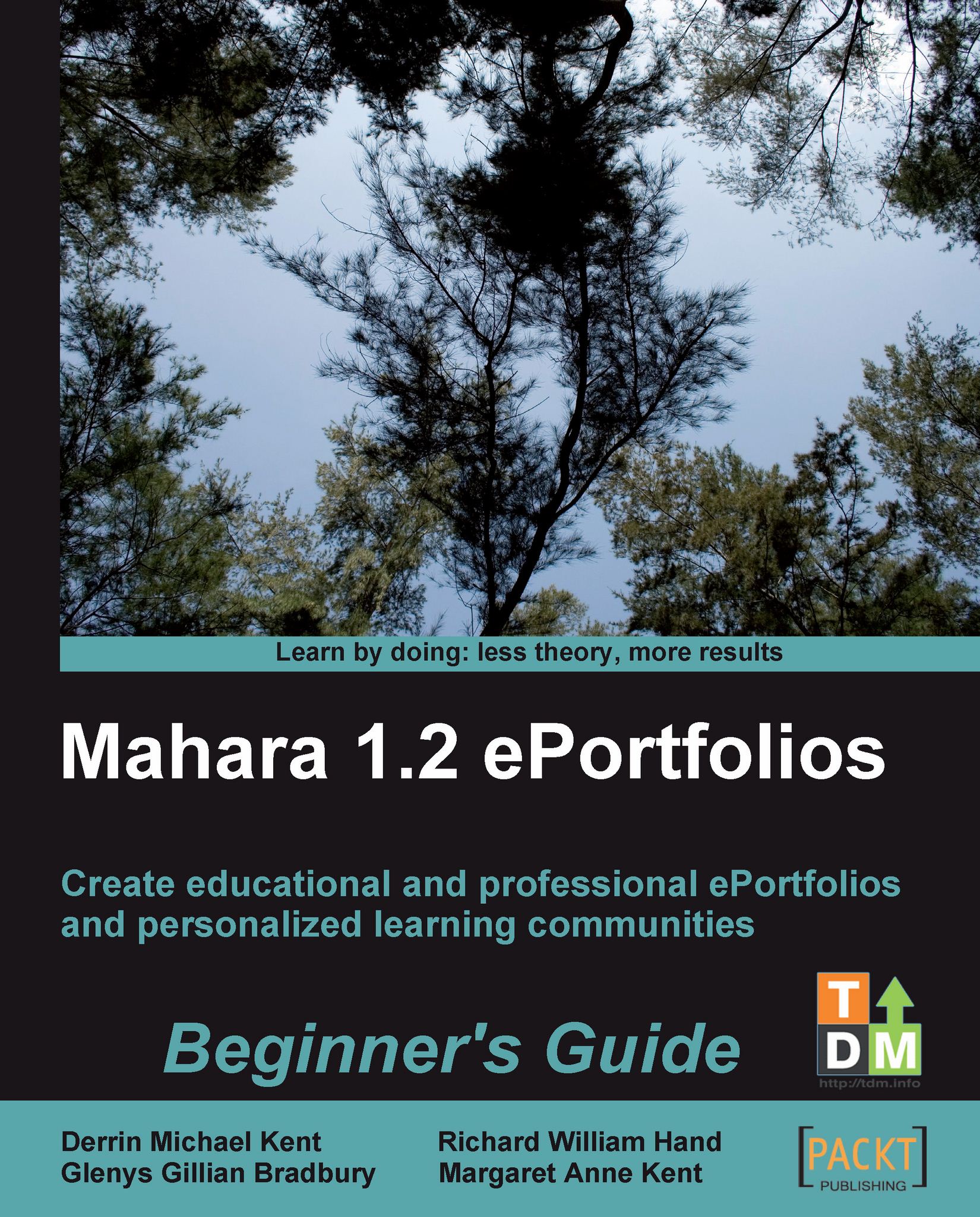Time for action - creating a text box for your profile page
1. Click on the Edit Profile Page button in the Profile submenu. You will see a page that looks a bit like this:
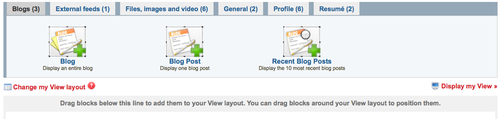
2. You will notice that you are being encouraged to select different blocks from within a set of six tabs at the top of the screen and drag them down onto your View page. Later we will be looking at these blocks and learning how to position them on our page. However, right now we are focusing on how to work with the text box.
Click into the tab called General. You should see this:
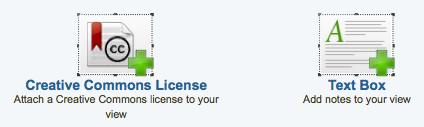
3. Click and drag the text box icon somewhere onto the space below to position it amongst the other blocks already on your View layout. You will see the other blocks move as you are dragging to make space for the text box. You will also see a dotted gray line showing you where the new block will appear. Here is a basic diagram showing the drag-and-drop action:
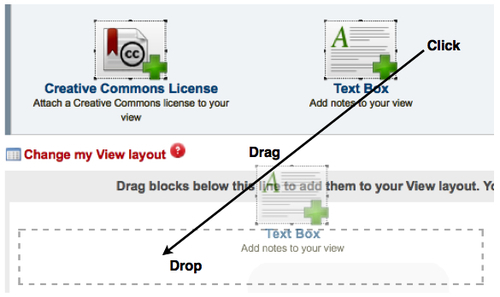
Note
Can't drag and drop in Internet Explorer 6.
The functionality allowing us to...