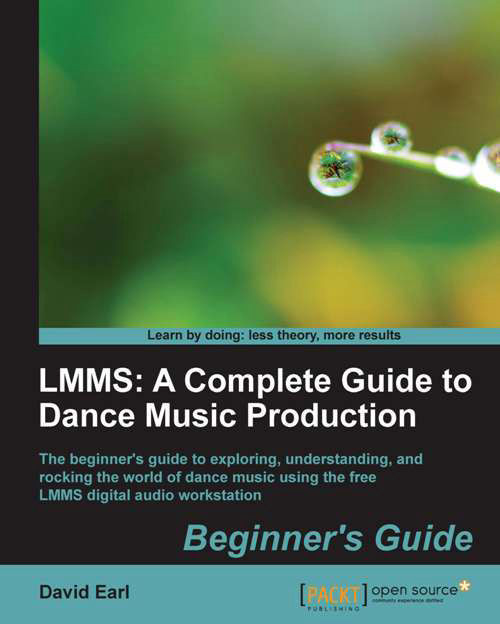Time for action—panning and volume automation
We can do several different types of automation at once in LMMS. Let's try some panning and volume automation using automation tracks:
- Create two new automation lanes in the Beat+Bassline Editor:

- Now we need to assign pan and volume. Open the AudiofileProcessor, and hold Alt while dragging the Volume knob to the Automation Track. The results should look similar to the following screenshot:
- And now, add Panning as shown in the following screenshot:

- Let's start with panning. Double-click on the Automation Track you selected for panning, as shown in the following screenshot:

- Be sure that the automation window is the same length loop as your Beat+Bassline Editor by pressing the command button and clicking at the end of bar 2. You should see what looks like a green bowtie there:
- When panning, 100 is sending all of the sound to the right-hand side and -100 sends all of the sound to the left-hand side. The Automation window automatically...