Standalone Application Settings
You have already been into the settings a few times by now, but we've only made the minimum number of changes needed in order to test the app. There are a lot of options in there that you will need to fill in before your app is ready to be sold in an app store. We'll briefly go over the other standalone application sections, and then go into more depth with the Android and iOS sections.
General
The General section of the standalone settings is used primarily for controlling which features of LiveCode are to be included in a desktop standalone application. Those options don't apply to mobile applications, but it is in the General section that you set the name of the application file, and also the build folder (those items of interest are at the top and bottom of the dialog box):
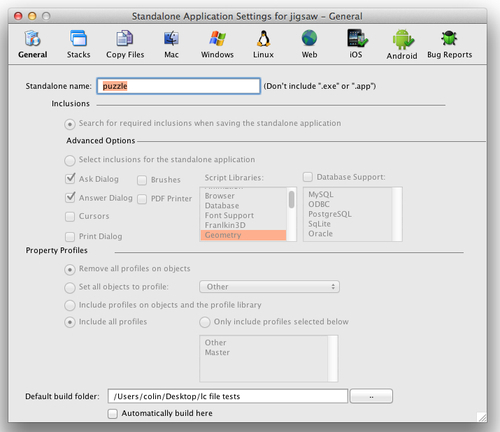
Stacks
The Stacks section will show you a list of the stacks that are already included in your project. That will of course include the current Mainstack, and will also include stacks...






















































