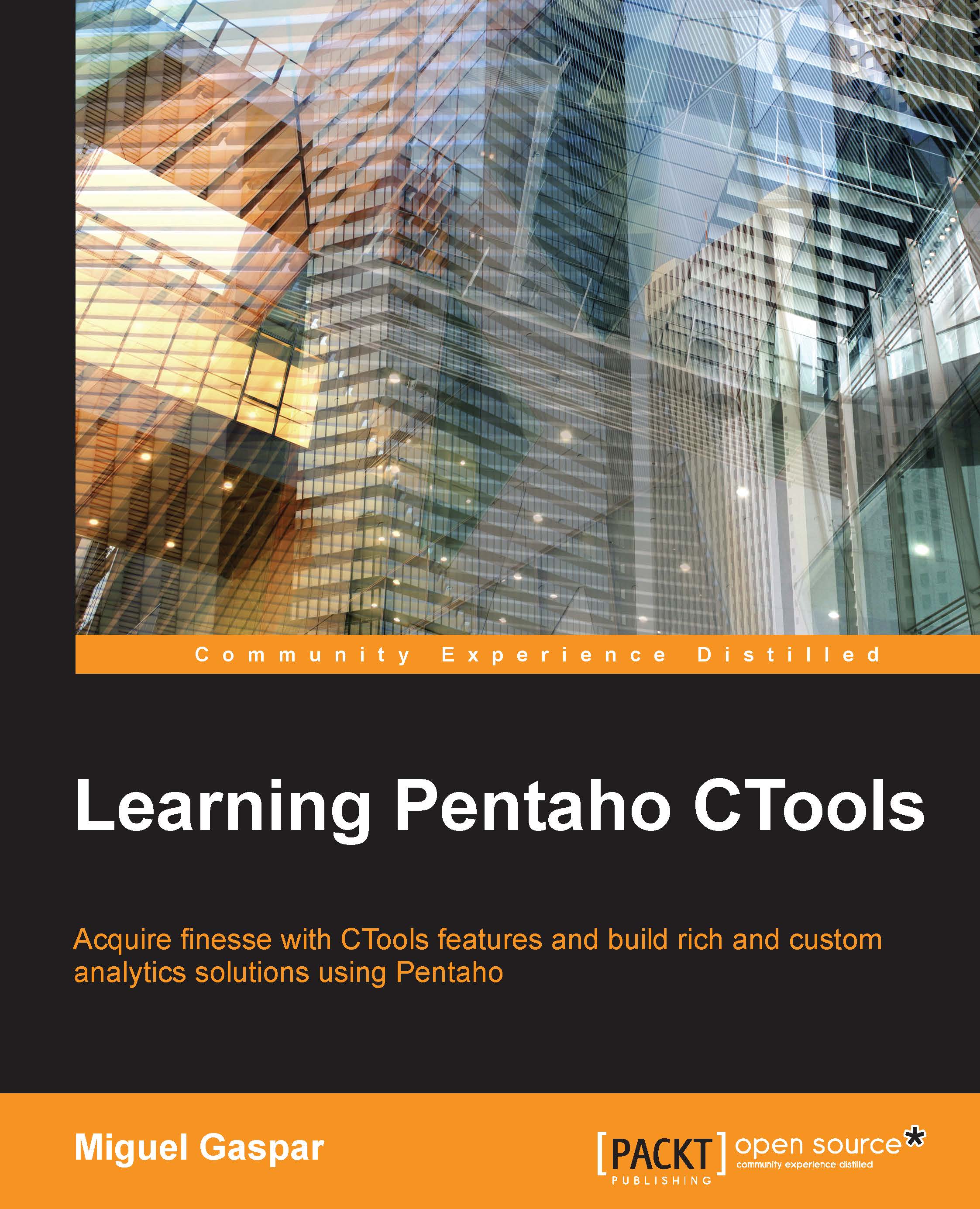Create a new plugin
Open Pentaho App Builder using the PUC menu, or directly from http://localhost:8080/pentaho/plugin/sparkl/api/main. When you start Pentaho App Builder, you will be in the following dashboard. I referred to the dashboard, because Pentaho App Builder is itself dashboard:

In the preceding image, you will find the following buttons/options:
- Sort plugins by: This is to sort the plugins that are available in your Pentaho instance. Here, you only see the plugins that were built using Pentaho App Builder or CPK.
- Refresh: This refreshes the list of available plugins.
- Create a new Plugin: Click this plus sign to be able to create new plugins. You will learn more about this later in the chapter.
- Play: This will open/execute the main dashboard of the plugin.
- Edit: You will be redirected to another window where you can edit the metadata of the plugin, or create/edit/remove end points.
- Remove: This deletes the plugin from the system folder. The files will be removed from the
systemfolder...