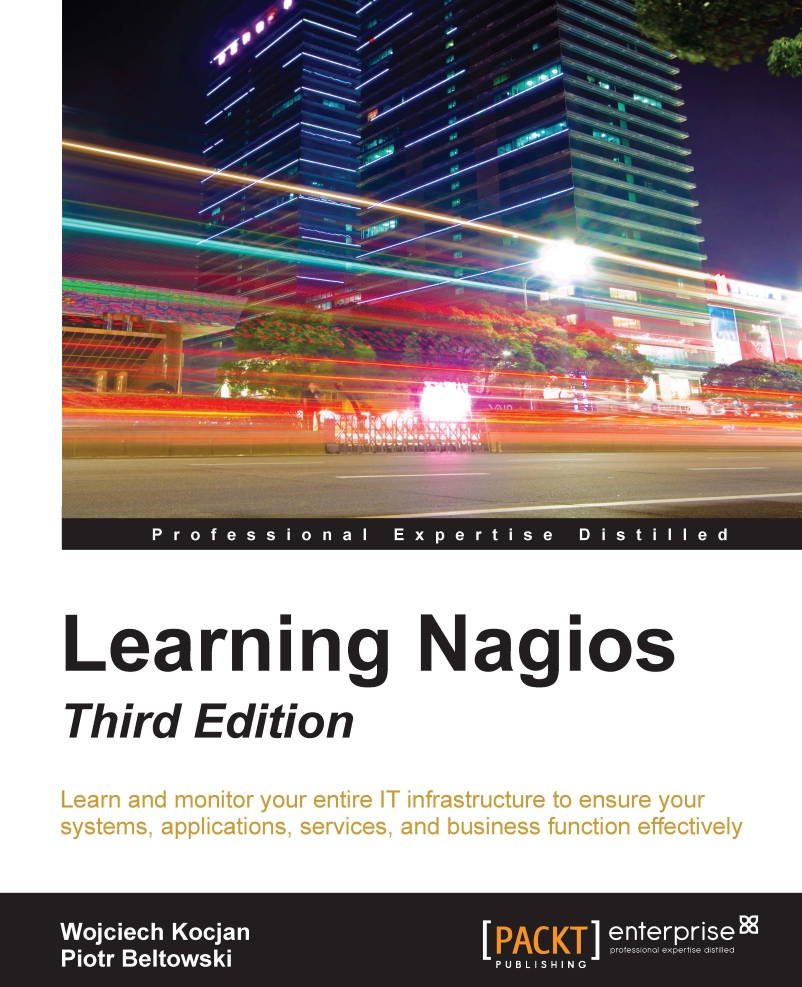Managing hosts
Nagios offers several pages that can be used to view and modify host information. The Nagios web interface offers a view of all defined hosts, their status, and basic information. These can be used to determine the status of hosts. Host group-related views also show the status for services bound to hosts. Host Information pages can also modify several parameters related to the host configuration.
Checking status
Nagios offers a panel that shows all hosts along with their status. It can be accessed by clicking on the Hosts link in the menu on the left.
The following is a screenshot reporting four hosts, all of which are currently up:
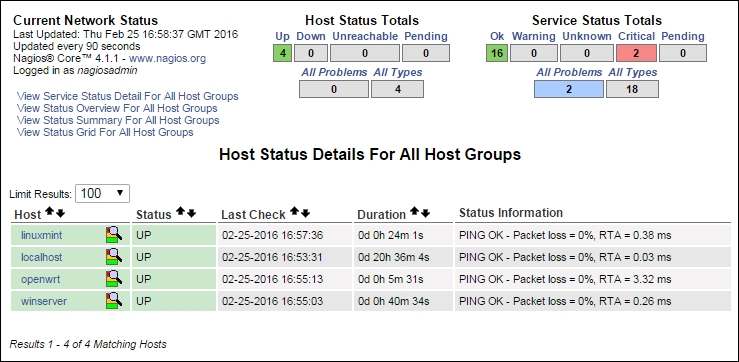
The page in the preceding image shows a list of all hosts, their status, and basic information such as when the host was last checked and when the status changed last. It also shows the information text response from the check. The order of how the table is shown can be changed by using the arrow buttons next to each column's header.
Similar...