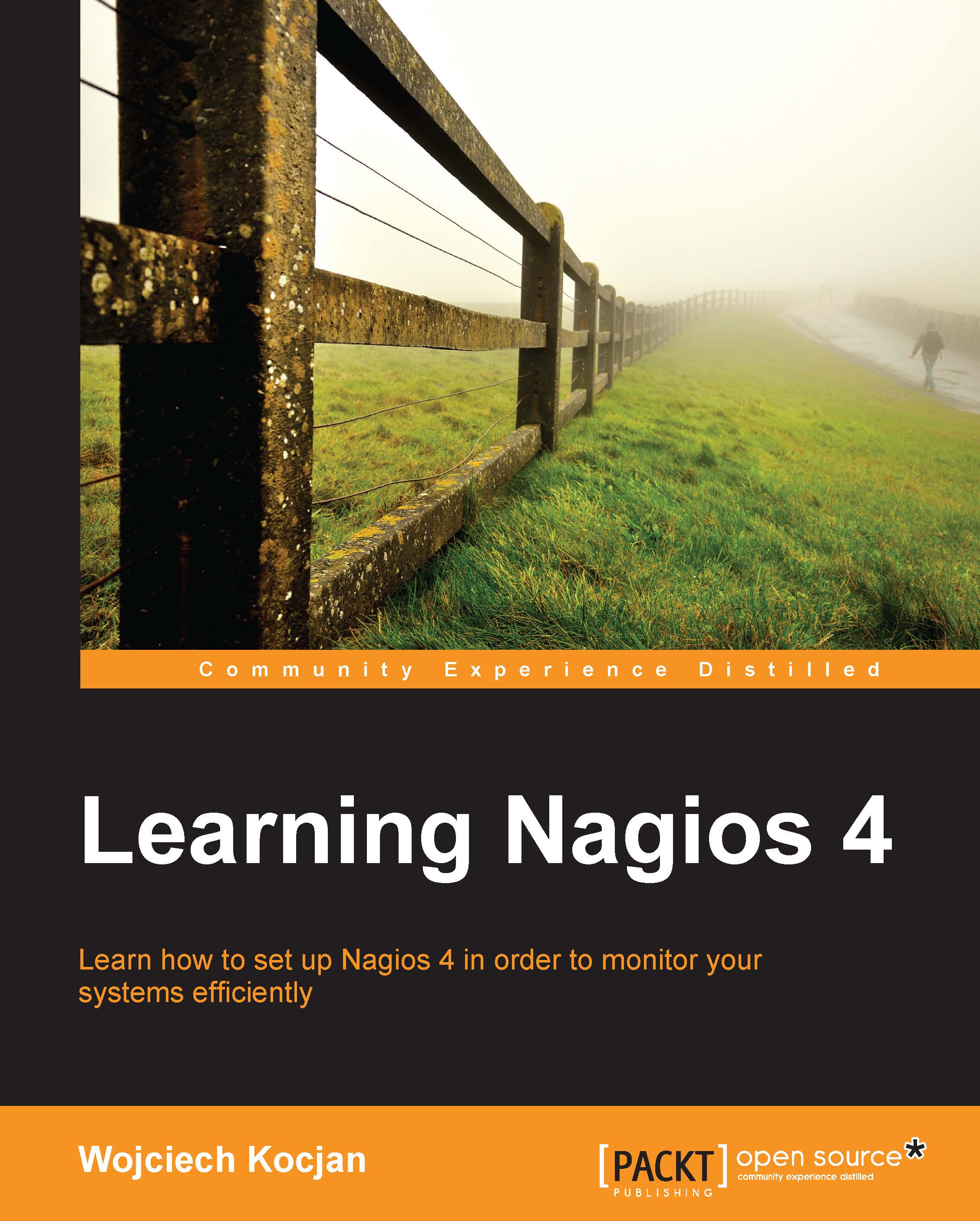Managing comments
Nagios allows inserting one or more comments associated with a host or a service. These can be anything from "third machine from top on the left shelf" to "reset button not working". Nagios also adds comments automatically in several cases; for example, when an object is scheduled for downtime, a comment is placed about it.
Comments associated with a specific object are shown on the host and service detail information pages. It can also be added and removed from these very pages.
Nagios also offers a page that allows managing comments for all hosts and services, which is similar to managing scheduled downtimes. It allows adding and deleting comments for all hosts. You can also navigate to the detailed information page for hosts and services by clicking on an object name. The page can be accessed via the Comments link on the left-hand menu.
The following is a screenshot of the comments page:
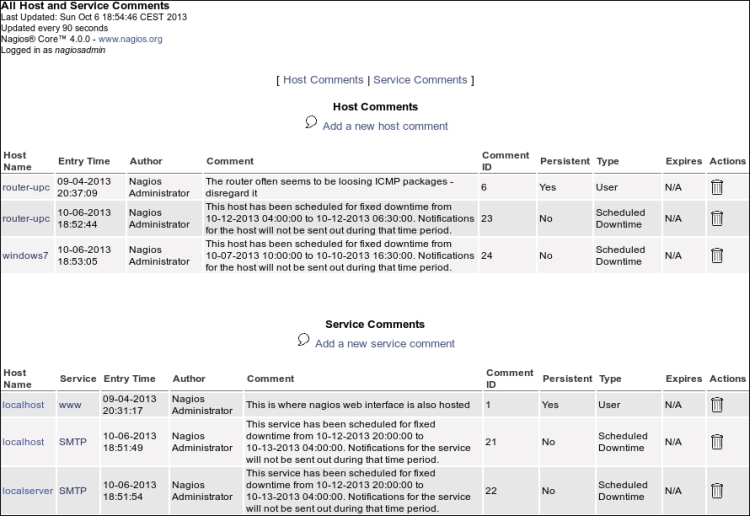
Clicking on the trash icon next to any comment will delete it. Adding a comment can...