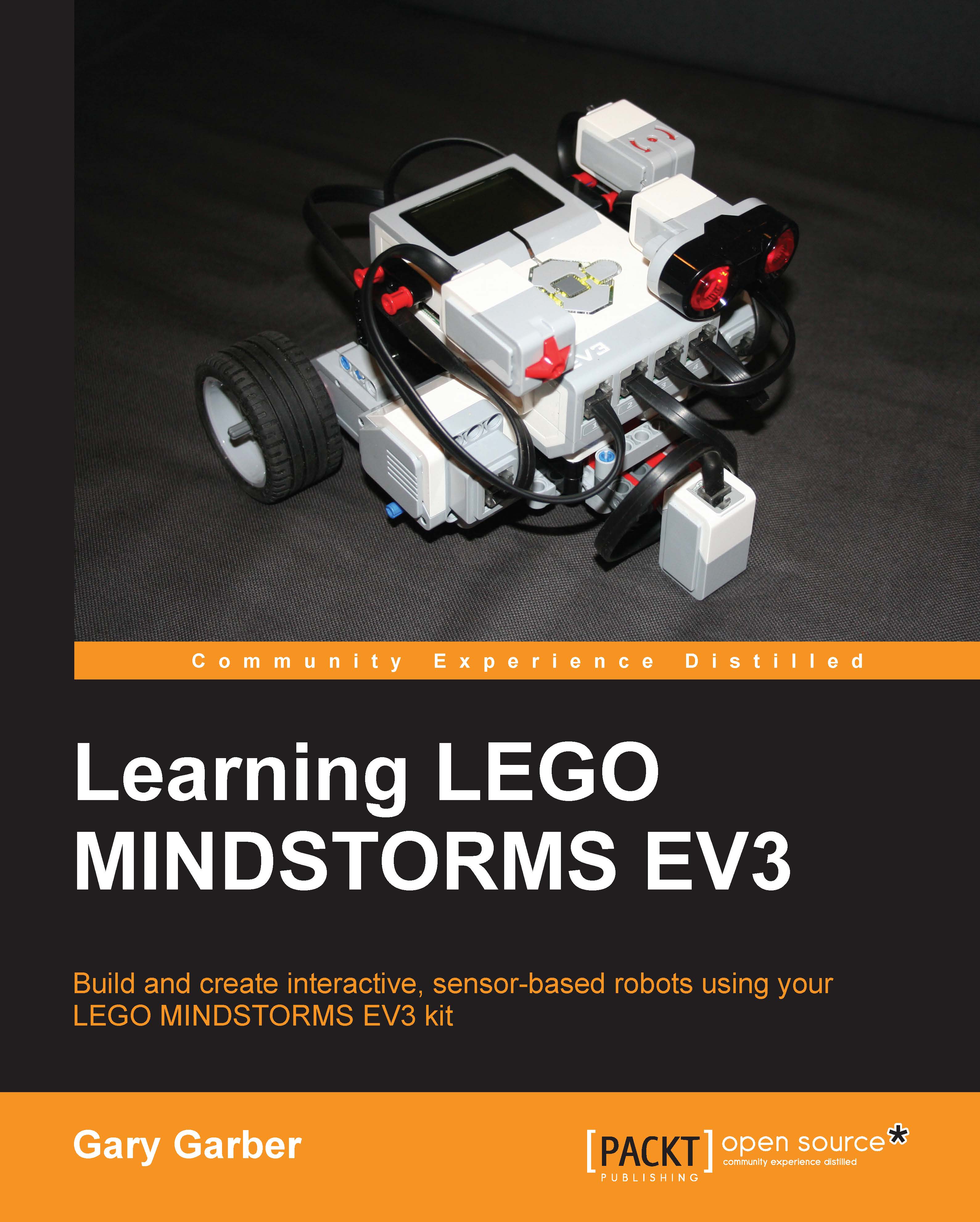Programming blocks
One thing that is confusing about the term "Sensor Block" is that it is used for both the downloadable .ev3b block file, and the icons you can find on the yellow tab of your Programming Palette, as shown in the following screenshot. An .ev3b block file can contain any kind of programming block, not just blocks for sensors.

The preceding screenshot contains all the sensor blocks you can find in the Educational Edition of the software. The Home Edition does not include the Gyro and Ultrasonic Sensor blocks. The Home Edition does not have the legacy NXT sensor blocks such as the sound sensor, the temperature sensor, or the energy meter. We will show how to import these sensor blocks later in the chapter. You can drag any of the sensor blocks from the Sensor tab of the Programming Palette onto your Programming Canvas.
I will start by describing the simplest sensor block, which is the Touch Sensor block. Most sensors have a tab, called the Mode Selector that controls the output...