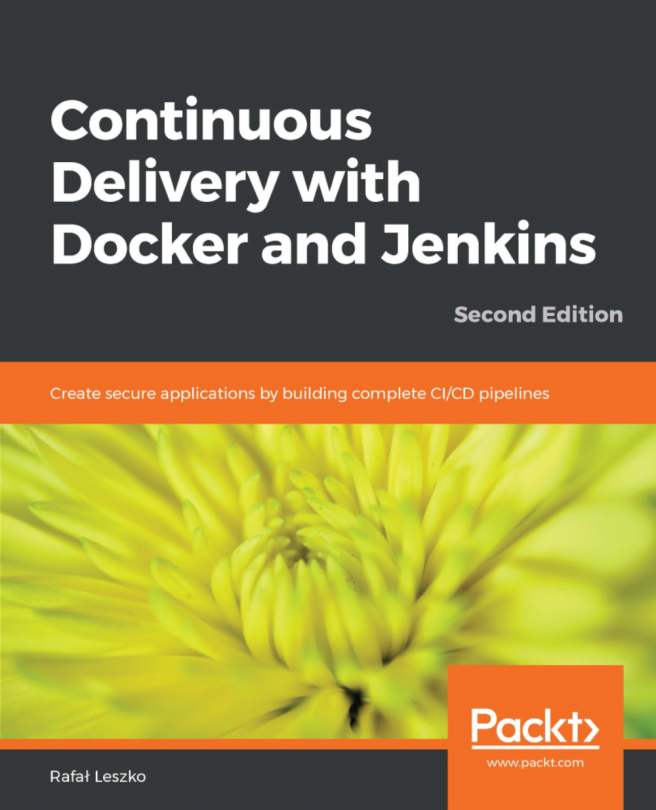Creating a Docker image – performance testing
In this section, we will create a Docker image for our performance testing (PT). This Docker image will be used by Jenkins to create Docker containers, wherein we will deploy our built solution and execute our performance tests. Follow the given steps:
- Log in to your Docker server. Give the following command to check the available Docker images:
sudo docker images- From the following screenshot, you can see I have three Docker images (
ubuntu,hello-world, andmaven-build-slave-0.1) already on my Docker server:

Listing the Docker images
- We will build a new Docker image for running our PT using the Ubuntu Docker image.
- Let us upgrade our Ubuntu Docker image with all the necessary application that we need to run our tests, which are as follows:
- Java JDK (latest)
- Apache Tomcat (8.5)
- Apache JMeter
- A user account to log in the Docker container
- OpenSSH daemon (to accept SSH connection)
- Curl
- Execute the following command to run a Docker container using the...