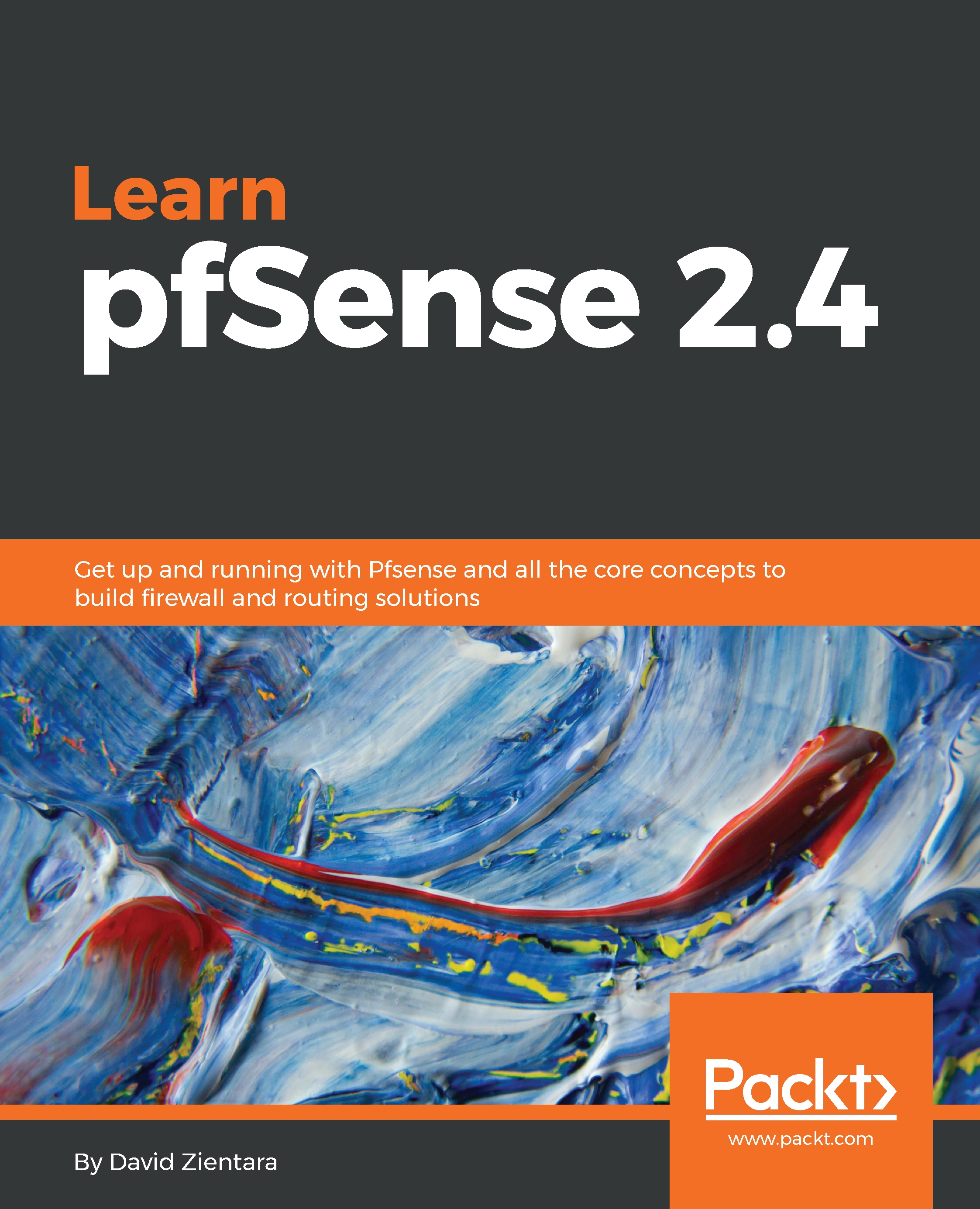Some familiarity with Linux and/or BSD would be helpful, as well as access to a computer that is capable of running pfSense (any modern PC should do). The specifications for such a PC will be discussed in detail in the section regarding hardware sizing guidelines, but in brief, you will need a PC with a 64-bit, AES-NI-capable processor, 1 GB of RAM, and 1 GB of storage.
To get along with the book, you can find detailed technical requirement at the beginning of each chapter.