When modifying reports, the best approach is to start simple and test each and every change as you make it. Don't expect to go in and make a dozen changes to the header or the footer and then run the report without any nasty surprises – as least not until you have a tremendous amount of experience under your belt.
First, let's preview a report that contains our own company logo and address. Under the Change Document Template link, click the link that says Preview Document. This will download a PDF file that should look similar to the following in the header:
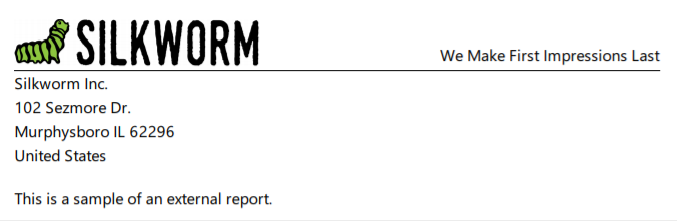
The sample's report footer should look similar to this:

Certain businesses may wish to include social media links on documents. With that in mind, let's dive into a bit of QWeb code to append the company's Facebook link to the footer of our reports.
First, let...







































































