Odoo provides a standardized search box in the top-right corner of most forms. Depending on the menu item, some forms come with predefined filters already set for the list.
If you navigate to the Sales application, go to the Order menu, and select Customers, you can see the search box in the top-right corner with the Customers filter preassigned:
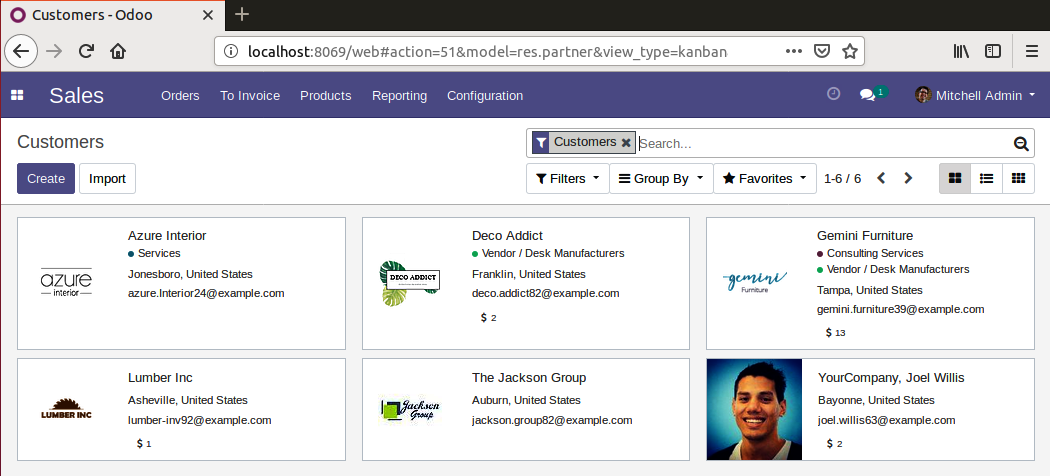
Some lists open with a predefined filter that will limit the primary dataset. In the previous screenshot, you can see that the list view, Customers, has a customer filter applied by default when you open the form. Odoo stores customers, vendors, and employees in the same central database table. The customer filter prevents those other types of data, such as vendors or employees, from being displayed on the list.
Note in the following screenshot how several vendors appear in this list now that the customer filter has...







































































