The mobile rendition of PowerApps is likely to be the most common type of app you will create. It is extremely important for your users to be able to access and interact with data, regardless of where they are in the world. This is made possible through the use of a mobile device.
Often, when you create PowerApps, you will start from scratch. Templates are useful if you want to look at working examples and how to work within the scenarios that Microsoft provides out of the box, but as soon as you start building more bespoke apps, it will become much easier to start from scratch.
Creating a blank app is exactly what it sounds like – you will have a completely blank canvas to start from. However, one screen will always be created by default:
- To create a new blank phone app, access PowerApps by going to https://web.powerapps.com. Alternatively, navigate to the Office 365 portal (portal.office.com) and select PowerApps:
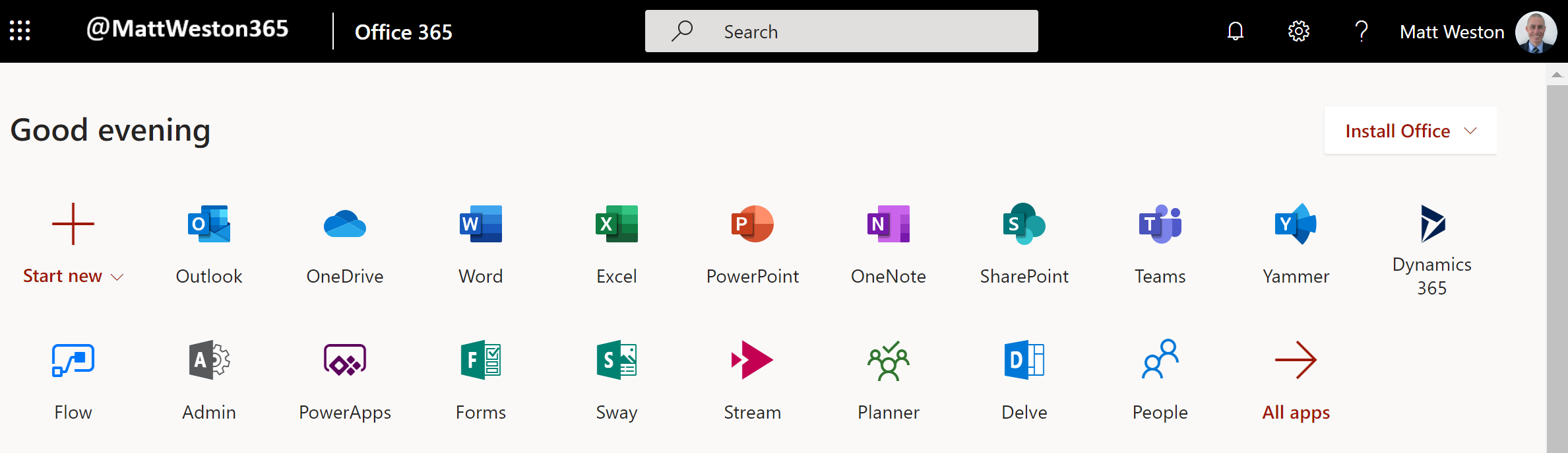
Figure 2.1 - Office 365 Portal Home...









































































