We can also make our selection beforehand and then fill the selection with a customized tone, instead of one that is already in the Material library.
The following steps show how to add a screentone to a selection. You will need to have an open file ready to follow these steps:
- Use a selection tool of your choosing to make a selection.
- In the command bar beneath the active selection, click on the New Tone icon. This is shown in the following screenshot:
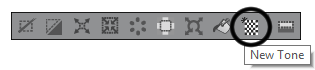
- Choose the desired settings from the Simple Tone settings dialog box that will appear. Note that the Number of screen frequency, Density, and Type terms that we addressed earlier are also used for this dialog box's options. We can also adjust the Angle of how the pattern is applied:
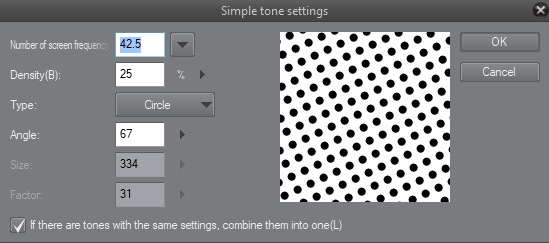
- Click on OK to fill the selection with the new tone.
If you will be using the same Simple Tone...




































































