As you may know from reading Chapter 8, Vector Layers and the Materials Palette, the Material Library has tons of useful resources that can save lots of time when working on your creative projects. Included in the Materials Library are a large number of framing templates that can be used to easily and quickly set up a comic page.
The comic panel templates can be found in the Materials Library, under the Manga Materials folder and in the Framing template sub-folder. This folder is shown in the following screenshot:
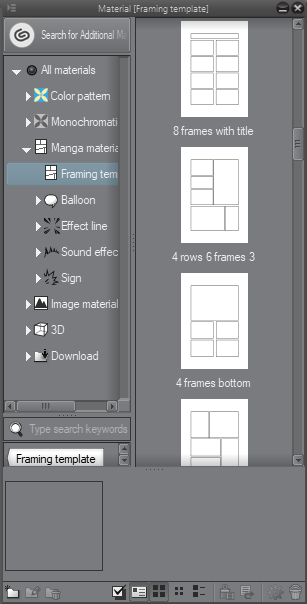
The icons on the right-hand side of the Material Library show a preview of the layout of the comic panels. To add one of these to your page, locate the desired Framing template and click on it to select it. The selection will be highlighted in blue. To add the material to your page, click on the Paste selected material to canvas icon...
























































