There is a selection of dedicated eraser tools in Clip Studio Paint, accessed by clicking on the Eraser icon in the Toolbar and then choosing an option from the Sub Tool palette. Each of these eraser sub tools has a different use. But, by using the transparent color selection in the color picker option in the toolbar, we can also transform any mark-making tool into an eraser. Before we get into the transparent color, though, let's talk about some of the eraser tools in Clip Studio Paint and what they do.
Eraser Tools and Transparent Color
The Eraser Tools
The following screenshot shows the eraser sub tools in Clip Studio Paint:
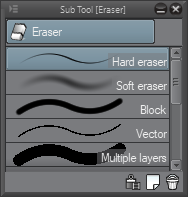
Each of these tools has a different look and use. Let's briefly explore each one now...
























































