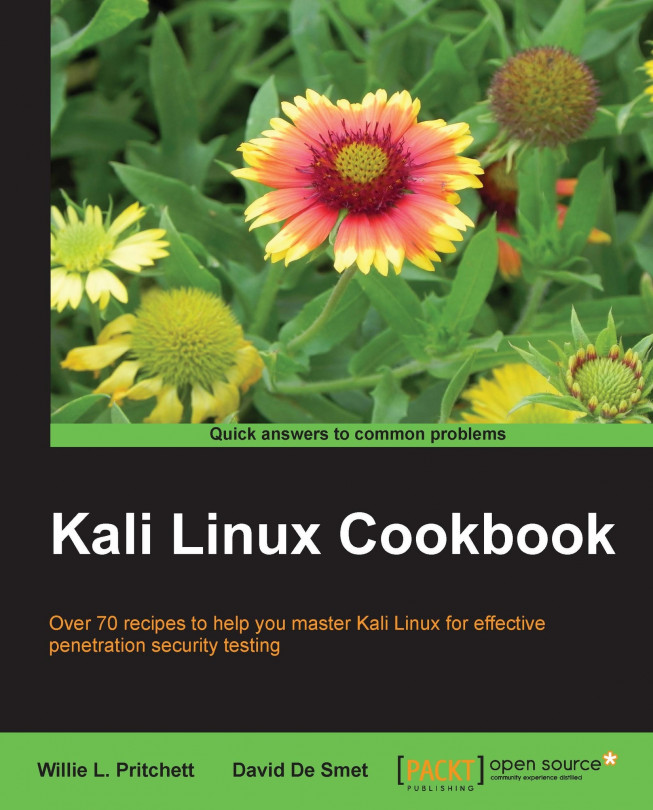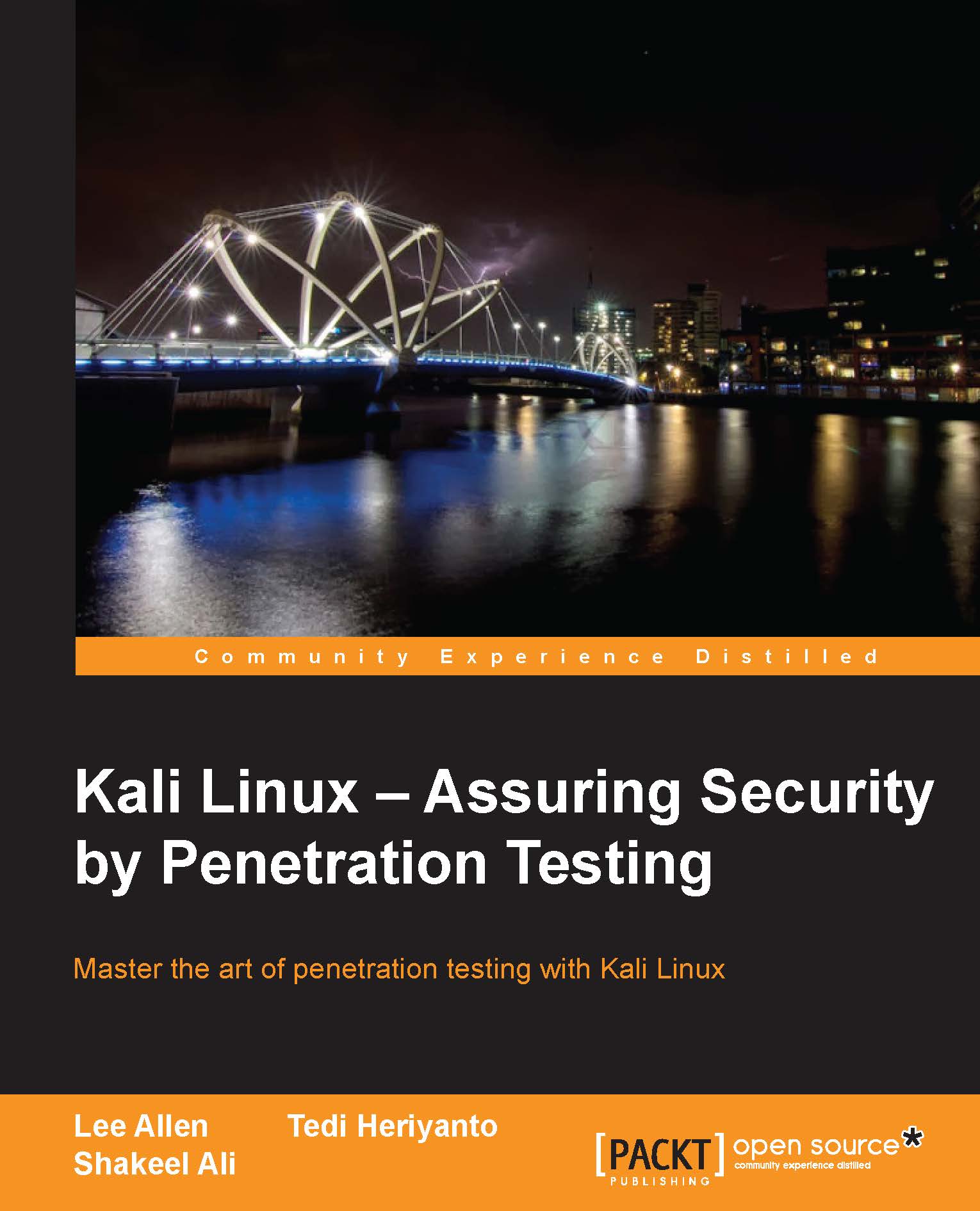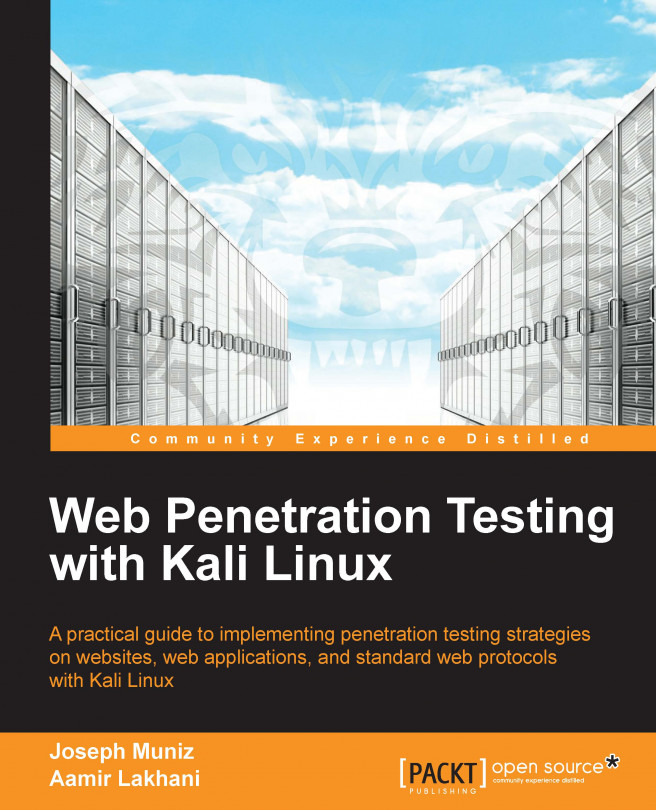-
Recipes designed to educate you extensively on the penetration testing principles and Kali Linux tools
-
Learning to use Kali Linux tools, such as Metasploit, Wire Shark, and many more through in-depth and structured instructions
-
Teaching you in an easy-to-follow style, full of examples, illustrations, and tips that will suit experts and novices alike
In this age, where online information is at its most vulnerable, knowing how to execute the same attacks that hackers use to break into your system or network helps you plug the loopholes before it's too late and can save you countless hours and money. Kali Linux is a Linux distribution designed for penetration testing and security auditing. It is the successor to BackTrack, the world's most popular penetration testing distribution.
Discover a variety of popular tools of penetration testing, such as information gathering, vulnerability identification, exploitation, privilege escalation, and covering your tracks.
Packed with practical recipes, this useful guide begins by covering the installation of Kali Linux and setting up a virtual environment to perform your tests. You will then learn how to eavesdrop and intercept traffic on wireless networks, bypass intrusion detection systems, and attack web applications, as well as checking for open ports, performing data forensics, and much more. The book follows the logical approach of a penetration test from start to finish with many screenshots and illustrations that help to explain each tool in detail. The Kali Linux Cookbook will serve as an excellent source of information for the security professional and novice alike!
This book is ideal for anyone who wants to get up to speed with Kali Linux. It would also be an ideal book to use as a reference for seasoned penetration testers.
-
Install and setup Kali Linux on multiple platforms
-
Customize Kali Linux to your individual needs
-
Locate vulnerabilities with Nessus and OpenVAS
-
Exploit vulnerabilities you ve found with Metasploit
-
Learn multiple solutions to escalate privileges on a compromised machine
-
Understand how to use Kali Linux in all phases of a penetration test
-
Crack WEP/WPA/WPA2 encryption
-
Simulate an actual penetration test using Kali Linux
 United States
United States
 Great Britain
Great Britain
 India
India
 Germany
Germany
 France
France
 Canada
Canada
 Russia
Russia
 Spain
Spain
 Brazil
Brazil
 Australia
Australia
 Singapore
Singapore
 Hungary
Hungary
 Ukraine
Ukraine
 Luxembourg
Luxembourg
 Estonia
Estonia
 Lithuania
Lithuania
 South Korea
South Korea
 Turkey
Turkey
 Switzerland
Switzerland
 Colombia
Colombia
 Taiwan
Taiwan
 Chile
Chile
 Norway
Norway
 Ecuador
Ecuador
 Indonesia
Indonesia
 New Zealand
New Zealand
 Cyprus
Cyprus
 Denmark
Denmark
 Finland
Finland
 Poland
Poland
 Malta
Malta
 Czechia
Czechia
 Austria
Austria
 Sweden
Sweden
 Italy
Italy
 Egypt
Egypt
 Belgium
Belgium
 Portugal
Portugal
 Slovenia
Slovenia
 Ireland
Ireland
 Romania
Romania
 Greece
Greece
 Argentina
Argentina
 Netherlands
Netherlands
 Bulgaria
Bulgaria
 Latvia
Latvia
 South Africa
South Africa
 Malaysia
Malaysia
 Japan
Japan
 Slovakia
Slovakia
 Philippines
Philippines
 Mexico
Mexico
 Thailand
Thailand