Archiving articles
As your site grows, you might want to clean up the site contents. You probably don't want to display outdated articles, such as last year's news, among your current content. In Joomla, there are different ways to achieve this. One option is to remove old articles. Then, the articles are still available in the backend, but the site visitor cannot see them anymore. Another option is to create an archive. Archived articles are still available, but they're no longer part of the ordinary site contents. You can make them visible through a menu link of the Archived Articles menu item type.
Archiving is something you do by hand. To archive an article (or multiple articles at once), select the desired article(s) in Article Manager and hit the Archive button on the toolbar. It is shown in the following screenshot:
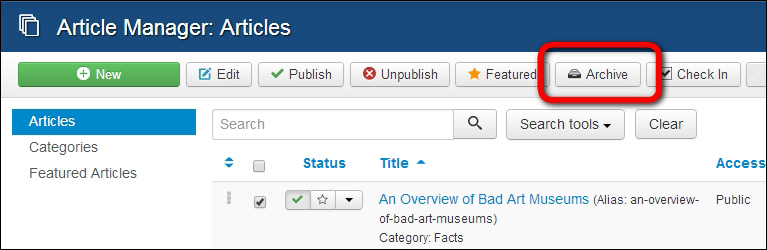
Tip
If you want to automatically archive articles that are older than a given period of time, consider using Joomla extensions such as AutoArchive. You can find it on the...































































