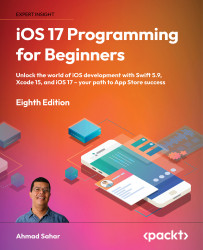Implementing the Journal Entry Detail screen
As shown in the app tour in Chapter 10, Setting Up the User Interface, when you tap a journal entry in the Journal List screen, a Journal Entry Detail screen containing the details of that journal entry will appear. In this section, you’ll add a new table view controller scene to your storyboard to represent the Journal Entry Detail screen. Follow these steps:
- Click the Library button, type
tablein the filter field, and drag a Table View Controller object to the storyboard next to the Map scene:
Figure 12.1: Library with the Table View Controller object selected
This will represent the Journal Entry Detail screen.
- Verify that the Table View Controller scene has been added:

Figure 12.2: Editor area showing the Table View Controller scene next to the Map scene
Note that it already has a table view inside it, so you don’t need to add a table view to the scene, like you did...