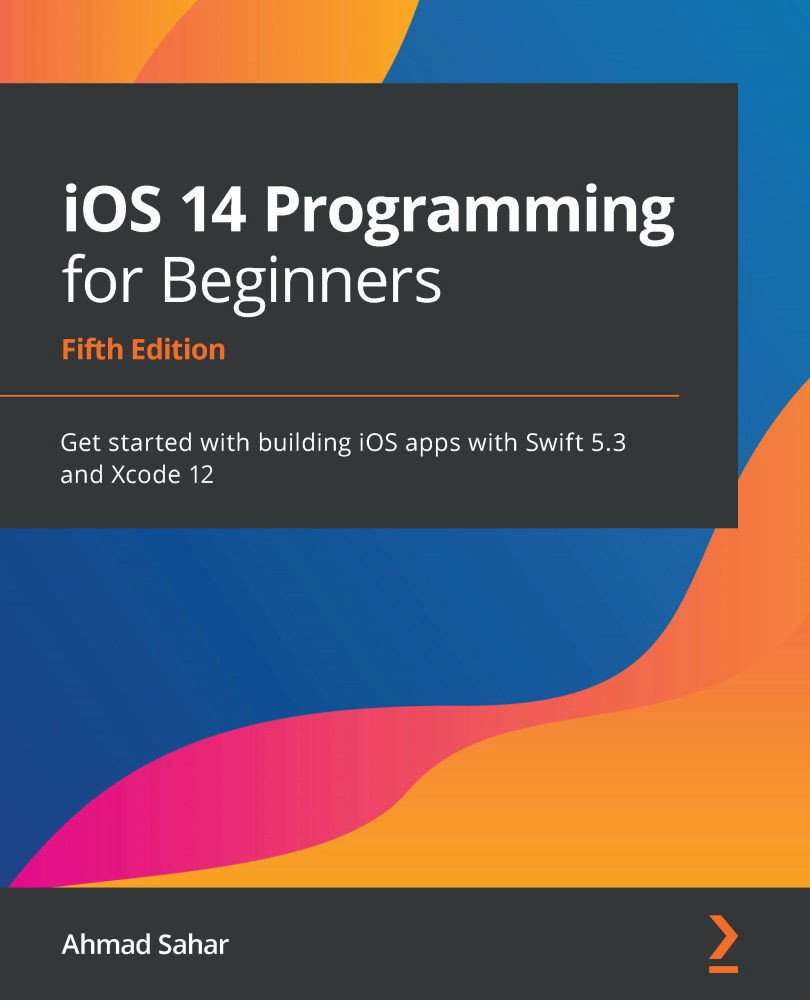Modifying the exploreCell collection view cell
Let's take a look at what the exploreCell collection view cell looks like in the app tour:
Figure 12.35 – exploreCell collection view cell for the completed Let's Eat app
In the previous chapter, you set the background color for the exploreCell collection view cell and configured the collection view to display a grid of 20 cells. You'll now remove the background color and add UI elements to the exploreCell collection view cell to match the design shown in the app tour. Follow these steps:
- Before you begin, check the initial settings for the
exploreCellcollection view cell. Select exploreCell in the document outline of Explore View Controller Scene. Click the Attributes inspector button. Confirm Identifier is set toexploreCell. Set Background to Default:Figure 12.36 – Attributes inspector settings for the exploreCell collection view cell
- You'll add a container view...