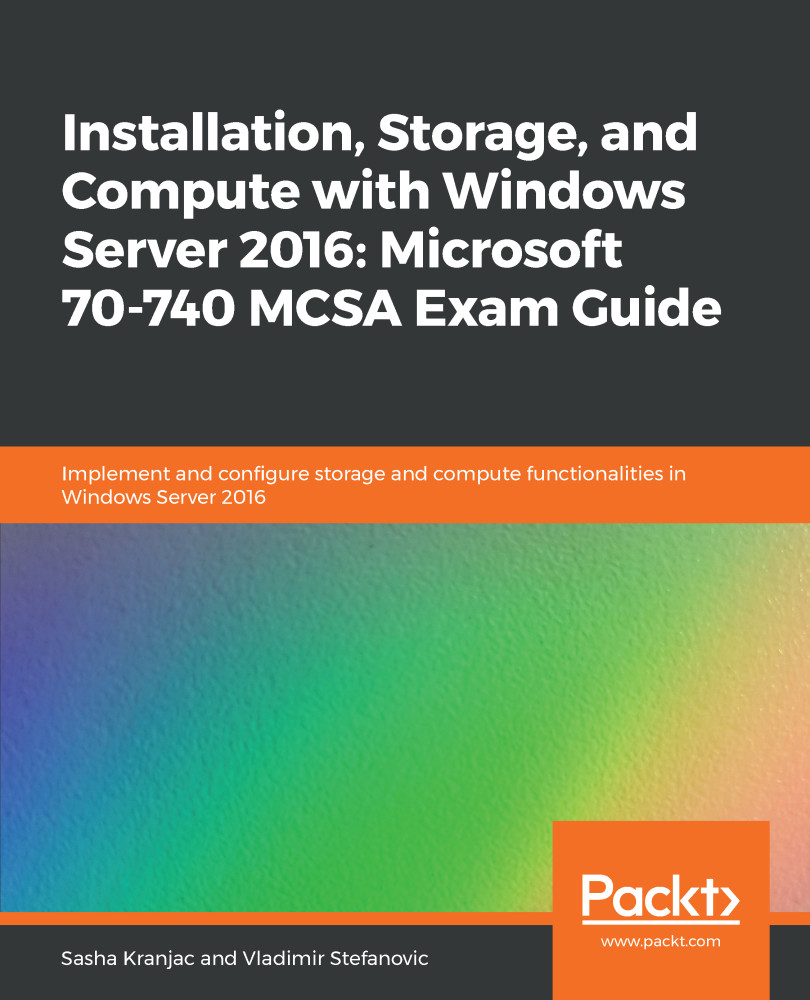Data deduplication is a feature of Windows Server that helps to reduce redundant data, increase the available storage space, and reduce storage costs. The deduplication service scans the storage, examines data, and finds redundant or duplicate portions of data. Redundant data is removed and stored only once, or compressed to save space.
To configure deduplication, you must first enable it on a volume:
- Open the Server Manager and select File and Storage Services.
- Do one of the following:
- In the menu on the left, select Volumes, then in the Volumes pane, right-click on a volume and select Configure Data Deduplication.
- In the menu on the left, select Disks, then in the Volumes pane, right-click on a volume and select Configure Data Deduplication.
- In the Duplication Settings for the selected folder, click on the drop-down menu and select one of...