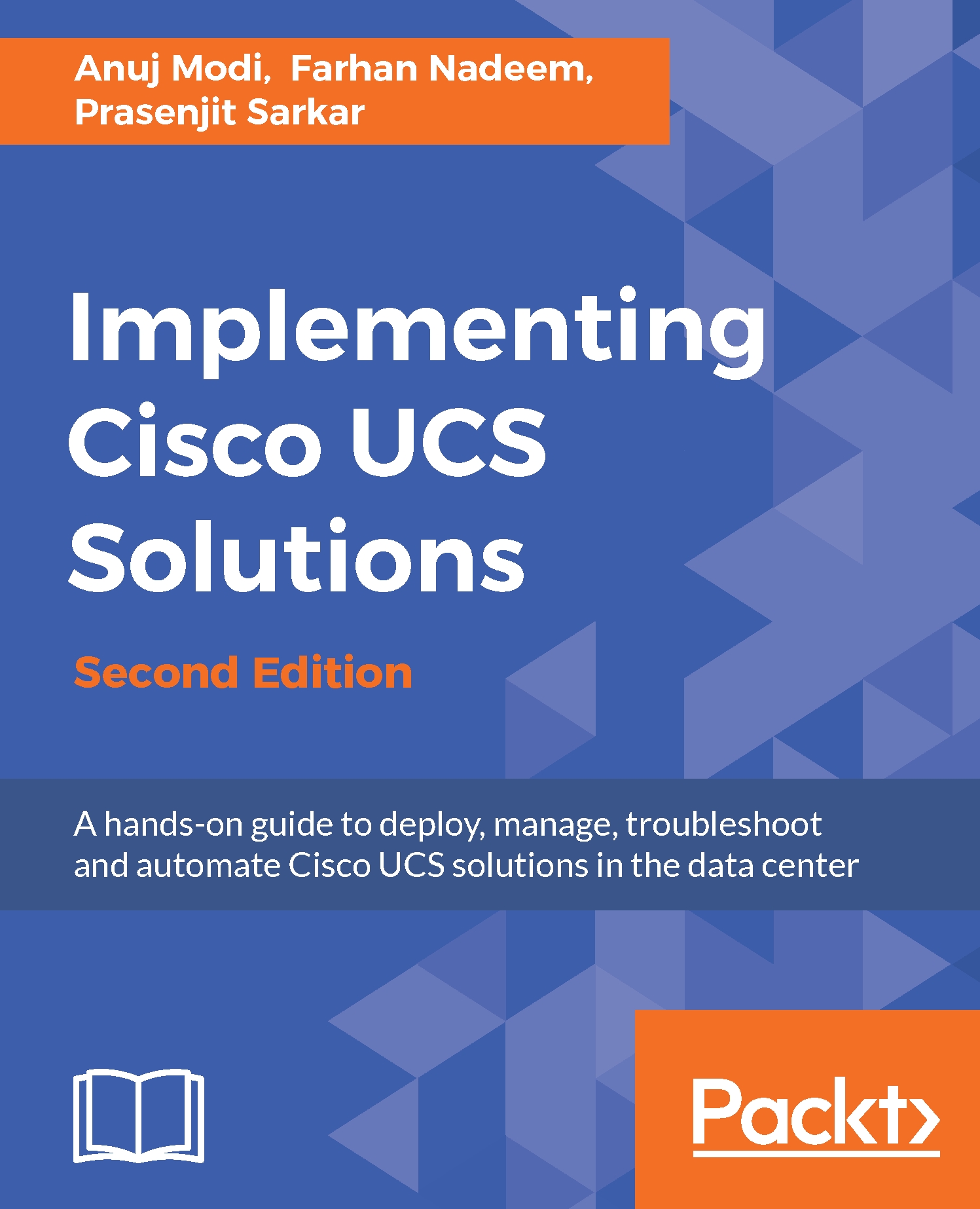UCS restore job creation is also done in the administrative configuration area of the UCS Manager GUI or it could be accomplished using admin scope in the CLI mode. We will walk through the configuration of the graphical interface and explain various options:
- Log in to UCS Manager.
- Click on the Admin tab in the navigation pane.
- Click on the All tab in the navigation pane and click on Import Configuration in the work pane in the General tab as shown in the following screenshot:
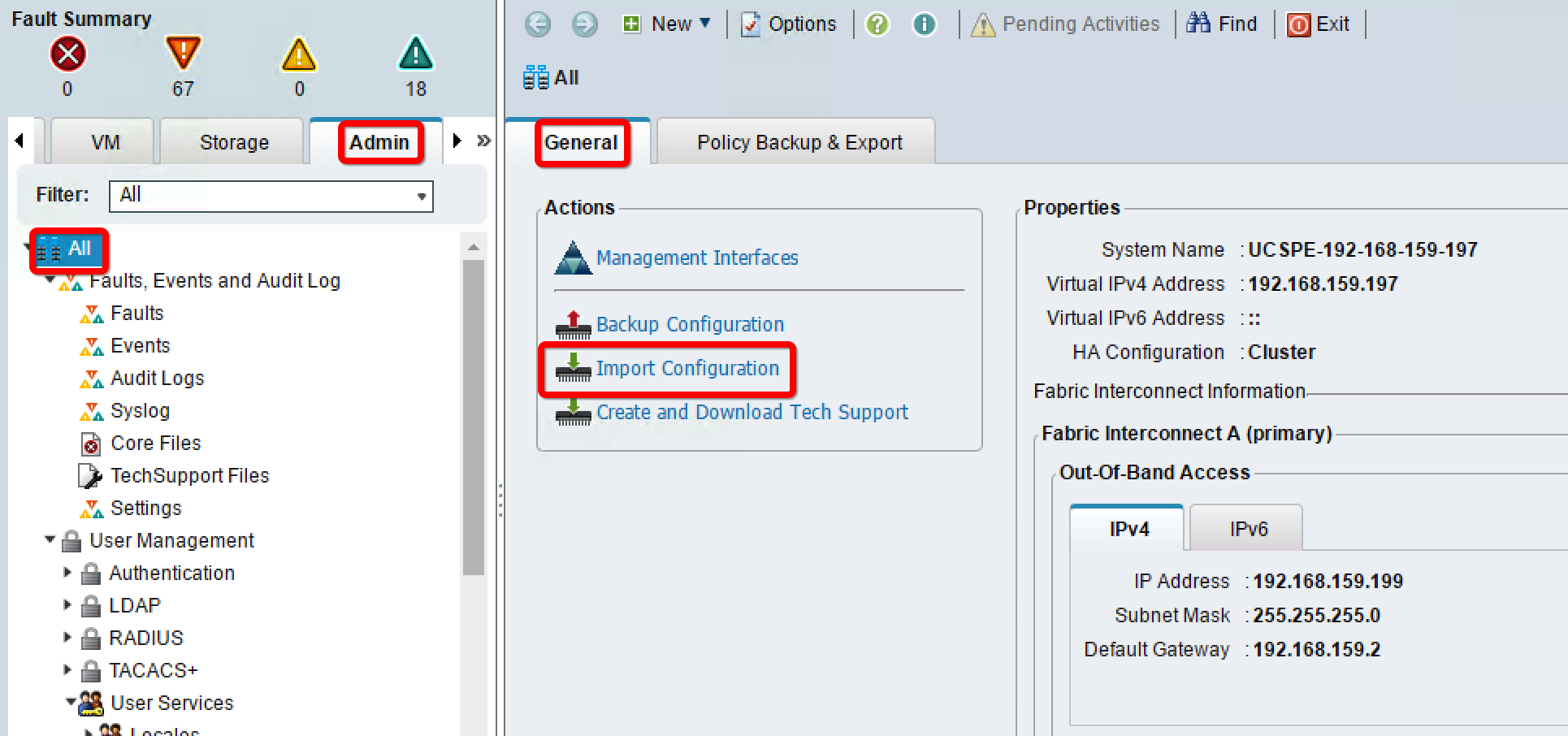
- Click on Create Import Operation:
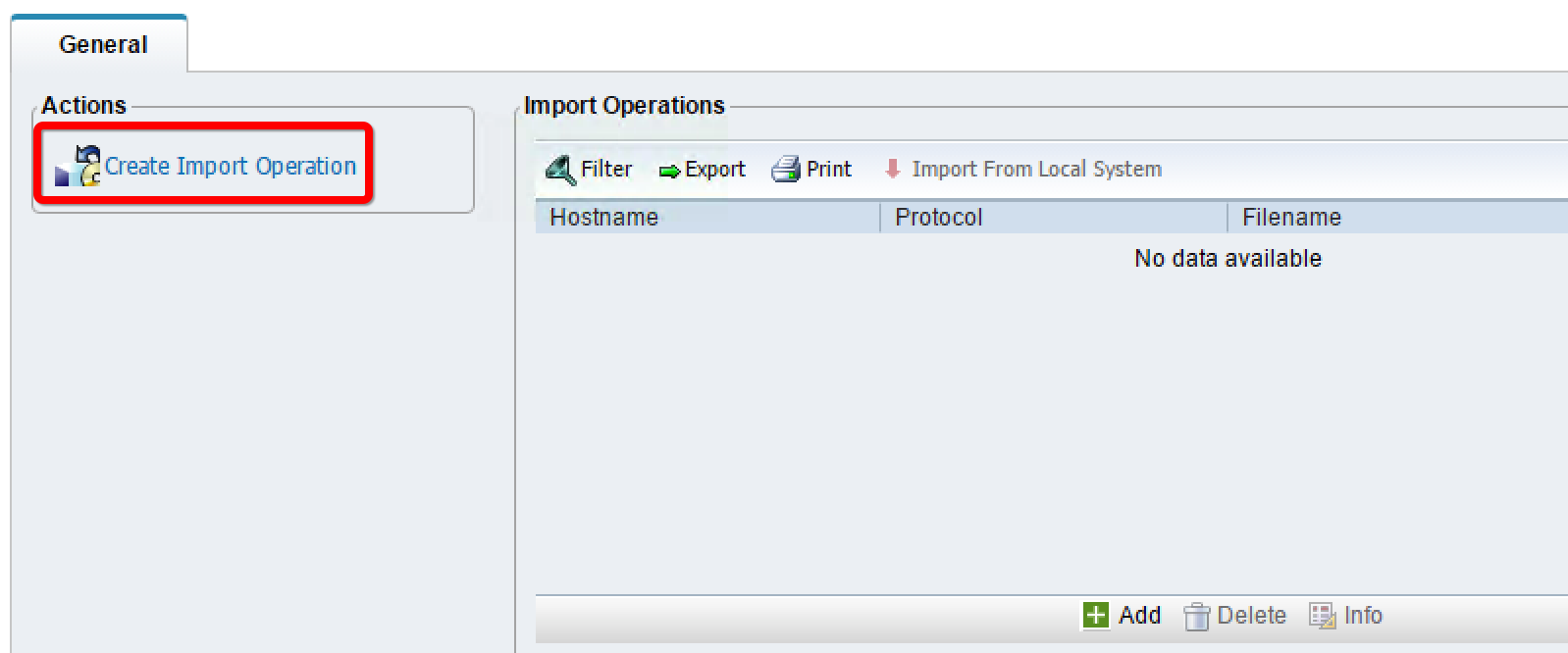
- On the next screen, provide details for the backup job as follows:
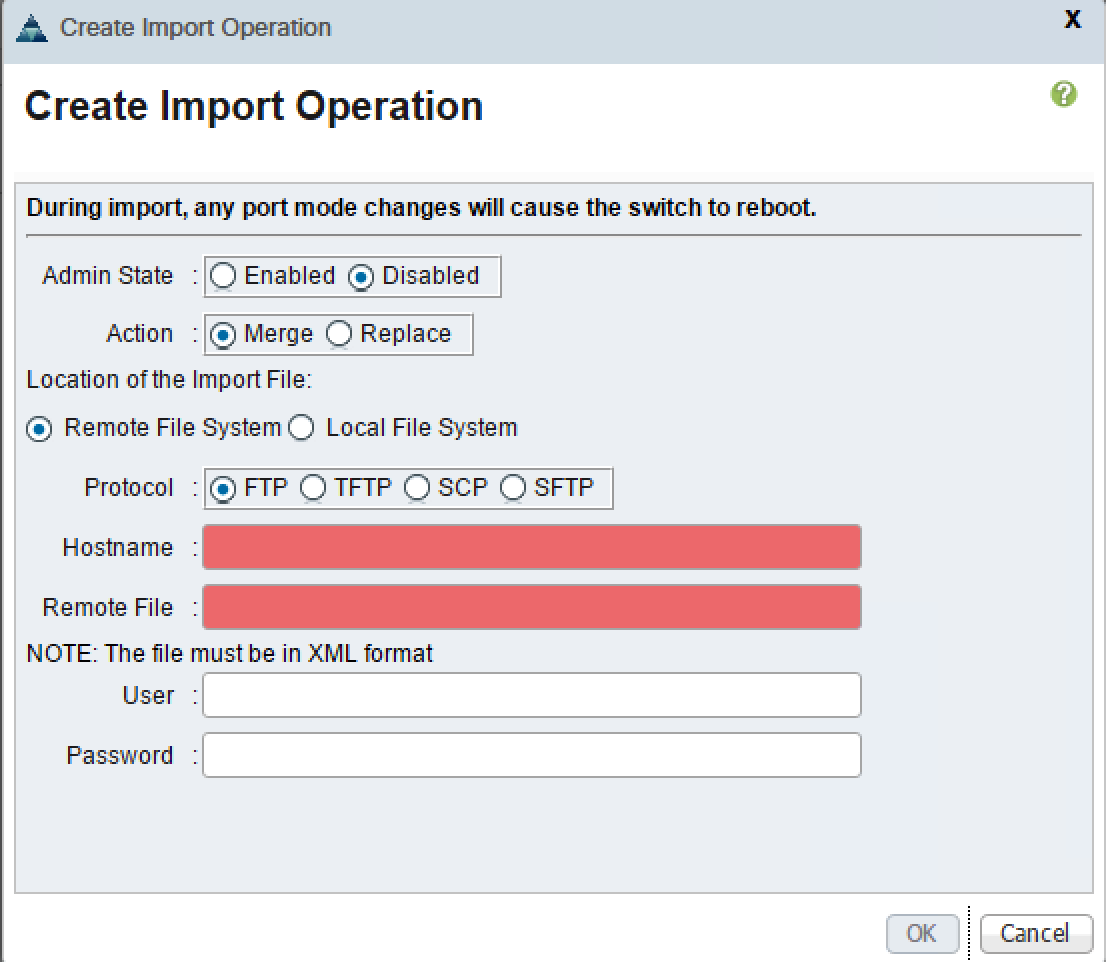
- The following table provides a description of the configuration options available in the preceding screenshot:
| Configuration | Description |
| Admin State |
Enabled: Import job runs immediately after the configuration is complete. Disabled: Import configuration is completed but the job is not run immediately... |