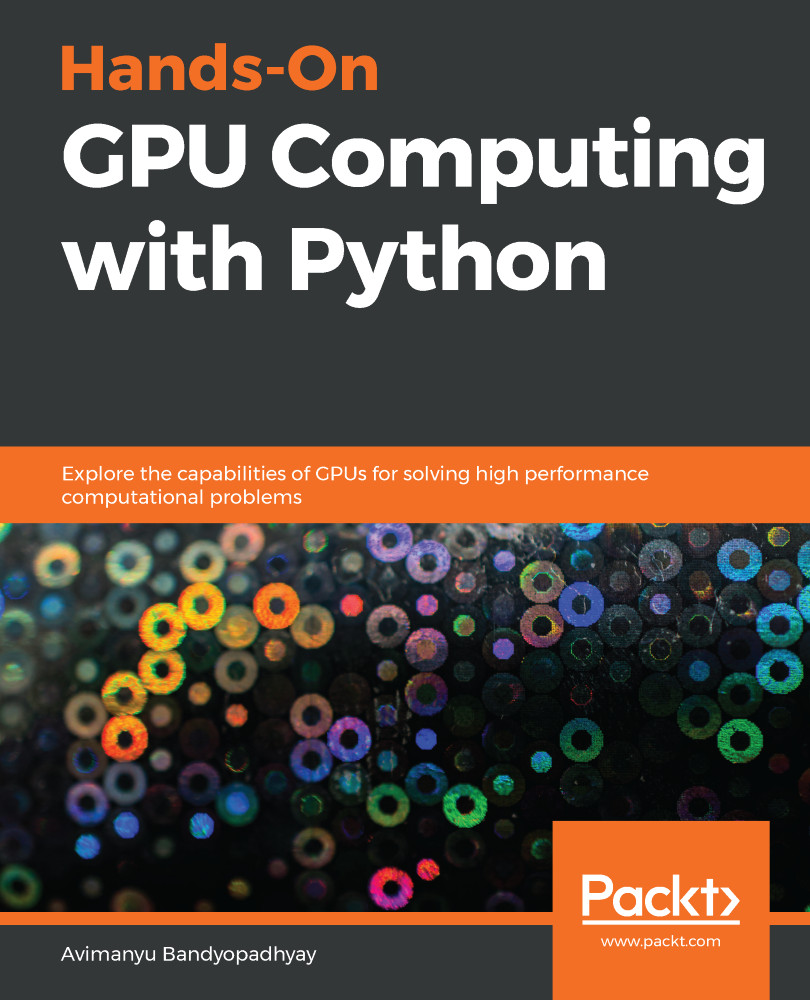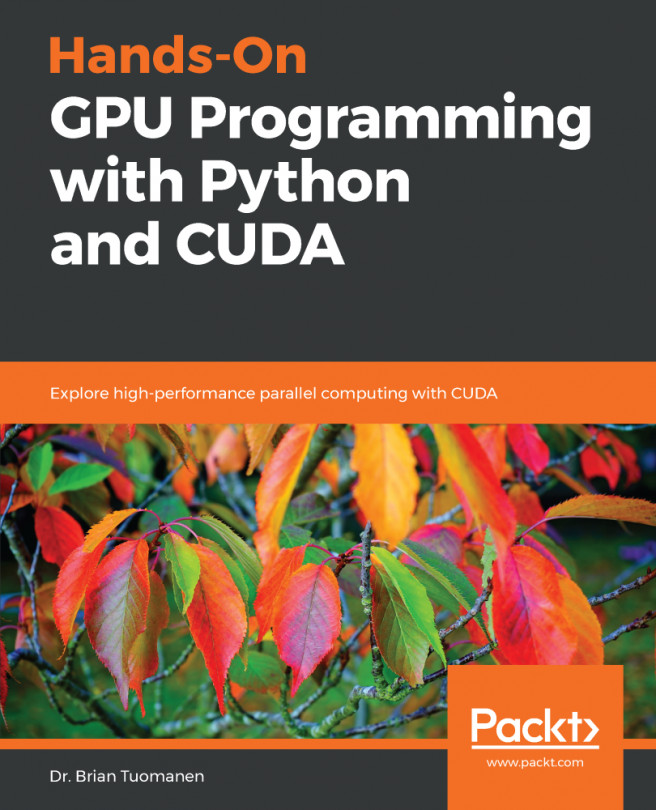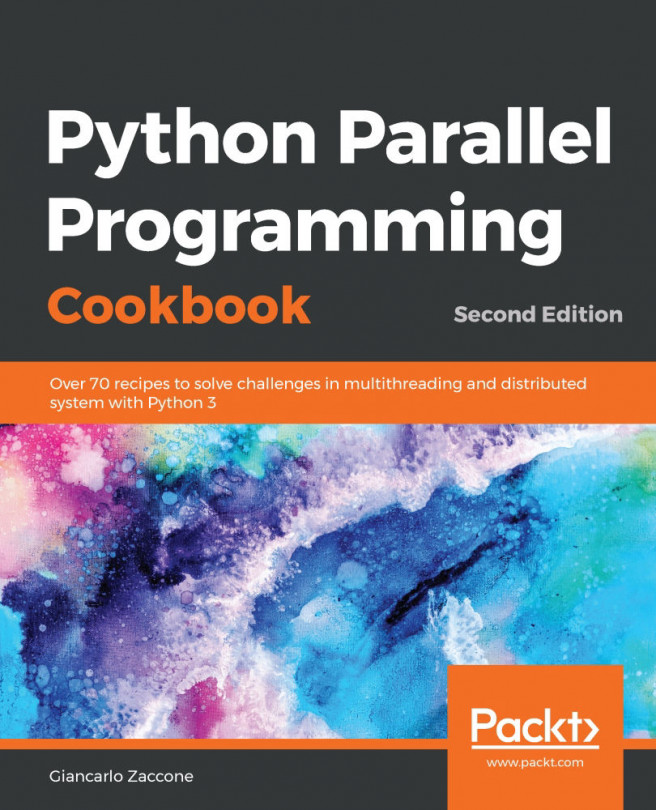The installation of Jupyter Notebook and Jupyter Lab is very simple, since we have already learned how to install Anaconda.
For a system-wide installation for both of them on Anaconda, open a Terminal and run the following command with conda:
$ conda install jupyter jupyterlab
For a separate installation, you can first create a virtual environment with conda and then use the preceding command. Here, we use jupyterworld as the name of the virtual environment. Enter y to proceed:
$ conda create --name jupyterworld
---
proceed ([y]/n)? y
$ conda activate jupyterworld
(jupyterworld)$ conda install jupyter jupyterlab
To run Jupyter Notebook, use the following command:
jupyter notebook
To run Jupyter Lab, use the following command:
jupyter lab
Your default web browser will launch it as soon as you enter the command.
Here is how the web-based IDE...