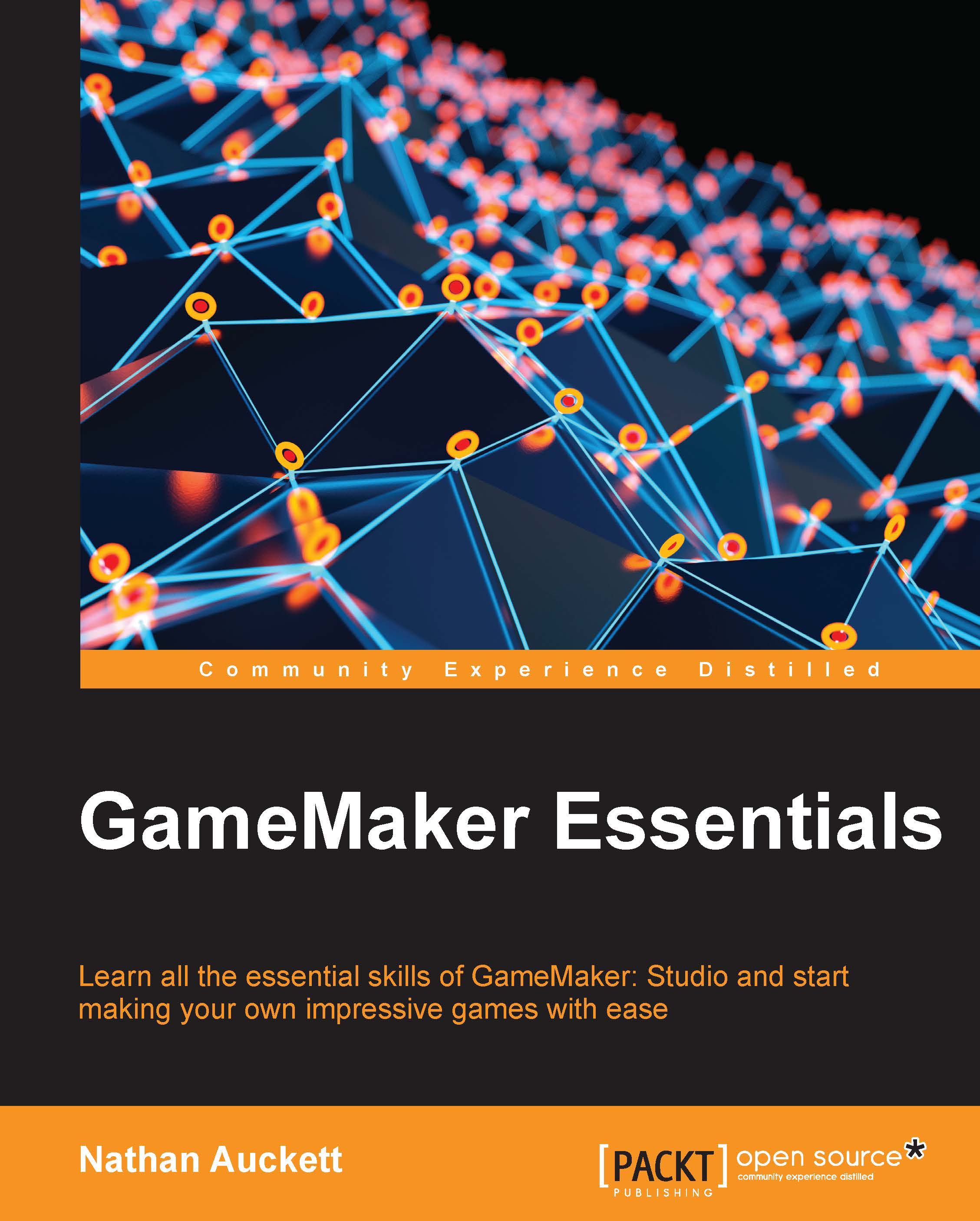Installing GameMaker: Studio
Installing GameMaker is performed much like any other program. In this case, we will be installing GameMaker: Studio as this is the most up-to-date version at this point.
You can find the download at the YoYo Games website, https://www.yoyogames.com/.
From the site, you can pick the free version or purchase one of the others. All the installations are basically the same.
Once the installer is downloaded, we are ready to install GameMaker: Studio. This is just like installing any other program. Just run the file, and then follow the on-screen instructions to accept the license agreement, choose an install location, and install the software.
On the first run, you may see a progress bar appear at the top left of your screen. This is just GameMaker running its first time setup. It will also do this during the update process as YoYo Games releases new features.
Once it is done, you should see a welcome screen and will be prompted to enter your registration code. The key should be e-mailed to you when you make an account during the purchase/download process. Enter this key and your copy of GameMaker: Studio should be registered. You may be prompted to restart GameMaker at this time. Close GameMaker and re-open it and you should see the welcome screen and be able to choose from a number of options on it: