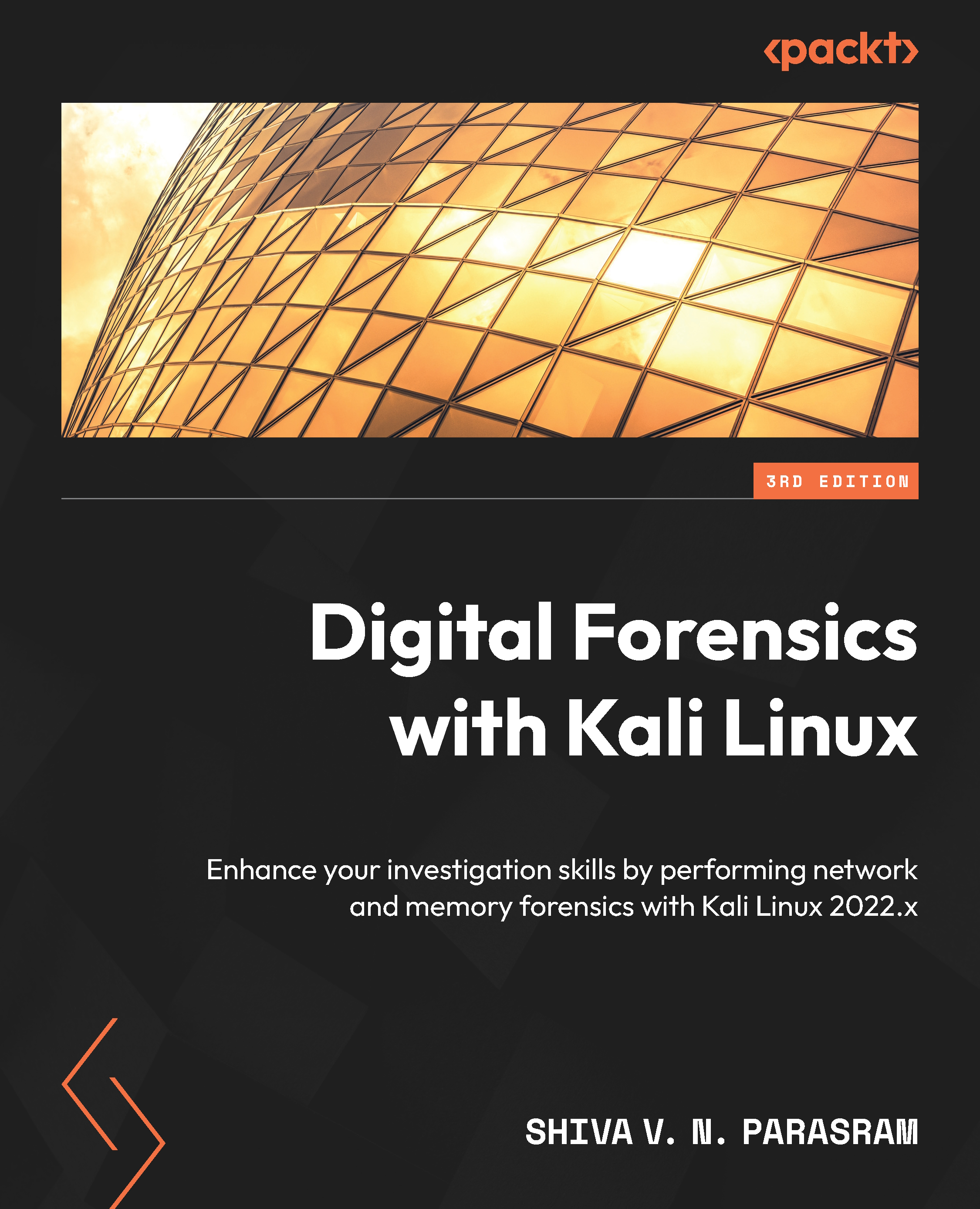Installing Kali as a standalone operating system
In this section, we will be installing Kali Linux onto our desktop or laptop as a standalone operating system. For this exercise, we will be using the bootable Kali Installer flash drive, which we just created using Rufus 3.2. If you’ve ever booted a desktop or laptop from a flash drive or any removable storage media, you may already be familiar with the process. For anyone new to the process, let’s take a step-by-step look at booting into Kali Linux. The installation and configuration of Kali Linux are the same (if using the Kali Linux Installer version, which we are using) when installing Kali onto a physical machine and a VM. So, we’ll look at the installation itself in the following section to keep things consistent:
- Once your bootable Kali Linux Installer flash drive has been created, insert the drive into your desktop or laptop and power on the device. If your device is already on, restart the device...