Advanced curves and line options
We’re nearly finished with our tour of the Node tool and accompanying custom shape tools. However, there are a few more kinds of curves and lines for us to explore. Let’s jump back to the Bezier Curve tool and have a look at some of the other curve and line types. Figure 5.28 shows the Mode buttons, which feature four more different types of curves/lines (the first is the Bezier Curve tool, which is active by default):
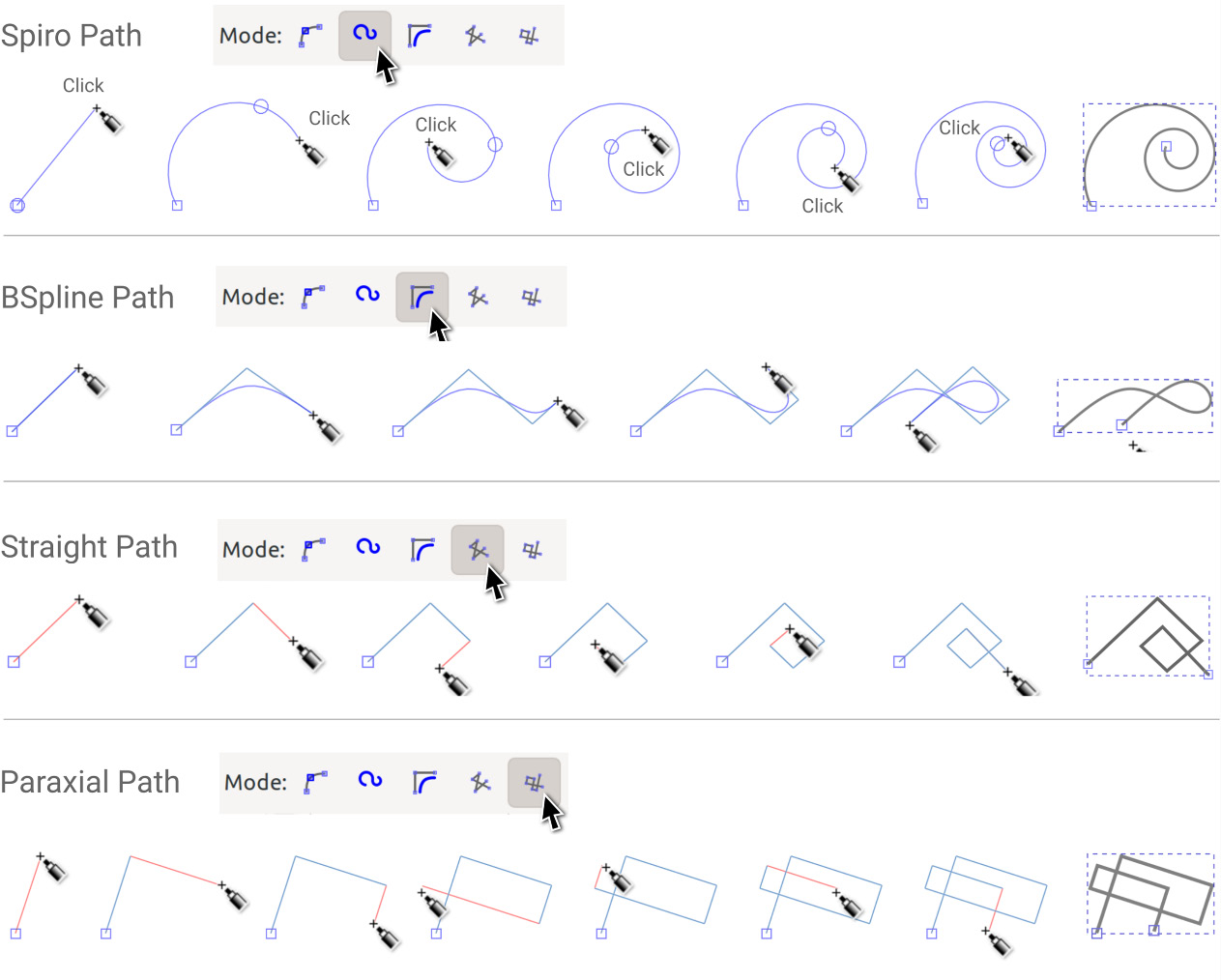
Figure 5.28 – Alternative curve and line modes
As illustrated, the different modes allow you to draw different curves and lines automatically:
- Spiro Path: This allows you to click around (no dragging necessary) to make a perfect spiro curve. This is great for floral flourishes, which are commonly used in graphic design.
- BSpline Path: This is a different kind of curve and uses points instead of handles to determine the curves. This can sometimes be simpler to work with than...































































