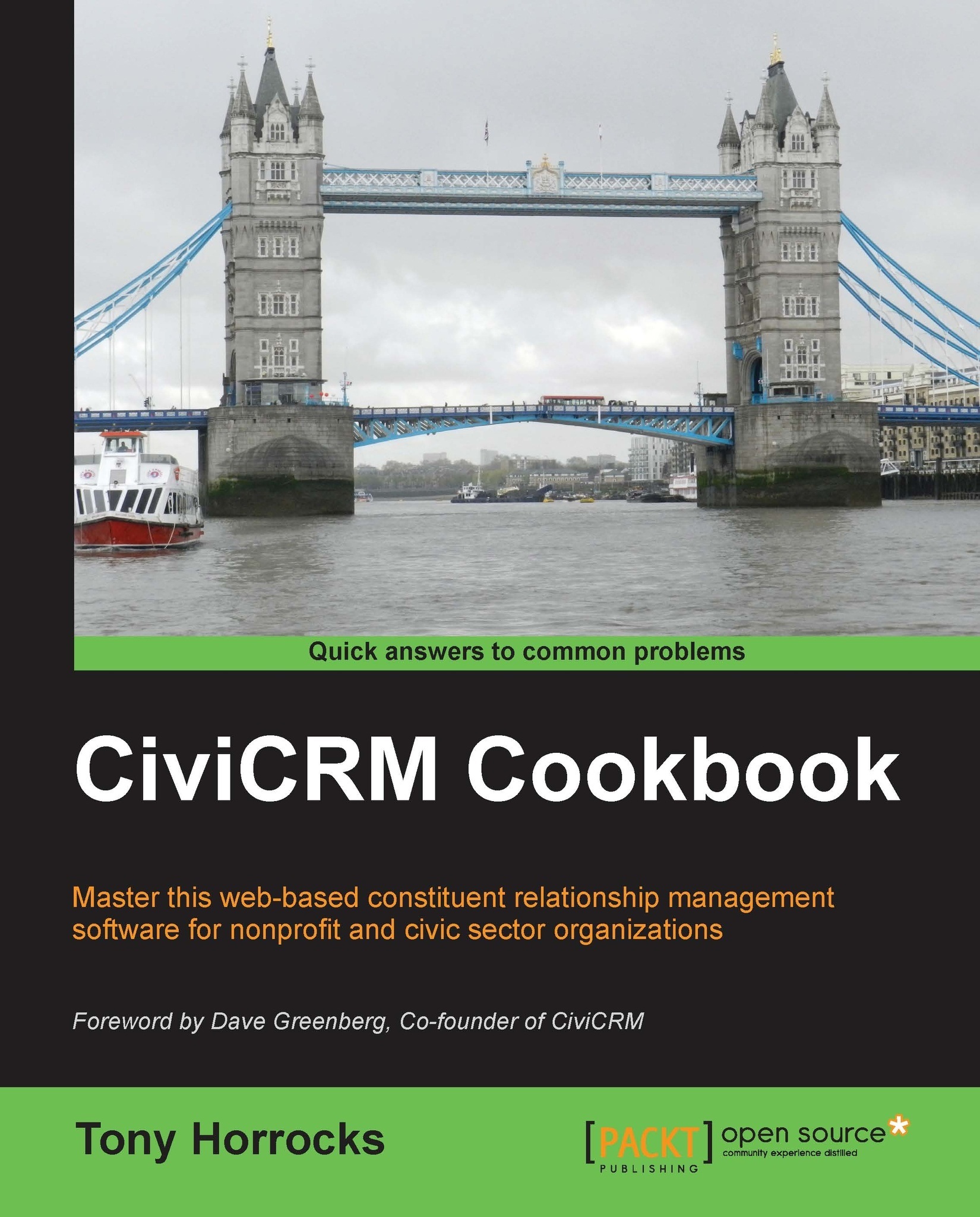Using tag sets to quickly organize data
Tags are a way of organizing your contacts, activities, and cases within CiviCRM. You can regard a tag as a way of describing data and as a powerful way to segment your contacts. Any tags you create are visible on the contact edit screen so they are great with getting summary information about a contact quickly. You need to include tags in your data plan for CiviCRM, otherwise your screens can get overrun by redundant tags.
How to do it…
Tag sets allow you to add tags on the fly without going to the Manage Tags screen. Here are the following steps to do so:
Navigate to Contacts | Manage tags and click on Add a Tag Set.

Enter the name and description for your tag set, and apply it to Contacts, Activities, Cases, or any combination of these.
Navigate to a contact record and click on the Tags tab.

Now start typing in new tags into the Reasons for joining box on the edit screen.
CiviCRM turns this into a tag option (in black). Click on the tag option to add...