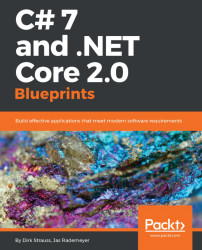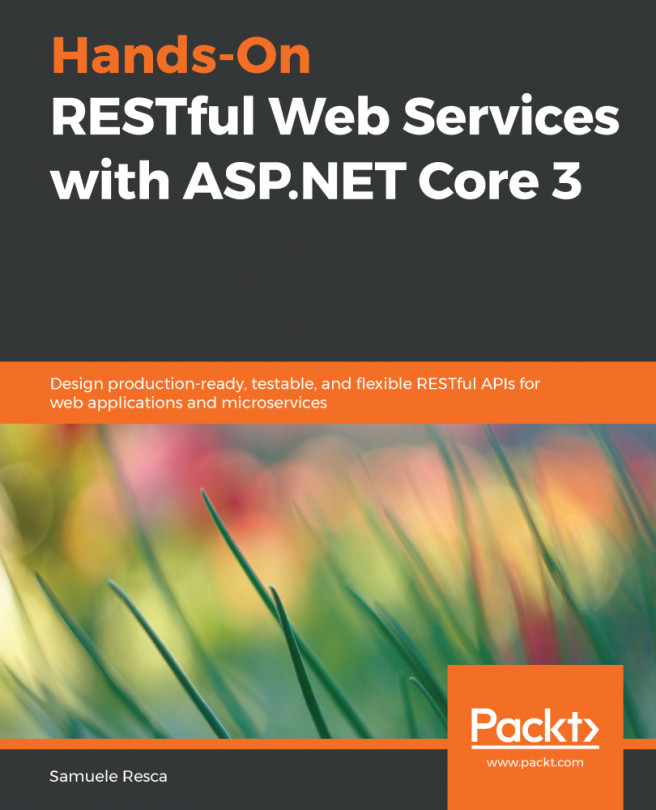Creating an Azure Function
Without further delay, let's create our own Azure Function. The function we are going to create is going to validate an email address using regular expressions. This is a very standard development task to code. It is also a function that will be widely used across many applications:
Note
You will need to have an Azure account. If you do not have one, you can set up a free trial account at—https://azure.microsoft.com/en-us/free/.
- Point your browser at—https://portal.azure.com and log on to your Azure portal.
- Once logged in, look for the
Create a resourcelink. Click on the link and then look for theComputelink under theAzure Marketplacesection. Refer to the following screenshot:
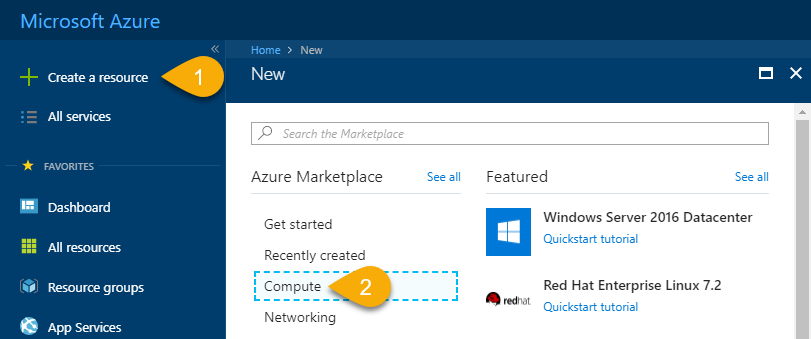
- A little way down under the
Featuredsection, you will seeFunction Appas an option. Click on that link:
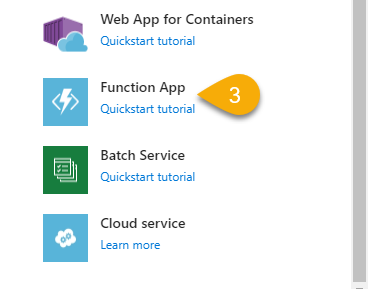
- You will now be presented with the
Function Appsettings screen. The following options need to be entered:App name: This is the globally unique name of your Azure Function.Subscription...