Managing source code with GitHub
Git is a commonly used source code management system. GitHub is a company, website, and desktop application that makes it easier to manage Git.
Visual Studio 2015 has built-in support for using Git with GitHub as well as Microsoft's own source code management system, named Visual Studio Team Services.
I used GitHub to store solutions to all the practical exercises at the end of each chapter.
Using the Team Explorer window
In Visual Studio, navigate to View | Team Explorer menu to see the Team Explorer window:
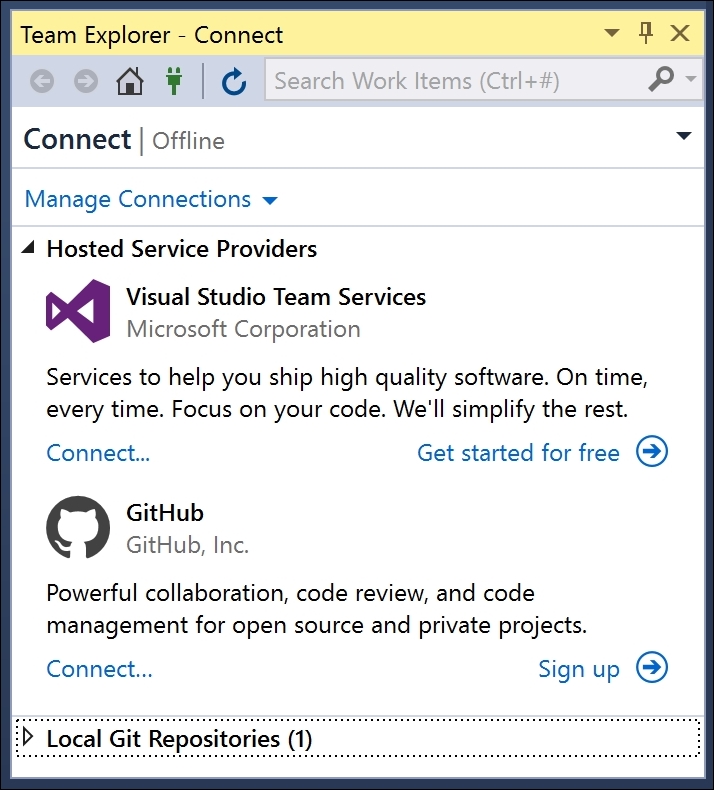
Although it is a good idea to sign up with an online source code management system provider, you can clone a GitHub repository without signing up for an account.
Cloning a GitHub repository
In the Team Explorer window, expand Local Git Repositories, click on the Clone menu, and then enter the following URL of a Git repository to clone it:
https://github.com/markjprice/cs6dotnetcore.git
Enter a path for the cloned Git repository:
C:\Code\Repos\cs6dotnetcore
Click on the Clone button:

Wait for the Git repository to clone locally:

You will now have a local copy of the complete solutions to all the hands-on practice exercises for this book.
Managing a GitHub repository
Double-click on the cs6dotnetcore repo to open a detail view.
You can click on the options in the Project section to view Pull Requests and Issues, and other aspects of a repository.
You can double-click on an entry in the Solutions section to open it in the Solution Explorer:

































































