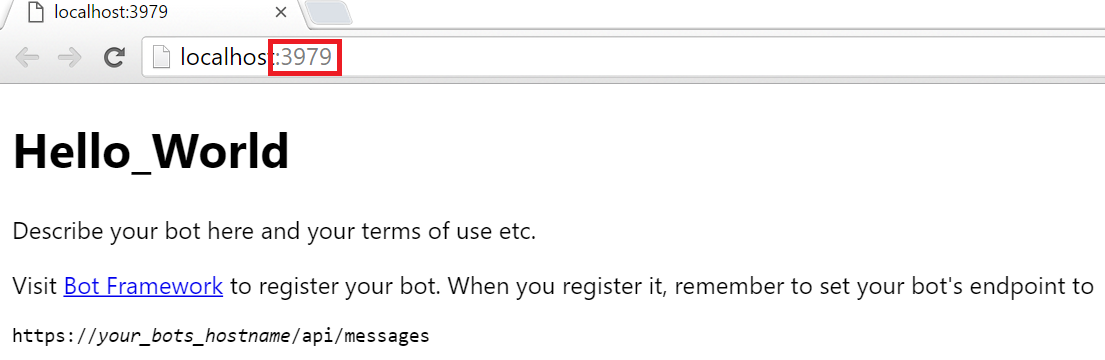To test and debug the bot application locally, we have the Bot Framework emulator, which will provide all the rich functionalities of the Bot Framework SDK.
Download the emulator and install it from https://emulator.botframework.com/. Now, go to Visual Studio and press F5 to run and deploy the Hello World bot application locally in your browser. You will see the welcome page Default.htm of your bot as shown here:
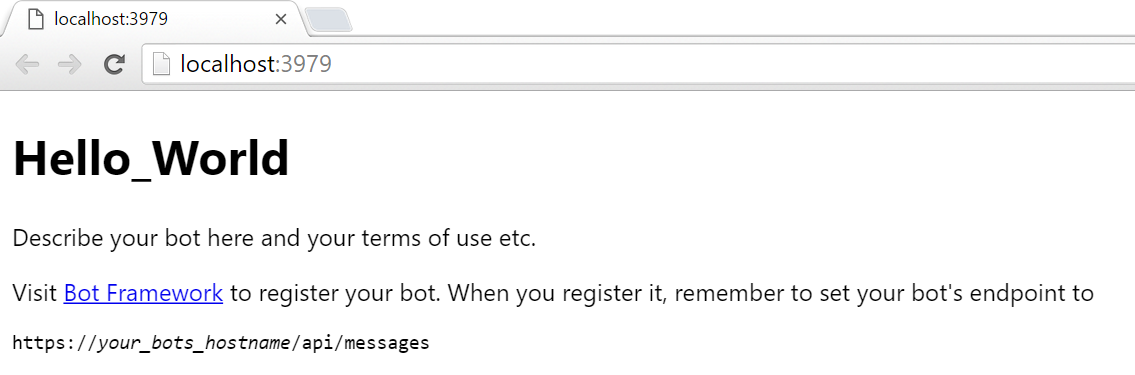
Now, open the bot emulator that you installed in the first step. By default, the emulator sets the bot URL to localhost. Make sure that the bot application localhost port and the URL port in the emulator are the same. To check that, go to the browser where your bot application is running and open, and check the port number after the localhost word in that URL: