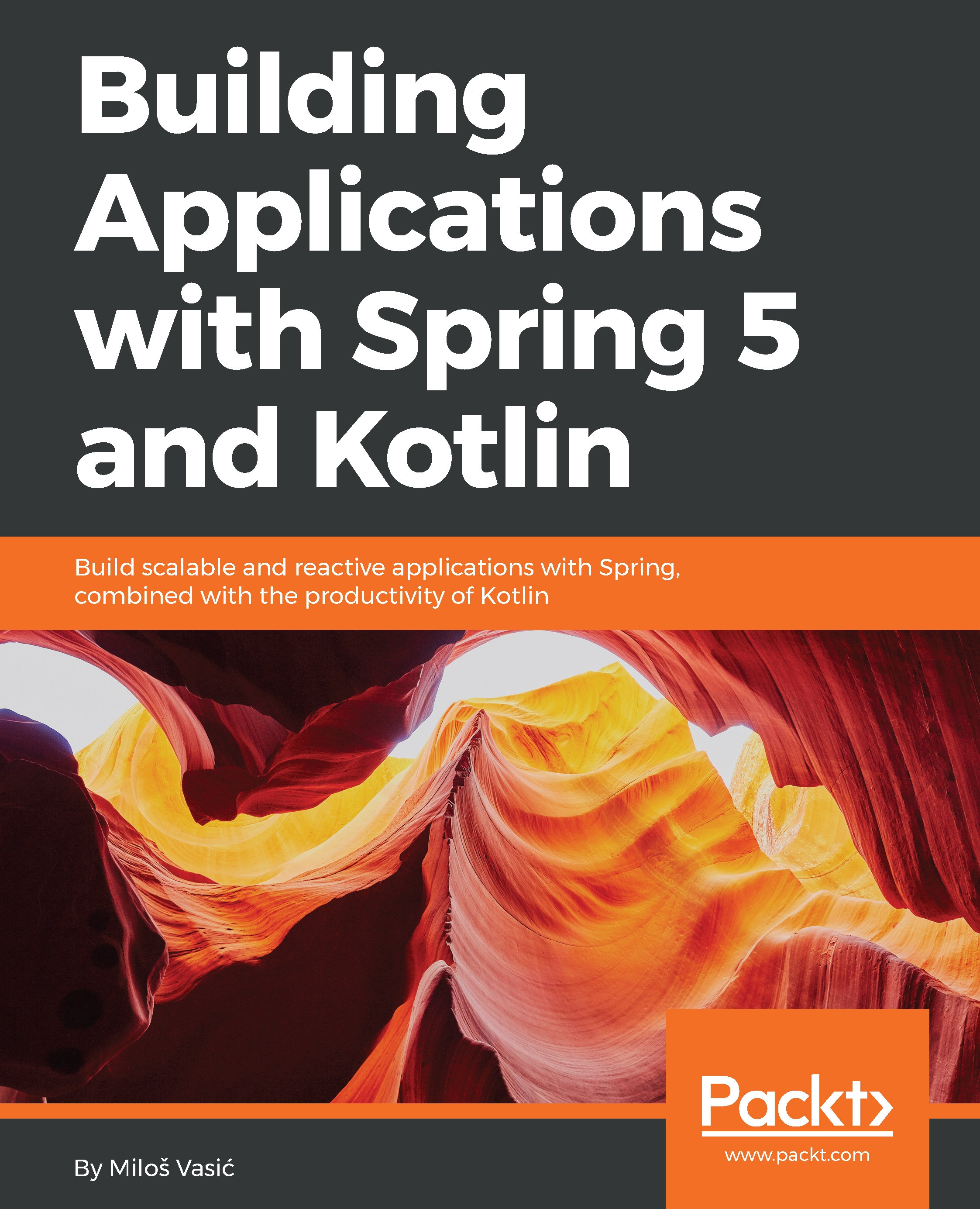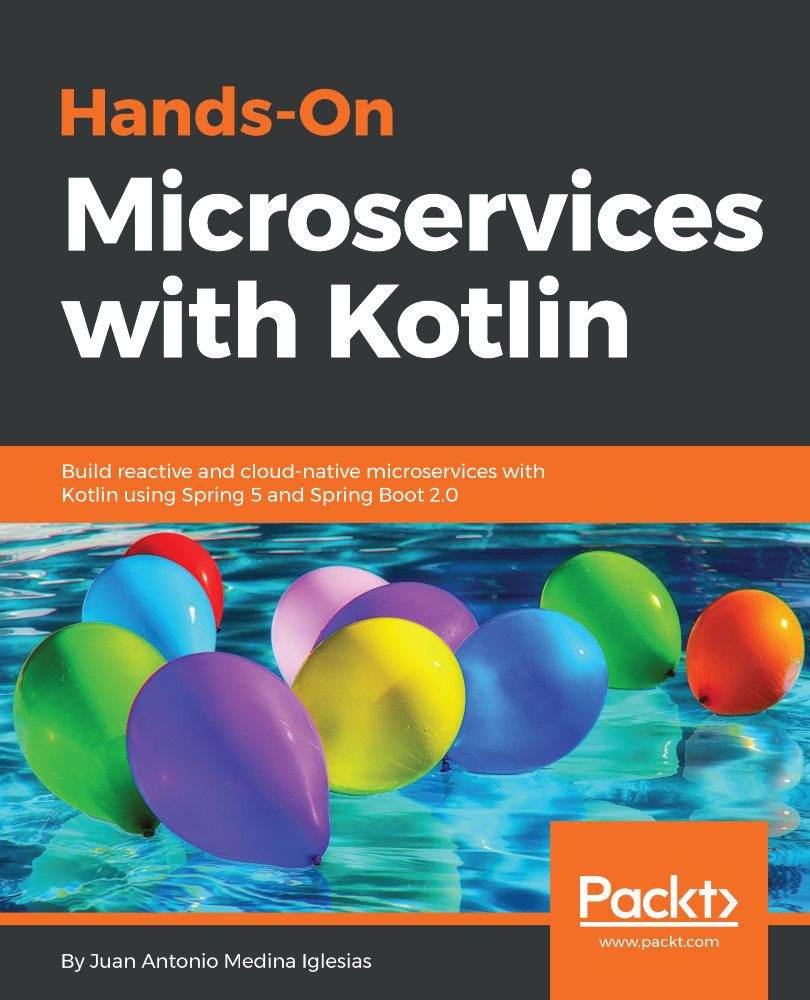Your mission, as we mentioned, will be making a real-world application. What can be a better learning path than building real things from scratch through to production deployment? Our real-world application example will have a real theme!
We will create a REST application that will represent the application programming interface (API) for other applications. The theme for our application will be simple: management for user Notes and TODOs.
Imagine that there is a real-world mobile application that manages all these Notes and TODOs. That application will need a REST API so that all the data is synchronized to the backend. The story is simple. The user creates a Note or TODO. The user's mobile application then, at some point, does the synchronization. After some time, the user updates the content in it. Again, data is synchronized with the remote backend instance. Then, after a year, the user buys a new device that has a plain mobile application running. Luckily, the mobile application will synchronize with the remote backend instance again and get all the Notes and TODOs the user created.
So, what will this REST API do?
It will expose to the end user API calls for all Create, Read, Update, and Delete (CRUD) operations. The data we create or modify will be stored in the persistence layer. In our case, that will be MySQL database. Using Spring Security, we will create user roles so certain user profiles can do various things, such as creating the other users or modifying the main application content. To make things more interesting, we will create microservices responsible for various tasks.
Before we deploy, we will first test our code with the proper tests. We will also write unit tests. All tests will cover some of the core functionality so that our application is sufficiently stable to be deployed. We will deploy to Apache Tomcat and to Amazon AWS Elastic Beanstalk.
 United States
United States
 Great Britain
Great Britain
 India
India
 Germany
Germany
 France
France
 Canada
Canada
 Russia
Russia
 Spain
Spain
 Brazil
Brazil
 Australia
Australia
 Singapore
Singapore
 Hungary
Hungary
 Ukraine
Ukraine
 Luxembourg
Luxembourg
 Estonia
Estonia
 Lithuania
Lithuania
 South Korea
South Korea
 Turkey
Turkey
 Switzerland
Switzerland
 Colombia
Colombia
 Taiwan
Taiwan
 Chile
Chile
 Norway
Norway
 Ecuador
Ecuador
 Indonesia
Indonesia
 New Zealand
New Zealand
 Cyprus
Cyprus
 Denmark
Denmark
 Finland
Finland
 Poland
Poland
 Malta
Malta
 Czechia
Czechia
 Austria
Austria
 Sweden
Sweden
 Italy
Italy
 Egypt
Egypt
 Belgium
Belgium
 Portugal
Portugal
 Slovenia
Slovenia
 Ireland
Ireland
 Romania
Romania
 Greece
Greece
 Argentina
Argentina
 Netherlands
Netherlands
 Bulgaria
Bulgaria
 Latvia
Latvia
 South Africa
South Africa
 Malaysia
Malaysia
 Japan
Japan
 Slovakia
Slovakia
 Philippines
Philippines
 Mexico
Mexico
 Thailand
Thailand